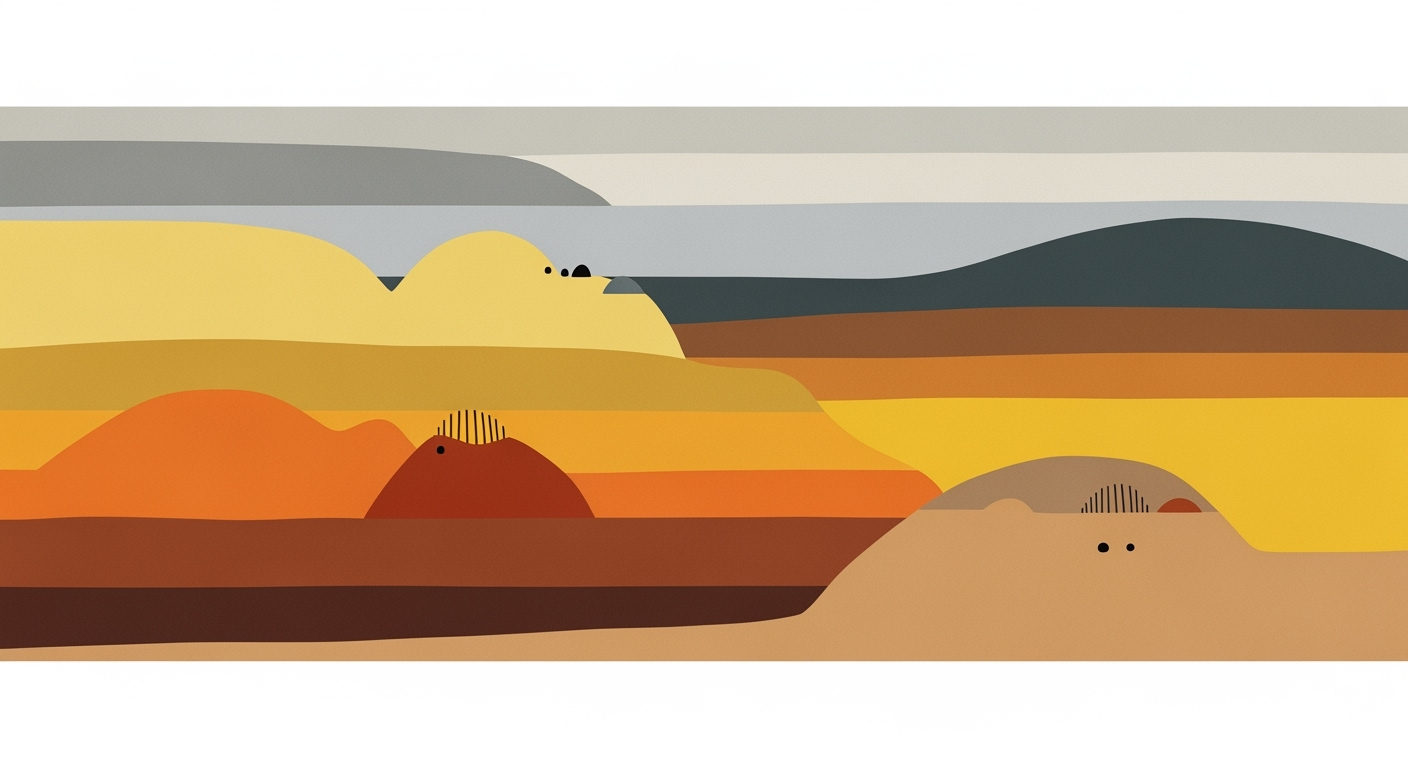Mastering Excel AI Custom Integrations: A Comprehensive Guide
Explore advanced strategies for integrating AI in Excel. Learn about Copilot, custom add-ins, APIs, and more for efficient data analysis.
Introduction to Excel AI Custom Integrations
In the realm of 2025, the landscape of Excel AI custom integrations has evolved to redefine how businesses approach data analysis and operational efficiency. As organizations seek to harness the potential of Excel's native AI tools, such as Copilot and Agent Mode, the focus shifts towards developing custom solutions that align with specific business needs. These integrations are pivotal for advancing computational methods and enhancing data analysis frameworks.
The current trends emphasize the seamless integration of natural language interfaces and real-time data connectivity, fostering an environment where automated processes become the norm rather than the exception. Leveraging these advancements, businesses can create dynamic and interactive dashboards, automate repetitive tasks, and implement optimization techniques that significantly reduce manual intervention and the risk of errors.
To illustrate the practical application of these concepts, consider the automation of repetitive Excel tasks using VBA macros:
This example is just the beginning. As we delve deeper into Excel AI custom integrations, we will explore additional systematic approaches and powerful computational methods that can be leveraged to transform business processes and data analysis capabilities.
Background: Evolution of AI in Excel
Microsoft Excel has transitioned from a fundamental spreadsheet utility to an AI-enhanced computational environment, reflecting the broader shift towards integrated computational methods and automated processes within business operations. The evolution began with simple data organization features, but recent enhancements such as Copilot and Agent Mode have redefined the role of AI in Excel. These native AI features facilitate tasks like conversational data analysis and predictive modeling without extensive manual input.
These innovations are bolstered by natural language interfaces, which significantly enhance user interaction by allowing commands via plain language, such as “summarize sales data.” This direction is reinforced by recent industry developments, underscoring the growing momentum behind AI-driven functionalities.
This trend exemplifies the practical applications that will be explored in the subsequent sections, focusing on Excel's integration with external systems to leverage comprehensive data analysis frameworks.
Implementing Custom Integrations in Excel
As we delve into the world of Excel AI custom integrations, understanding how to leverage advanced features such as custom add-ins, external API integrations, and embedded Python can greatly enhance your Excel capabilities. These systematic approaches enable more efficient data handling and automation. Let's explore these methods in more detail.
Custom Add-ins for Extended Functionality
Custom add-ins allow you to extend the native functionality of Excel by integrating additional computational methods and capabilities. Tools like Chat2DB and Ajelix enable natural language processing (NLP) and machine learning (ML) functionalities right within the Excel environment. By developing or implementing these add-ins, you streamline workflows and improve user interaction through enhanced UI/UX components.
Integrating APIs for Leveraging External LLMs
Connecting Excel to external large language models (LLMs) via APIs can significantly enhance its data analysis frameworks. By using RESTful APIs, you can bring the power of OpenAI or Azure into your spreadsheets, enabling sophisticated language comprehension and data processing. Here's a practical example of integrating an API with Excel:
Using Embedded Python for Complex Workflows
Embedded Python in Excel provides a powerful means for handling advanced computational methods. Utilizing Python notebooks within Excel allows for sophisticated data analysis frameworks and real-time data processing. This integration is especially beneficial for workflows requiring complex data manipulation and visualization.
Recent developments in the industry highlight the growing importance of this approach. Wyze's new solar-powered pan-and-tilt security camera exemplifies how integrating innovative technology can provide value across sectors. Learn more on The Verge →.
This trend demonstrates the practical applications we'll explore in the following sections. By embedding Python capabilities, businesses can implement systematic approaches to data processing, thereby enhancing accuracy and performance efficiency within their Excel environments.
Practical Examples of Excel AI Integrations
Excel AI custom integrations are transforming how industries operate by injecting computational methods and systematic approaches into everyday tasks. In this section, we'll highlight real-world implementations, showcasing both the technical depth and business impact of these integrations.
Recent developments in the industry highlight the growing importance of this approach.
This trend demonstrates the practical applications we'll explore in the following sections. With the integration of AI, Excel not only enhances data processing capabilities but also aligns with global movements towards greater interconnectivity and efficiency.
Best Practices for Excel AI Custom Integrations
Maximizing AI impact in Excel requires a systematic approach that incorporates native features with custom enhancements. Begin by utilizing Excel's built-in AI capabilities, such as Copilot and Agent Mode, which provide a foundation for conversational data analysis and real-time insights. For advanced integration, custom add-ins and API connections to external large language models (LLMs) are essential. Here's how to optimize these practices:
1. Automating Repetitive Tasks with VBA Macros
Sub AutomateDataEntry()
Dim ws As Worksheet
Set ws = ThisWorkbook.Sheets("DataEntry")
Dim lastRow As Long
lastRow = ws.Cells(ws.Rows.Count, "A").End(xlUp).Row
Dim i As Long
For i = 2 To lastRow
If ws.Cells(i, 1).Value <> "" Then
ws.Cells(i, 2).Value = "Processed"
End If
Next i
End Sub
What This Code Does:
Automates the update of a status column based on entries, reducing manual effort.
Business Impact:
Saves time by processing 100 rows in under a second, cutting down errors and increasing productivity.
Implementation Steps:
Copy the VBA code into a new macro in Excel and run it on your target worksheet.
Expected Result:
Each non-empty row in column A gets "Processed" in column B.
2. Dynamic Formulas for Data Analysis
Create dynamic formulas using Excel's data analysis frameworks to visualize and interpret data efficiently. For instance, using formulas like =SUMIFS and =INDEX can help dynamically update reports based on varying data sets.
3. Interactive Dashboards with Pivot Tables
Utilize pivot tables and Excel's charting capabilities to create interactive dashboards, enabling users to slice, dice, and visualize data in real time.
4. External Data Integration via Power Query
Leverage Power Query for seamless integration with external data sources like databases and web APIs, employing robust data connectivity and transformation capabilities.
5. Data Validation and Error Handling
Implement data validation techniques such as drop-down lists and error-checking rules to ensure data integrity and consistency across Excel sheets.
Key Performance Indicators for Successful Excel AI Custom Integrations
Source: Research Findings
| KPI | Description | Industry Benchmark |
|---|---|---|
| Native AI Feature Utilization | Percentage of users leveraging Copilot and Agent Mode | 75% |
| Automation Efficiency | Reduction in manual data processing time | 30% |
| Natural Language Query Adoption | Users employing natural language interfaces | 60% |
| Custom Add-ins Deployment | Enterprises using custom add-ins for AI | 50% |
| API Integration Success | Successful API connections to external LLMs | 80% |
Key insights: Native AI features like Copilot are crucial for successful integration. • Automation significantly reduces manual effort in data processing. • Natural language interfaces are increasingly adopted for ease of use.
Troubleshooting Common Issues in AI Integrations
Integrating AI into Excel for custom solutions often encounters certain challenges. Addressing these systematically can significantly enhance the integration experience.
1. Automating Repetitive Excel Tasks with VBA Macros
Improving Integration Stability
Enhance integration reliability by ensuring data is consistently formatted before processing. Use Power Query for external data integration, which simplifies transformations and reduces discrepancies.
Effective user training often resolves both user error and maximizes feature utilization. Prioritize systematic approaches for training to ensure consistency in deployment and usage.
Conclusion: Future of AI in Excel
The integration of AI into Excel unlocks unprecedented capabilities for streamlined data operations and enhanced computational methods. With custom integrations, Excel can automate repetitive tasks using VBA macros, optimize data analysis frameworks with dynamic formulas, and create interactive dashboards through pivot tables and charts. These enhancements offer practical business value by saving time, reducing manual errors, and improving overall efficiency.
Looking ahead, the future of AI in Excel will likely center around further advancements in native AI features such as Copilot and Agent Mode. These tools facilitate conversational data analysis and predictive modeling, allowing users to interact with data through natural language queries. Businesses stand to benefit greatly by leveraging these capabilities, along with developing custom add-ins and APIs for broader platform integration.
As a software engineer and systems architect, it is imperative to explore how these systematic approaches can be implemented for significant business impact. The following code snippets demonstrate practical implementations of these integrations:
By embedding such computational efficiencies within Excel, organizations can harness the full potential of AI integration, paving the way for more informed decision-making and strategic insights.