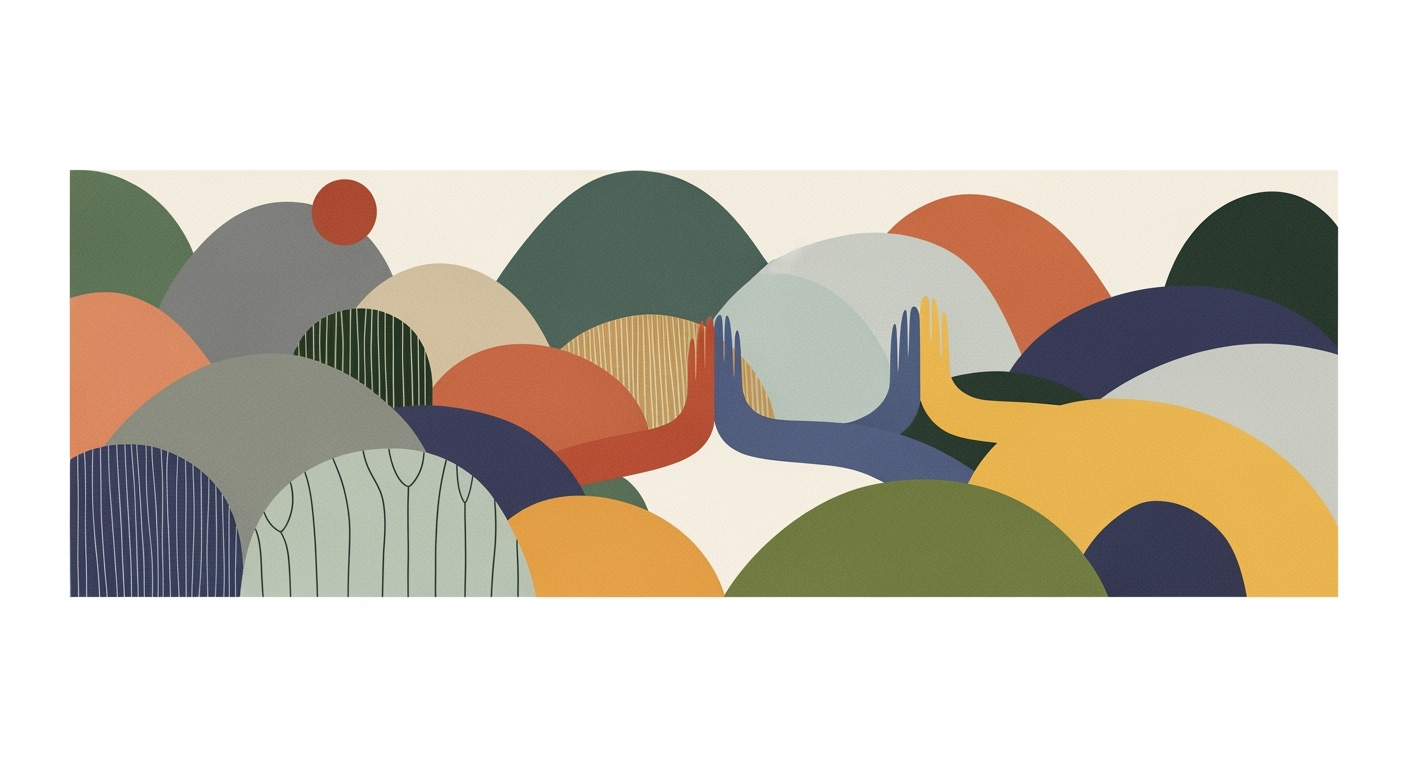Excel Automation Features: A 2025 Comparison Guide
Explore Excel 2025's automation features, including AI integration, Power Automate, and advanced functions for seamless business workflows.
Excel Automation Features Comparison
Excel has undergone a remarkable evolution, transitioning from a basic tool for tabular data representation to a sophisticated platform for automation and business intelligence. In 2025, Excel distinguishes itself with features that enhance its role as an automation hub, integrating seamlessly with cloud platforms, AI models, and workflow engines. This transformation unlocks new capabilities for both intermediate and advanced users, propelling Excel into the realm of automated processes and systematic approaches.
Automation in business processes is a significant driver of efficiency, reducing the manual effort associated with repetitive tasks and minimizing errors. By leveraging Excel's advanced features such as Power Automate integration and dynamic formulas, businesses can optimize their data analysis frameworks and implement robust optimization techniques. The following examples illustrate practical implementations of Excel's automation capabilities.
Background on Excel's Automation Evolution
Excel's journey in automation has transformed it from a simple spreadsheet program into a comprehensive platform for computational methods and systematic approaches. Initially, Excel's automation capabilities were limited to basic functions and macros, which required manual intervention and programming knowledge. As a pioneer in introducing automated processes within spreadsheets, Excel's early VBA (Visual Basic for Applications) macros allowed users to automate repetitive tasks and customize their data manipulation efforts.
Fast forward to 2025, Excel has significantly evolved, focusing on advanced data analysis frameworks, optimization techniques, and seamless integration with other platforms. The Automate tab and integration with Microsoft Power Automate have become central to Excel's automation capabilities. These tools allow users to set up workflows that can execute tasks like scheduled data pulls from various sources and auto-emailing reports, enhancing the collaborative potential of Excel as a data analysis hub.
Recent advancements include the introduction of native AI-driven features that enhance analytical accuracy and reduce manual effort. Excel now supports dynamic formulas and advanced data modeling techniques that significantly improve data processing. Below, we illustrate a practical implementation using VBA to automate a repetitive Excel task, demonstrating how Excel's automation can enhance business efficiency by saving time and reducing errors.
Detailed Breakdown of Excel's Automation Features
In 2025, Excel continues to transcend its traditional role as a spreadsheet application, evolving into a sophisticated platform for automation and data analytics. This section delves into the intricacies of Excel's automation features, focusing on the Automate Tab, Power Automate, AI-driven capabilities, and advanced functions like LAMBDA and LET.
Exploration of Automate Tab and Power Automate
The Automate Tab in Excel 2025 facilitates workflow creation without requiring extensive coding knowledge. Users can effortlessly configure automated processes such as scheduled data refreshes and automated report generation. In contrast, Power Automate provides a more complex, event-driven framework suitable for cross-application workflows. It includes dynamic triggers that respond to specific events, offering enhanced flexibility for sophisticated tasks.
In-depth Look at AI and Copilot Features
Excel's AI and Copilot features provide users with real-time data insights and predictive analytics, enhancing decision-making processes. The Copilot feature acts as an intelligent assistant, offering contextual recommendations based on the data analysis frameworks applied within spreadsheets.
Advanced Functions: LAMBDA and LET
The introduction of LAMBDA and LET functions in Excel 2025 provides unique computational methods for formula optimization. These functions allow for reusable formulas and complex calculations, significantly enhancing the depth of data modeling techniques.
Excel 2025's automation capabilities are designed to significantly enhance productivity through systematic approaches. By integrating advanced computational methods and optimization techniques, Excel transforms from a mere spreadsheet tool into a comprehensive business intelligence platform.
Best Practices for Utilizing Excel Automation
Excel automation has evolved considerably, offering robust tools for enhancing business productivity through systematic approaches. Automation in Excel, using features like VBA macros, Power Query, and dynamic formulas, can significantly streamline workflows and improve data integrity. Here’s how you can make the most of these tools:
Sub CopyData()
Dim ws As Worksheet
Set ws = ThisWorkbook.Sheets("SalesData")
ws.Range("A1:D100").Copy Destination:=ThisWorkbook.Sheets("Report").Range("A1")
End Sub
What This Code Does:
This macro copies data from the 'SalesData' sheet to the 'Report' sheet, automating the data transfer process.
Business Impact:
Saves time by eliminating manual copying, reducing the risk of errors in data transfer.
Implementation Steps:
1. Open the VBA editor with Alt + F11. 2. Insert a new module. 3. Copy and paste the code into the module. 4. Run the macro with Alt + F8.
Expected Result:
Data from 'SalesData' is copied to 'Report' without manual effort.
Evolution of Excel Automation Features (2020-2025)
Source: Research findings on Excel automation features
| Year | Key Feature Developments |
|---|---|
| 2020 | Introduction of Power Automate integration |
| 2021 | Enhanced collaboration tools |
| 2022 | Advanced functions like LAMBDA and LET |
| 2023 | Native AI and Copilot features |
| 2024 | Automate Tab centralizing automation capabilities |
| 2025 | Seamless data integration and predictive analytics |
Key insights: Excel has transformed into an automation hub with deep integration of AI and workflow tools. • The Automate Tab and Power Automate have made automation more accessible to users. • Advanced functions and AI features have streamlined processes, reducing manual errors.
Common pitfalls in Excel automation include over-reliance on complex macros without adequate error handling, leading to untraceable data issues. To avoid this, always implement error checking in your VBA scripts:
Sub SafeCopyData()
On Error GoTo ErrorHandler
Dim ws As Worksheet
Set ws = ThisWorkbook.Sheets("SalesData")
ws.Range("A1:D100").Copy Destination:=ThisWorkbook.Sheets("Report").Range("A1")
Exit Sub
ErrorHandler:
MsgBox "Error " & Err.Number & ": " & Err.Description, vbCritical, "Error"
End Sub
What This Code Does:
This code adds error handling to the data copy process, displaying an error message if something goes wrong.
Business Impact:
Prevents unhandled errors from causing data inconsistencies, ensuring accurate reporting.
Implementation Steps:
1. Open the VBA editor with Alt + F11. 2. Add a new module or use an existing one. 3. Paste this code. 4. Run the macro with Alt + F8.
Expected Result:
Displays an error message if the data copy fails.
By following these best practices, incorporating structured automation techniques, and preventing common pitfalls, businesses can leverage Excel not just as a spreadsheet tool but as a dynamic computational method engine. Mastering these automation features not only enhances efficiency but also transforms data handling into a strategic asset.
Troubleshooting Common Automation Issues
Excel's automation capabilities have expanded significantly, offering robust tools for streamlining workflows and reducing manual effort. However, as you integrate these automated processes into your data analysis frameworks, you may encounter some common issues. Below, we identify these challenges and provide practical solutions, bolstered by specific code and implementation guidance to ensure seamless integration and enhanced productivity.
1. Automating Repetitive Excel Tasks with VBA Macros
2. Resources for Further Support
For additional assistance, consider exploring resources such as Microsoft’s official support pages, Excel forums, and communities like Stack Overflow. These platforms offer valuable insights and solutions from a community of experienced users and professionals.
Conclusion
Excel's automation capabilities have revolutionized the way businesses handle data, from VBA macros that automate repetitive tasks to dynamic formulas enhancing data analysis frameworks. The integration of Power Query allows seamless connections to external data sources, fostering robust data modeling techniques. As Excel continues to evolve, the future holds promising advancements like deeper AI integration, optimizing computational methods, and enhancing systematic approaches. These innovations are slated to increase efficiency and minimize errors significantly.