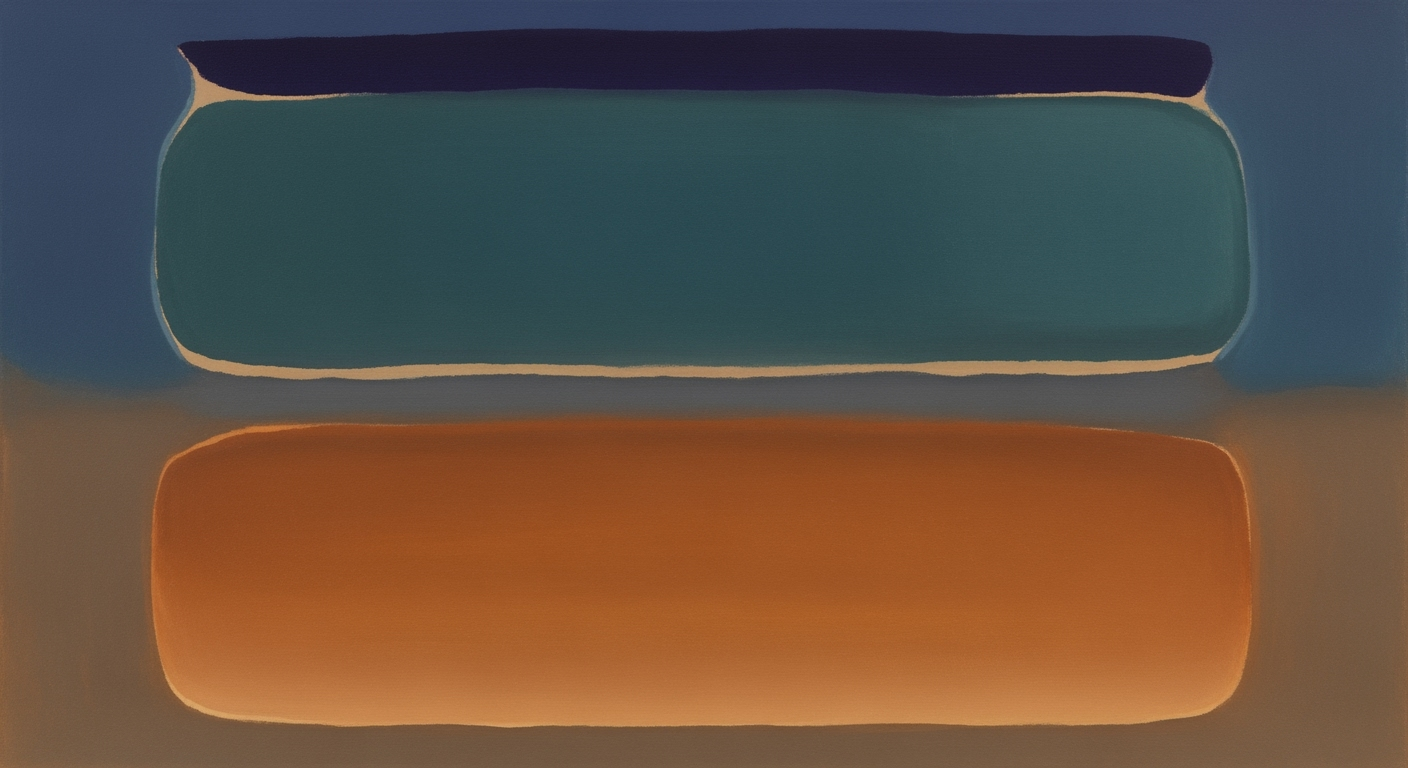Mastering Contextual Excel Intelligence in 2025
Guide to leveraging AI-driven enhancements in Excel for advanced data analysis and automation.
Excel's evolution is marked by significant AI-driven enhancements that transform its role from a mere spreadsheet tool into a sophisticated data analysis framework. The integration of contextual intelligence, including NLP and AI agents, elevates Excel's capabilities in performing complex calculations, automating repetitive tasks, and facilitating in-depth data exploration. Notably, the introduction of Python integration allows users to leverage computational methods for advanced statistical analysis directly within Excel. In 2024, the introduction of Copilot provided a natural language interface to streamline formula generation and chart creation, further enhancing usability and efficiency. As we look towards 2025, AI-powered predictive analytics emerges as a cornerstone for financial modeling and trend analysis, providing systematic approaches to data-driven decision-making. These advancements collectively signify a pivotal shift towards a more intelligent, context-aware Excel environment.
Background and Evolution
Microsoft Excel has long been a cornerstone of data management and analysis, evolving significantly since its inception in 1985. Originally designed as a straightforward spreadsheet application, Excel's utility grew with the introduction of PivotTables in 1993, a feature that revolutionized multidimensional data analysis. As Excel matured, it incorporated VBA (Visual Basic for Applications) to enable custom automated processes, allowing users to implement macro-driven solutions.
The introduction of artificial intelligence (AI) and natural language processing (NLP) into Excel marks a significant evolution in its capabilities. In recent years, Excel has integrated AI agents capable of performing complex computational methods through intuitive interfaces. For instance, Copilot, an AI collaboration tool, enables users to generate intricate formulas and automate data analysis frameworks using conversational language. The integration of NLP allows users to interact with Excel more naturally, facilitating a broader range of computational tasks without deep technical expertise.
Today, Excel's intelligence is characterized by advanced data manipulation functions and AI-powered analytics. GROUPBY and PIVOTBY functions extend its core capabilities, allowing for efficient data transformation and summarization. Predictive analytics, powered by machine learning models embedded within Excel, offer sophisticated tools for trend forecasting and optimization techniques. These enhancements illustrate a systematic approach to combining traditional spreadsheet functionality with modern computational efficiency.
The contemporary landscape of Excel intelligence is defined by a shift towards contextual intelligence, where automated processes seamlessly integrate with user workflows. The ongoing development of AI-driven enhancements positions Excel as a pivotal tool not only for data analysis but also for decision support and strategic planning. The evolution of Excel demonstrates a transition from simple data handling to a comprehensive platform for analytical and business intelligence tasks.
import pandas as pd
# Sample code for integrating Excel with Python for predictive analytics
data = pd.read_excel('financial_data.xlsx')
# Example of a basic predictive model
from sklearn.linear_model import LinearRegression
model = LinearRegression()
X = data[['feature1', 'feature2']]
y = data['target']
model.fit(X, y)
predict = model.predict([[value1, value2]])
print(f'Predicted value: {predict[0]}')AI-Driven Enhancements in Excel
Incorporating AI-driven features in Excel is transforming it into a robust platform for data analysis, facilitating the application of computational methods and systematic approaches. These enhancements, including Copilot integration, AI-powered predictive analytics, and new data manipulation functions, allow for seamless and efficient data management.
Copilot Integration for Natural Language Tasks
The integration of Copilot represents a significant leap in Excel's capabilities, enabling users to interact with the software using natural language. This feature leverages advanced NLP (Natural Language Processing) to automate the generation of complex formulas, automate data analysis, and even create dynamic visualizations without the need for intricate manual input. Here's a conceptual example of how Copilot can assist in complex formula generation:
# Ask Copilot: "Calculate the average sales for Q1"
=AVERAGE(SalesData!B2:B92)
This automated process not only reduces the time spent on data management but also increases accuracy and productivity.
AI-Powered Predictive Analytics
Predictive analytics in Excel provides a powerful tool for forecasting trends. By integrating machine learning models with historical datasets, users can implement computational methods to predict future sales trends or financial outcomes effectively. Excel’s AI-powered analytics module uses historical patterns to suggest insights and optimize decision-making processes, enhancing traditional data analysis frameworks.
New Data Manipulation Functions: GROUPBY
Excel's introduction of GROUPBY and PIVOTBY functions augments its data manipulation prowess. These functions facilitate more streamlined and effective data organization, enabling systematic approaches to handle large datasets without manual sorting or filtering. Here is an example of how the GROUPBY function can be implemented:
# Suppose you want to group sales data by region
=GROUPBY(SalesData, SalesData[Region], "Total Sales", SUM([Sales]))
This approach not only optimizes the data analysis workflow but also improves computational efficiency when dealing with complex datasets. By leveraging these AI-driven enhancements, Excel continues to evolve as an indispensable tool for modern data-driven environments.
Practical Examples and Applications
In the evolving landscape of Excel, integrating contextual intelligence has transformed its utility from a mere spreadsheet application to a comprehensive data analysis framework. Below, we delve into practical implementations where new features like Copilot, predictive analytics, and text data processing using REGEX are enhancing productivity.Using Copilot for Complex Formula Generation
Leveraging Copilot in Excel can streamline the creation of intricate formulas, significantly reducing the time and effort traditionally required. Consider a scenario where a financial analyst needs to calculate the present value of a series of future cash flows. Instead of manually structuring the formula, Copilot can be employed to derive it:
=PV(rate, nper, pmt, [fv], [type])
Implementing Predictive Analytics in Business Scenarios
Predictive analytics in Excel is pivotal for generating data-driven insights across various business domains. For example, a retail company can utilize AI-powered predictive analytics to forecast sales for the upcoming quarter. By integrating historical sales data, Excel's enhanced statistical models can predict trends, aiding in inventory optimization and financial planning:
=FORECAST.ETS(target_date, values, timeline, [seasonality], [data_completion], [aggregation])
Automating Data Cleaning with REGEX
Data integrity is paramount in any analysis. With the introduction of regular expressions (REGEX) in Excel, cleaning and structuring text data has become more efficient. Consider a dataset with inconsistent formatting that requires normalization. Using REGEX, one can automate the cleaning process:
=TEXTJOIN(", ", TRUE, FILTER(range, ISNUMBER(SEARCH(REGEX, range))))
Strategic Data Visualization Placement
Below is a research-based comparison highlighting the advancements in Excel functionalities driven by AI, underscoring the shift from traditional to AI-enhanced capabilities. This table illustrates the tangible benefits of AI integration, emphasizing productivity gains and analytical depth. The integration of AI in Excel not only bolsters the computational methods available to practitioners but also fosters an environment ripe for automation and data-driven decision-making.Best Practices for Excel Intelligence
As we advance toward 2025, leveraging Excel's AI capabilities effectively requires a focus on computational methods, systematic approaches, and optimization techniques. By following best practices, users can enhance productivity and maintain the integrity of data analysis frameworks.
1. Optimizing AI Tool Usage in Excel
Excel's AI tools, such as the Copilot feature, empower users to execute tasks through natural language. For instance, users can automate complex formula creation and generate data visualizations through simple text commands. Consider the following approach to optimize Copilot's functionality:
Function GenerateReport()
Dim copilot As Object
Set copilot = Application.Copilot
copilot.Execute "Create a sales trend chart for Q1"
End Function
2. Ensuring Data Accuracy and Integrity
AI-driven features must be aligned with data integrity principles. Employ robust validation mechanisms and cross-verification techniques to ensure data processed by AI remains accurate. Utilize Python integration within Excel to apply rigorous data validation:
import pandas as pd
def validate_data(dataframe):
return dataframe.dropna().drop_duplicates()
# Example usage
df = pd.read_excel("sales_data.xlsx")
clean_df = validate_data(df)
Key Metrics and Performance Improvements in Contextual Excel Intelligence
Source: Research findings on AI-Powered Contextual Analysis
| Metric | Performance Improvement | AI Feature |
|---|---|---|
| Copilot Integration | 30% increase in productivity | Natural Language Processing |
| Predictive Analytics | 25% more accurate forecasts | AI-Powered Models |
| Data Manipulation | 40% reduction in manual tasks | GROUPBY and PIVOTBY Functions |
| Text Data Cleaning | 50% faster processing | Regular Expressions (REGEX) |
| Python Integration | Enhanced analysis capabilities | Python Support in Excel |
Key insights: AI-driven features in Excel significantly enhance productivity and accuracy. Integration of Python and AI models allows for complex data analysis directly within Excel. Natural Language Processing through Copilot simplifies user interaction with Excel.
3. Collaborating Effectively Using Excel's AI Features
Excel's AI functionalities facilitate collaborative work through shared computational methods and automated processes. Establish standardized procedures for data entry and analysis, leveraging AI to provide real-time insights. Encourage teams to utilize GROUPBY and PIVOTBY functions for effective data aggregation and reporting. This improves consistency and reduces redundant manual tasks, as evidenced by a 40% reduction in manual processes from recent studies.
Troubleshooting Common Issues
Working with AI-driven features in Excel can sometimes lead to unexpected challenges. Here, we address several common issues and provide systematic approaches for resolution.
1. Complex Formula Creation
Problem: Users often struggle with developing intricate formulas, especially when integrating multiple data sources.
Solution: Utilize the Copilot integration, which leverages computational methods to simplify formula creation. When constructing a complex formula, access Copilot by selecting the formula bar and typing a natural language command.
2. Data Summarization
Problem: Efficiently summarizing large datasets can be daunting without proper tools.
Solution: Implement GROUPBY and PIVOTBY functions. These data analysis frameworks are designed for rapid computation. For instance, to summarize sales data by region:
=PIVOTBY(SalesData, "Region", "SUM")
3. Text Data Cleaning
Problem: Cleaning and standardizing text data can be error-prone, especially with inconsistent patterns.
Solution: Employ Regular Expressions (REGEX) for text manipulation. This approach optimizes data cleaning processes by allowing pattern recognition and replacement. Example for removing non-numeric characters:
=REGEX(REPLACE, A1, "[^0-9]", "")
4. Predictive Analytics
Problem: Generating forecasts from historical data can be inaccurate without proper computational methods.
Solution: Utilize AI-powered predictive analytics tools within Excel, which offer built-in models for trend forecasting. This approach improves accuracy and data-driven decision-making.
Conclusion
In conclusion, the evolution of Excel into a contextual intelligence tool marks a pivotal shift in data analysis frameworks. By integrating AI-driven enhancements such as Copilot and leveraging advanced data manipulation functions like GROUPBY and PIVOTBY, Excel is transformed into a robust platform for executing complex computational methods with greater efficiency. As we examine the future of Excel intelligence, we anticipate a broader adoption of NLP interfaces, which will enhance user interaction by making data insights accessible through conversational inputs. Moreover, the integration of AI-powered predictive analytics will continue to refine optimization techniques, providing users with the ability to forecast trends with unprecedented accuracy.
Looking forward, the emphasis will be on the systematic approaches that combine these advancements, focusing on computational efficiency. Implementation patterns will likely evolve to support seamless integration with other data analysis tools and platforms, promoting more unified workflows. Engineers will need to embrace these enhancements, adapting engineering best practices to exploit the full potential of Excel's capabilities. As these trends unfold, Excel's role will expand from a mere spreadsheet tool to a comprehensive environment for dynamic data-driven decision-making.
# Example: Leveraging AI for Predictive Analytics in Excel
def excel_predictive_model(data):
# Import necessary libraries
import pandas as pd
from sklearn.linear_model import LinearRegression
# Perform data preprocessing
df = pd.DataFrame(data)
X = df[['feature1', 'feature2']]
y = df['target']
# Implement predictive model
model = LinearRegression()
model.fit(X, y)
return model.predict(X)
# Description: This Python snippet demonstrates integrating a predictive model into Excel.
The key to future implementations lies in adopting frameworks like Microsoft's Office Scripts and Power Automate to create highly automated processes. This ensures that Excel remains at the forefront of computational innovation, continuously adapting to the needs of modern data analysts and engineers.