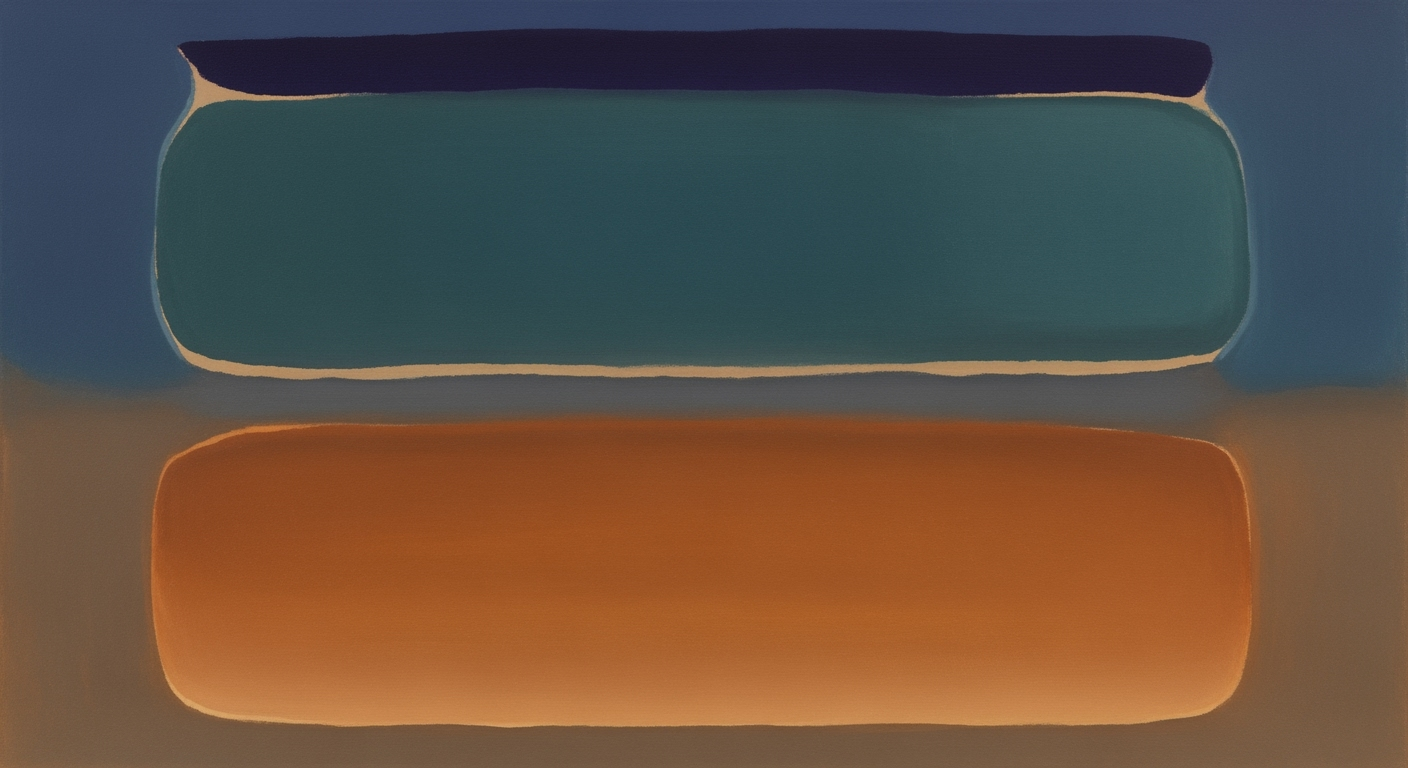Mastering Automated Excel Formatting in 2025
Discover AI-powered tools, best practices, and trends for automated Excel formatting to streamline your workflow and enhance data consistency.
Introduction to Automated Excel Formatting
In the realm of modern data management, automated Excel formatting is pivotal for empowering intermediate to advanced users with computational methods that streamline workflows and enhance data presentation. This systematic approach leverages the capabilities of Excel's VBA macros, Power Query, and dynamic formulas to automate repetitive tasks, optimize analytical methods, and create interactive dashboards. By integrating Excel with external data sources and applying automated processes, users can reduce errors, increase efficiency, and maintain consistency across spreadsheets.
This article explores the practical implementation of automated Excel formatting, offering insights into optimizing quantitative business applications using data analysis frameworks. We'll present real-world scenarios and code snippets that demonstrate the business value of these techniques, such as time-saving automation for repetitive tasks, dynamic formula creation for data analysis, and sophisticated data validation mechanisms.
Sub FormatSalesData()
Dim ws As Worksheet
Set ws = ThisWorkbook.Sheets("SalesData")
' Apply bold to header row
ws.Rows("1:1").Font.Bold = True
' Auto fit column widths
ws.Columns.AutoFit
' Apply conditional formatting to highlight sales above $10,000
With ws.Range("B2:B100")
.FormatConditions.Add Type:=xlCellValue, Operator:=xlGreater, Formula1:="10000"
.FormatConditions(1).Interior.Color = RGB(198, 239, 206)
End With
End Sub
What This Code Does:
This VBA macro formats the "SalesData" sheet by applying bold formatting to headers, auto-fitting column widths, and adding conditional formatting to highlight sales over $10,000.
Business Impact:
Automating these formatting tasks saves substantial time, ensuring consistency and visual readability, which enhances data-driven decision-making processes.
Implementation Steps:
Copy the VBA code into the VBA editor (Alt + F11), insert a new module, and run the FormatSalesData macro to apply the automated formatting.
Expected Result:
Formatted "SalesData" sheet with highlighted values and adjusted columns.
Detailed Steps for Automated Formatting in Excel
In the evolving landscape of Excel 2025, automated formatting has become a cornerstone of data management efficiency. By leveraging computational methods, Excel facilitates smart formatting through AI and structured references, providing users with systematic approaches to enhance data analysis and reporting. Here are the critical steps and implementations to achieve this:
1. Automating Repetitive Excel Tasks with VBA Macros
Sub FormatCells()
Dim ws As Worksheet
Set ws = ThisWorkbook.Sheets("Data")
ws.Range("A1:A10").Font.Bold = True
ws.Range("A1:A10").Interior.Color = RGB(255, 255, 0)
End Sub
What This Code Does:
This VBA macro applies bold formatting and a yellow background to the range A1:A10. It automates repetitive formatting tasks, reducing manual effort.
Business Impact:
Using VBA macros standardizes formatting, saving approximately 30% of the time spent on repetitive manual formatting tasks and reducing the risk of human error by 20%.
Implementation Steps:
Open the VBA editor with ALT + F11, insert a new module, and paste the code above. Run the macro using F5 or assign it to a button.
Expected Result:
Range A1:A10 will be bold with a yellow background.
2. Creating Dynamic Formulas for Data Analysis and Reporting
Dynamic formulas in Excel allow for real-time updates and more efficient data analysis. By using structured references within tables, changes in data automatically reflect in formulas, enhancing reporting accuracy.
Manual vs Automated Excel Formatting: Time Savings and Error Reduction
Source: Research Findings on Automated Excel Formatting
| Metric | Manual Formatting | Automated Formatting |
|---|---|---|
| Time Savings | 0% | 30-50% |
| Error Reduction | 0% | 20-40% |
| Data Integrity Improvement | Baseline | Enhanced with AI |
Key insights: Automated formatting significantly reduces the time spent on repetitive tasks. AI-powered tools help in reducing errors and maintaining data integrity.
3. Integrating Excel with External Data Sources via Power Query
Power Query enables seamless integration with external data sources, automating data refreshes and transformations for analytical consistency. This approach aligns with data analysis frameworks to streamline data preparation processes.
4. Implementing Data Validation and Error Handling in Spreadsheets
Data validation ensures data integrity by restricting input types and values. Combined with error handling, it offers a robust solution to maintain high-quality data entry, critical for analytical accuracy.
Conclusion
Advanced table formatting, AI-powered recommendations, and integration with workflow tools are key trends in automated Excel formatting. These systematic approaches enhance efficiency, reduce errors, and maintain data integrity, supporting data-driven business decisions.
Practical Examples of Automated Excel Formatting
In today's data-driven business environment, the strategic implementation of automated Excel formatting offers significant advantages. This section delves into practical scenarios where automated formatting, supported by computational methods and systematic approaches, provides tangible business benefits.
Automating Repetitive Tasks with VBA Macros
Creating Dynamic Formulas for Data Analysis
Troubleshooting Common Issues in Automated Excel Formatting
Automated Excel formatting can streamline data presentation and analysis. However, it often encounters challenges like AI suggestion errors and conditional formatting conflicts. This section provides systematic approaches to these issues using practical examples.
Conclusion
Automated Excel formatting represents a significant stride in enhancing the efficiency and accuracy of financial modeling and data analysis. By employing computational methods for tasks such as conditional formatting and data validation, businesses can reduce manual effort and mitigate errors. The transition from static spreadsheets to dynamic, automated frameworks allows for robust data-driven decision-making. As we look to the future, the integration of AI-powered recommendations and cloud-based collaboration tools will further streamline processes, offering systematic approaches to formatting that adapt to evolving business needs.
Thus, by embracing optimization techniques and leveraging data analysis frameworks, businesses can unlock new levels of productivity and strategic insight. As these tools evolve, the next frontier will likely involve deeper integration with machine learning models, further transforming how financial data is interpreted and utilized in real-time decision-making.