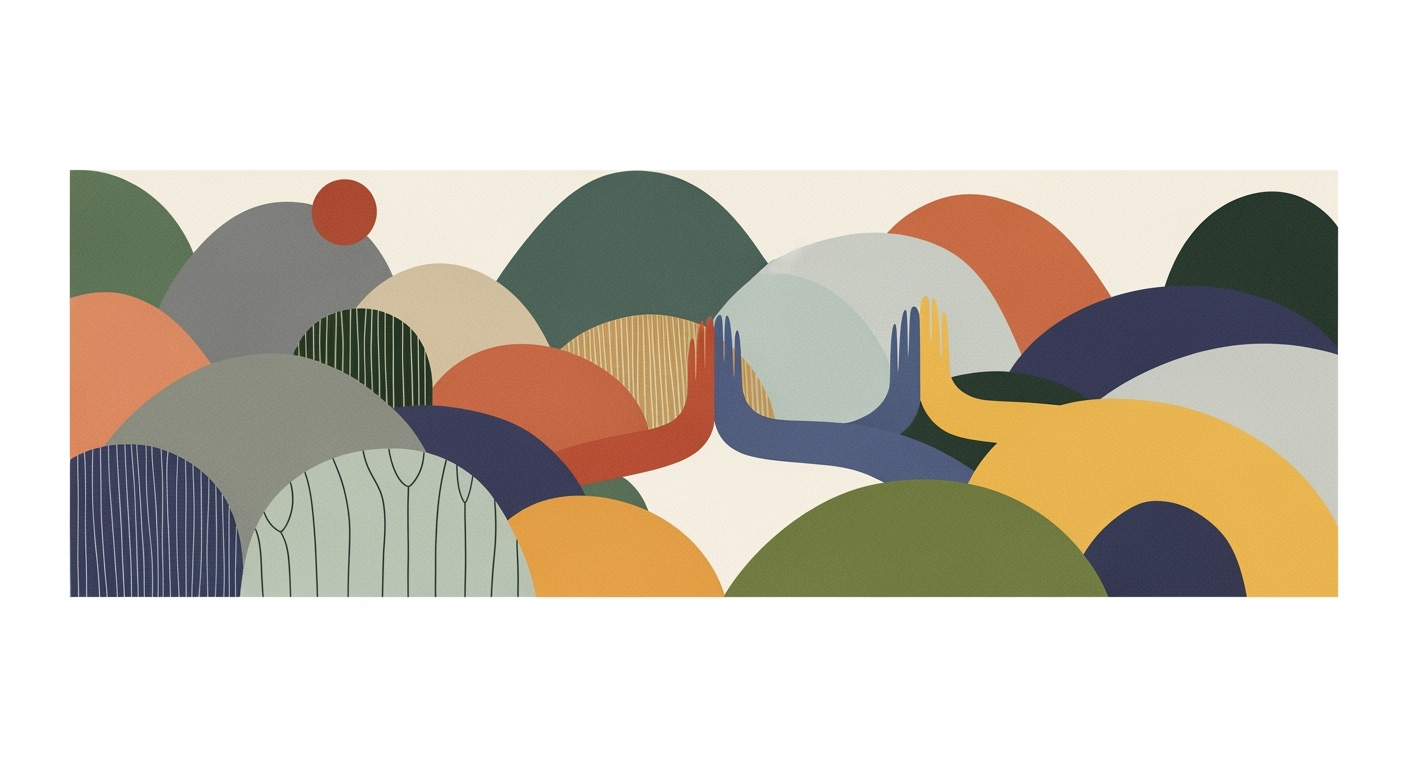Unlocking Excel Automation Benefits for 2025
Explore Excel automation trends for 2025, focusing on AI integration, workflow automation, and data governance for advanced engineers and analysts.
Introduction to Excel Automation
Excel automation refers to the use of systematic approaches to streamline repetitive tasks in Excel, drastically improving computational efficiency and data processing accuracy. This involves utilizing VBA macros, data analysis frameworks, and external integrations to automate processes, thus saving time and minimizing human error.
As we approach 2025, Excel is set to integrate advanced AI capabilities, such as natural language querying through Copilot. This evolution prioritizes interoperability and workflow automation to empower non-technical users in deploying sophisticated automations. The benefits for engineers and analysts are substantial, providing significant gains in efficiency and error reduction.
Background and Evolution
Excel automation has undergone a significant evolution since its inception. Initially, automation in Excel was centered around recording simple VBA macros to automate repetitive tasks. These early implementations focused on manual processes, requiring significant user intervention. However, as computational methods advanced, more robust data analysis frameworks and systematic approaches emerged, enabling streamlined workflows and increased productivity.
In the past, VBA (Visual Basic for Applications) was the cornerstone of Excel automation. It allowed users to automate repetitive tasks such as data entry, format standardization, and report generation. A typical VBA macro to automate a task might look like this:
Today, Excel automation extends beyond VBA. Technologies like Python's pandas and libraries such as openpyxl allow for more sophisticated data manipulation and analysis outside the Excel environment. For instance, integrating Excel with external data sources via Power Query facilitates real-time data analysis and reporting. As we approach 2025, emerging technologies such as AI-driven tools and native workflow automation are poised to further enhance Excel automation. These technologies will offer predictive analytics, natural language querying, and seamless cross-platform data integration, empowering users with non-technical backgrounds to implement complex automated processes with ease.
Detailed Steps in Excel Automation
Excel automation in 2025 harnesses advanced AI integration, systematic approaches to workflow automation, and dynamic data analysis frameworks. These functionalities are essential for enhancing business efficiency, reducing manual errors, and empowering users with minimal technical expertise to perform complex data tasks effectively.
Native AI and Copilot Integration
Excel's native AI capabilities allow users to leverage computational methods for enhanced data processing. Through Copilot, users can interact with Excel using natural language, facilitating tasks like data transformation and querying. This integration ensures that data complexities are abstracted, enabling focus on strategic analysis without requiring deep technical expertise.
Workflow Automation with Power Automate
Power Automate delivers cross-platform integration, allowing Excel to synchronize with other tools such as databases and cloud services. It orchestrates automated processes that eliminate redundant manual tasks, enabling real-time updates and collaboration.
Dynamic Reporting and Dashboards
Excel's ability to create interactive dashboards through pivot tables and charts enhances decision-making by visualizing real-time data insights. Coupled with Power Query, users can connect to external data sources, ensuring reports are always current and relevant.
The integration of these advanced features into Excel not only supports the construction of efficient, error-free workflows but also democratizes data analysis, allowing professionals across disciplines to engage with complex datasets seamlessly.
Comparison of Traditional Excel Processes vs. Automated Processes Using AI and Workflow Tools
Source: Research findings on Excel automation best practices and trends
| Aspect | Traditional Excel Processes | Automated Processes |
|---|---|---|
| Time Savings | Manual data entry and updates | Automated data syncing and updates |
| Error Reduction | Prone to human errors | AI-powered anomaly detection |
| Performance Metrics | Static reports | Dynamic dashboards and real-time analytics |
| User Accessibility | Requires technical expertise | Conversational AI for non-technical users |
| Integration | Limited cross-platform capabilities | Seamless integration with CRM and other tools |
Key insights: Automated processes significantly reduce manual effort and errors. AI integration democratizes complex analytics tasks for non-technical users. Real-time data processing enhances decision-making and operational agility.
Sub UpdateCRMData()
Dim ws As Worksheet
Set ws = ThisWorkbook.Sheets("CRMData")
Dim lastRow As Long
lastRow = ws.Cells(ws.Rows.Count, "A").End(xlUp).Row
Dim i As Long
For i = 2 To lastRow
' Update contact status based on interaction count
If ws.Cells(i, "B").Value > 5 Then
ws.Cells(i, "C").Value = "Active"
Else
ws.Cells(i, "C").Value = "Inactive"
End If
Next i
End Sub
What This Code Does:
This VBA macro automatically updates the CRM data sheet by checking the interaction count of each contact and adjusting their status to "Active" or "Inactive" accordingly.
Business Impact:
The macro reduces manual effort and ensures consistent data updates, enhancing data reliability and freeing time for more strategic tasks.
Implementation Steps:
1. Open the Excel workbook and press ALT + F11 to open the VBA editor.
2. Insert a new module and copy the macro code into it.
3. Close the VBA editor and run the macro from the 'Developer' tab.
Expected Result:
Contacts with more than 5 interactions are marked as "Active".
Best Practices for Excel Automation
Excel automation offers substantial benefits, including significant error reduction, enhanced interoperability, and improved data governance. The following best practices will help you optimize your automation processes efficiently:
Error Reduction Strategies
Automating repetitive tasks with VBA macros is crucial for minimizing errors. For instance, automating data entry processes can drastically reduce human error while improving data consistency. Below is an example of a VBA macro that automatically copies data from one sheet to another:
Interoperability and Integration Tips
Seamless integration with external systems is vital. Power Query is a powerful tool for fetching and transforming data from various sources. This enables real-time data updates, ensuring your Excel models reflect the latest information.
Data Governance Considerations
Maintaining data integrity is pivotal when automating Excel processes. Incorporate data validation and error handling mechanisms to ensure robust data governance. For example, use Excel's built-in data validation features to restrict input values, thereby reducing the risk of erroneous data entries.
By implementing these best practices, you can significantly enhance the efficiency, accuracy, and scalability of your Excel automation projects.
Troubleshooting Common Issues in Excel Automation
Excel automation offers significant efficiency gains but is not without its challenges. Below, we identify frequent automation issues, provide troubleshooting steps, and suggest preventative measures to ensure a smooth implementation.
1. Automating Repetitive Tasks with VBA Macros
2. Creating Dynamic Formulas for Data Analysis
Ensuring formulas dynamically adjust to changing data can be challenging. Use structured references and Excel tables to automate this process.
3. Building Interactive Dashboards
PivotTables and Charts often encounter performance and update issues. Regularly refresh data connections and verify data integrity for optimal operation.
4. Integrating External Data Sources
Power Query allows for seamless data import. Errors often result from incorrect data paths or authentication failures. Verify source paths and credentials.
5. Implementing Data Validation
Prevent data entry errors by using Excel's data validation features. Define rules that limit inputs to acceptable ranges or formats, reducing downstream errors.
Conclusion and Future Outlook
Navigating the complexities of Excel automation reveals transformative business efficiencies. From automating repetitive tasks with VBA macros to generating dynamic reports, the tailored use of computational methods significantly enhances productivity. As we move towards 2025, the integration of AI and Copilot will redefine Excel’s utility, making sophisticated automations accessible to non-technical users. This shift will optimize data analysis frameworks, streamline decision-making processes, and ensure error reduction through robust data validation.
The sustained evolution of Excel automation compels practitioners to engage in continuous learning and adaptation. Leveraging optimization techniques and systematic approaches will be vital in harnessing the full potential of future advancements.