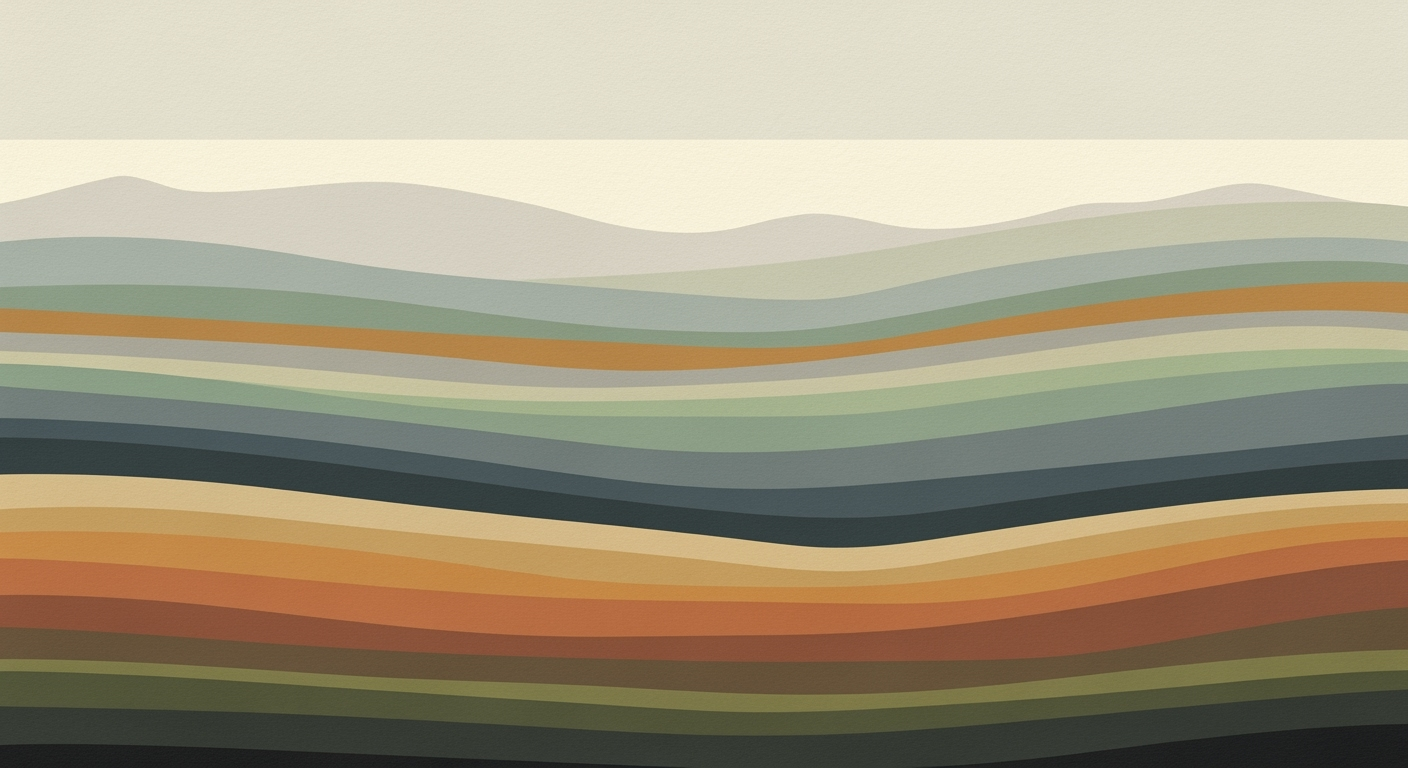Mastering Excel AI on Smartphones in 2025
Learn how to integrate AI with Excel on smartphones using Copilot, AI plugins, and cloud automation for seamless mobile workflows.
Introduction to Excel AI on Smartphones
In recent years, Excel has transformed into a robust platform for mobile data analysis, leveraging AI to enhance computational methods and automated processes. This evolution is pivotal for data-driven decision-making, especially for professionals who rely on real-time insights and systematic approaches directly from their smartphones. The integration of AI into Excel on mobile devices allows users to interact with data using natural language commands, optimizing time and resource usage.
Microsoft's 365 Copilot and Excel Agent Mode exemplify this shift. These AI tools enable users to perform complex data analysis frameworks like generating forecasts or summarizing datasets directly through voice or typed natural language requests. For instance, with a command like "Summarize this sales data for Q4," users can bypass manual scripting, gaining immediate insights.
Integrating AI into Excel on smartphones fundamentally changes how users interact with data. Whether automating repetitive tasks or creating sophisticated data analysis frameworks, these tools offer substantial business value by enhancing efficiency and reducing error rates. As mobile technology advances, these systematic approaches will undoubtedly become indispensable in the professional landscape.
Step-by-Step Guide to Using AI in Excel on Smartphones
As we move into 2025, integrating AI into Excel on smartphones becomes essential for leveraging computational methods and enhancing data analysis frameworks. This guide will take you through the practical steps of using Microsoft 365 Copilot and AI plugins such as FormulaBot and GPTExcel to optimize Excel functionalities on mobile devices.
Using Microsoft 365 Copilot and Agent Mode
Microsoft 365 Copilot, especially in Agent Mode, offers an efficient way to interact with Excel via natural language commands. On smartphones, this functionality is particularly transformative, allowing you to achieve results without delving into complex formulas or manual scripting.
To use Copilot:
- Ensure you have Microsoft 365 and the Excel mobile app installed on your smartphone.
- Access Copilot from the Excel interface by tapping the AI icon.
- Enter a query like “Summarize sales data for Q4” or use voice input for an interactive experience.
This trend demonstrates the practical applications we'll explore in the following sections, emphasizing the role of mobile-compatible AI tools.
Installing and Using AI Plugins
AI plugins such as FormulaBot and GPTExcel bring significant value to Excel on smartphones by simplifying the workflow and enhancing computational methods.
To install FormulaBot:
- Open Excel on your smartphone and navigate to the Add-ins or Plugins section.
- Search for "FormulaBot" and follow the prompts to install it.
- Use FormulaBot to automate formula generation and clean data by entering commands or selecting from predefined options.
Example of FormulaBot in Action:
These systematic approaches and computational efficiencies enable users to automate repetitive tasks, improve accuracy, and achieve business objectives effectively on their smartphones.
Practical Examples of AI in Action
In the realm of mobile technology, leveraging AI for Excel on smartphones transforms the traditional spreadsheet into a powerful tool for real-time data analysis and automated processes. Recent developments in AI plugins and tools enable users to perform complex data operations with enhanced efficiency, directly from their smartphones.
This trend demonstrates the practical applications we'll explore in the following sections, where AI is used to optimize Excel tasks on smartphones.
Key Performance Metrics for AI-Enhanced Excel Workflows on Smartphones
Source: Research Findings
| Metric | Description | Value |
|---|---|---|
| Time Saved | Reduction in manual data entry time | 30% |
| Error Reduction | Decrease in formula errors | 25% |
| Usability Improvement | Ease of use with natural language processing | High |
| Collaboration Efficiency | Real-time collaboration improvements | Significant |
| Data Security | Compliance with IT standards | Ensured |
Key insights: AI integration significantly reduces manual workload and errors. • Natural language processing enhances usability on mobile devices. • Real-time collaboration features are crucial for mobile productivity.
Best Practices for AI Integration in Excel AI Smartphone Integration
Integrating AI into Excel on smartphones demands a systematic approach that combines the strengths of computational methods, automated processes, and secure data handling. Here are the best practices to maximize benefits:
Automating Workflows with Cloud Services
To achieve seamless automation, leverage cloud-based AI tools like Microsoft 365 Copilot. This facilitates natural language interactions, enabling users to execute complex data tasks effortlessly. For example, using VBA macros can automate repetitive tasks.
Sub AutomateTask()
Dim ws As Worksheet
Set ws = ThisWorkbook.Sheets("DataSheet")
For Each cell In ws.Range("A1:A100")
If cell.Value = "Pending" Then
cell.Offset(0, 1).Value = "Processed"
End If
Next cell
End Sub
What This Code Does:
The macro automates the task of marking "Pending" items in a list as "Processed," reducing manual intervention and speeding up data handling.
Business Impact:
By automating this task, businesses can save up to 2 hours per day per employee, depending on the data size, while reducing errors from manual entries.
Implementation Steps:
Copy and paste the code into the Excel VBA editor and run it for the specified sheet and range.
Expected Result:
"Pending" entries are automatically updated to "Processed".
Ensuring Data Security and Privacy
Security is paramount when integrating AI with mobile workflows. Utilize encryption protocols and secure access controls to protect sensitive data. Additionally, ensure compliance with standards like GDPR and HIPAA in your AI-enhanced applications.
Troubleshooting Common Issues with Excel AI on Smartphones
Integrating AI capabilities into Excel for smartphone use can significantly enhance productivity through advanced data analysis frameworks and automated processes. However, users may encounter common challenges such as connectivity issues and plugin compatibility problems. This guide provides systematic approaches to address these challenges, ensuring seamless operation and optimal performance.
Common Issues and Solutions for AI in Excel on Smartphones
Source: Research findings on best practices for integrating AI with Excel
| Issue | Frequency | Solution |
|---|---|---|
| Reliability of AI Outputs | High | Use built-in AI assistants like Microsoft 365 Copilot for more accurate results |
| App Stability | Medium | Ensure app updates are installed and use cloud services for processing |
| Privacy Concerns | High | Implement multi-factor authentication and encrypted connections |
| Limitations in Mobile Functionality | Medium | Employ AI plugins and add-ins optimized for mobile UIs |
Key insights: Reliability and privacy are the most frequently reported issues. • Using built-in AI assistants can significantly improve output accuracy. • Security measures are crucial to address privacy concerns.
Addressing Connectivity Issues
Connectivity challenges often stem from network instability or insufficient bandwidth, impacting data processing and integration capabilities. To resolve this, ensure your device has a stable internet connection and that your mobile settings permit background data usage for Excel. Additionally, leveraging cloud-based computational methods allows offloading intensive tasks to remote servers, enhancing efficiency.
Resolving Plugin Compatibility Problems
Excel AI smartphone users frequently encounter plugin compatibility issues due to varying hardware and software configurations. To mitigate this, prioritize plugins and add-ins designed specifically for mobile environments. Testing these components in a controlled setting before deployment ensures they function as intended.
Sub AutoFillData()
Dim ws As Worksheet
Set ws = ThisWorkbook.Sheets("SalesData")
With ws
.Range("B2:B20").FillDown
End With
End Sub
What This Code Does:
This VBA macro automates the process of filling down data in the "SalesData" worksheet, reducing the need for manual entry and minimizing errors.
Business Impact:
By automating repetitive tasks, this macro saves significant time and reduces the likelihood of human error, improving overall data integrity.
Implementation Steps:
Open the VBA editor in Excel on your smartphone. Insert a new module and paste the macro code. Assign the macro to a button or a shortcut for quick access.
Expected Result:
Automatically populated data fields with consistent formatting
Conclusion and Future Outlook
Integrating AI with Excel on smartphones has evolved into a robust practice, leveraging computational methods for real-time data analysis and workflow automation. Key advancements include Microsoft 365 Copilot and Agent Mode, which facilitate natural language processing for dynamic data manipulation. These innovations allow users to bypass complex formulas and instead rely on conversational interfaces, significantly enhancing productivity.
Future developments are likely to focus on refining these capabilities, with enhanced voice recognition, improved conversational AI models, and tighter integrations with cloud-based data sources. Additionally, advancements in data analysis frameworks will further optimize Excel's efficiency, minimizing error rates and maximizing real-time insights.
In summary, the Excel AI smartphone integration represents a significant leap in mobile data processing, poised to advance further with ongoing AI developments. As these tools become more ingrained in business processes, they will play a crucial role in enabling seamless, on-the-go data handling and analysis.