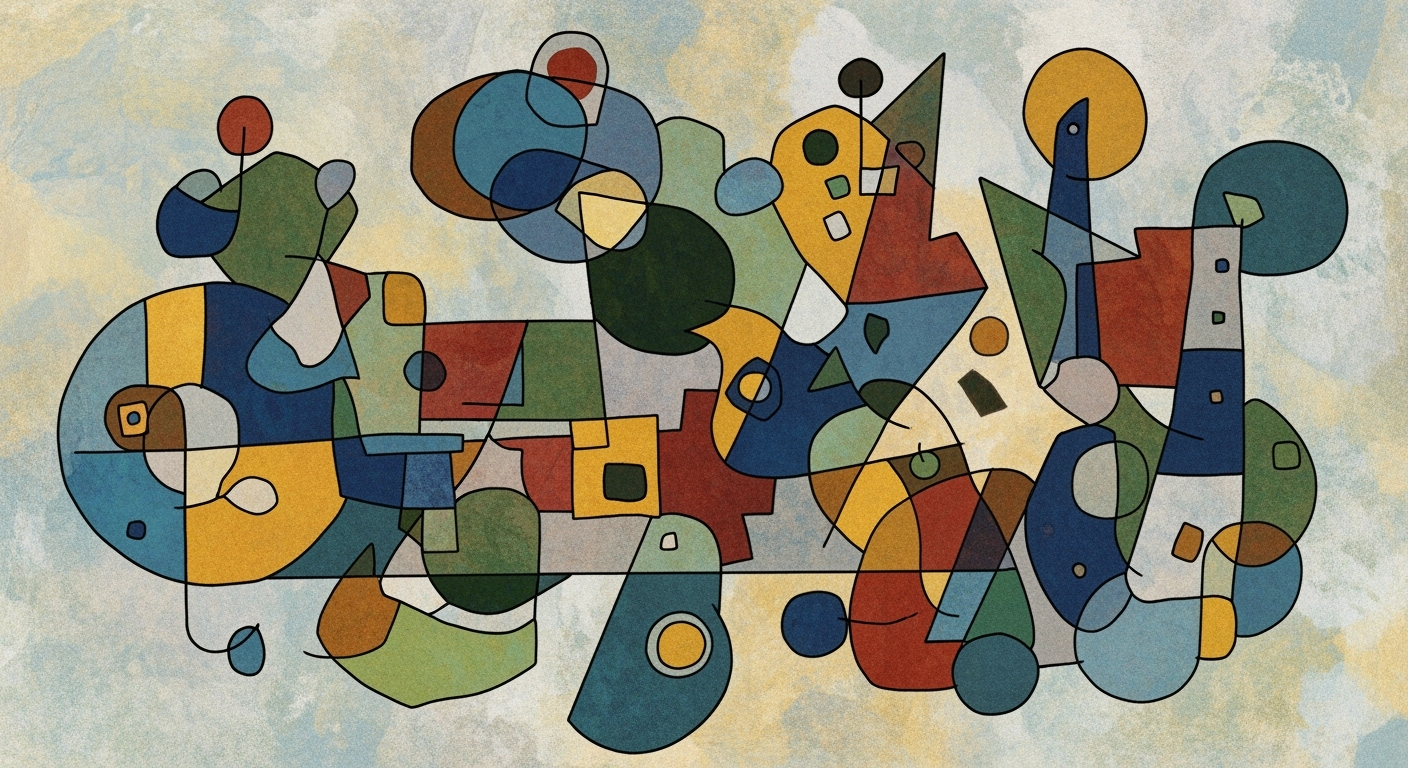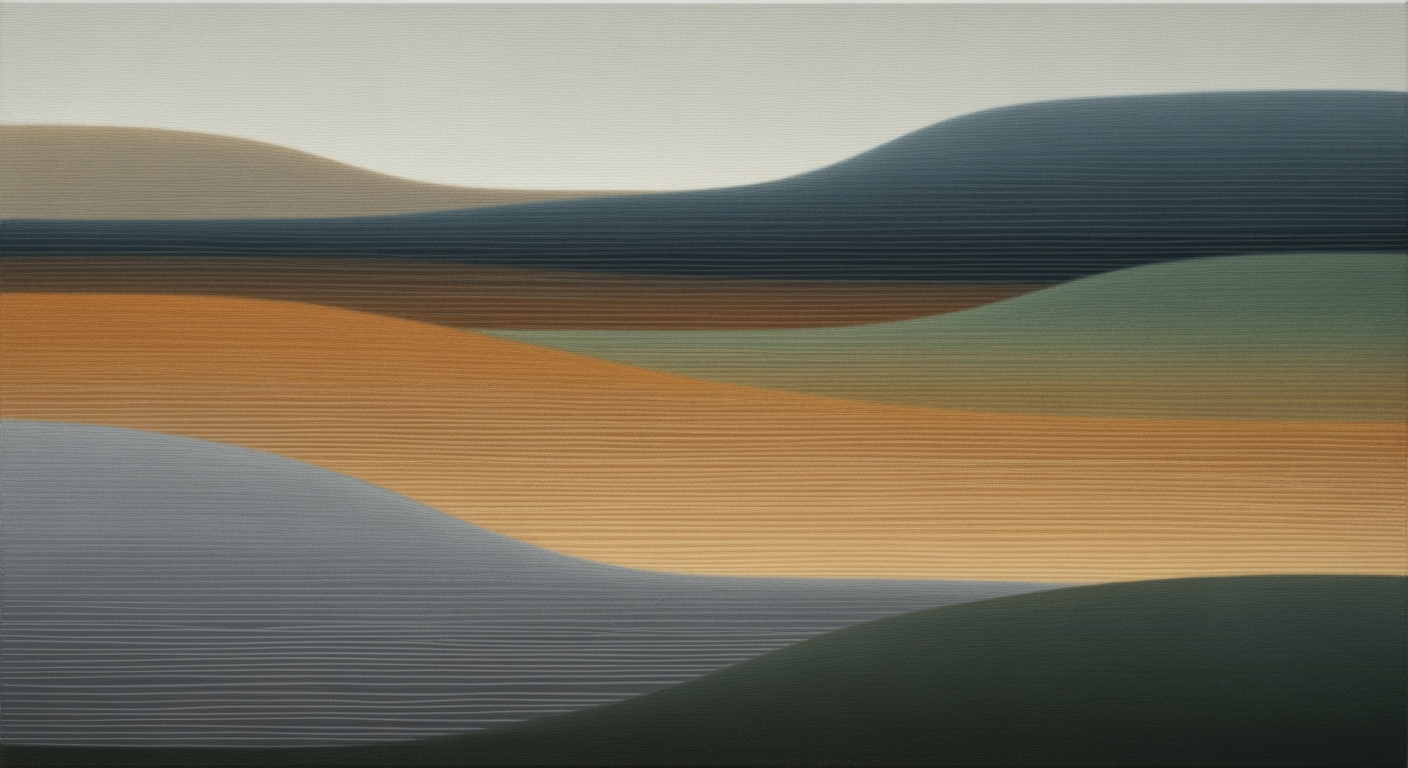Mastering Excel AI: A Comprehensive Guide for 2025
Learn the latest Excel AI features, automation techniques, and data integration strategies to boost productivity in 2025.
Introduction to Excel AI
As we progress into 2025, Excel AI stands as a pivotal component in the landscape of data management and analysis. For intermediate and advanced users, understanding Excel's AI capabilities is crucial for transforming traditional data operations into streamlined, efficient processes. Excel now integrates sophisticated computational methods such as Copilot and Agent Mode, enabling users to execute data analysis frameworks with minimal manual intervention. These tools promote the use of natural language for query execution, allowing analysts to bypass complex formula writing and directly engage in data-driven decision-making.
Advanced Excel AI implementations capitalize on techniques for automating repetitive tasks and optimizing dynamic formulas. For instance, exploring VBA macros and Power Query integrations empowers analysts to automate data importations and cleanse operations, enhancing data integrity and reporting accuracy. Furthermore, by integrating external data sources, Excel AI facilitates robust data modeling, paving the way for sophisticated business intelligence applications.
Background and Evolution of Excel AI
Excel has undergone a remarkable transformation since its inception, evolving from a simple spreadsheet application into a robust data analysis tool powered by artificial intelligence. The integration of computational methods within Excel began gaining momentum with the introduction of basic AI features like Ideas in 2018, designed to provide users with insightful data analysis frameworks.
By 2025, Excel has become a sophisticated platform for AI-driven automation, with features like Copilot and Agent Mode playing a critical role in optimizing business processes. Copilot, introduced in 2023, leverages systematic approaches to automate repetitive tasks and provide predictive insights, reducing time and errors in data management. Meanwhile, the Agent Mode facilitates seamless integration with external data sources, enhancing analytical capabilities through real-time data ingestion and modeling.
The inclusion of these advanced features requires users to adopt optimization techniques in their workflows. By systematically leveraging Excel's AI capabilities, users can enhance productivity and decision-making, making Excel an indispensable tool in the modern analytical landscape.
Comparison of Traditional Excel Functions vs AI-Enhanced Functions
Source: Research Findings
| Functionality | Traditional Excel | AI-Enhanced Excel |
|---|---|---|
| Data Analysis | Manual Formulas | Conversational Language Queries |
| Automation | VBA Macros | Built-in AI Automations and Plugins |
| Predictive Analytics | External Models Required | Built-in Forecasting Tools |
| Data Quality | Manual Cleaning | AI-Driven Error Checks |
| Integration | Limited External Data Sources | Live Databases and Custom AI Agents |
Key insights: AI-enhanced Excel allows for more intuitive data analysis through natural language processing. • Automation in AI-enhanced Excel reduces the need for complex VBA scripting. • Built-in AI tools in Excel facilitate easier and more accessible predictive analytics.
Detailed Steps to Learn Excel AI
Mastering Excel AI requires a systematic approach that involves understanding its native AI capabilities, automating repetitive tasks, and integrating machine learning for predictive analytics. Here’s a step-by-step guide to achieving proficiency in Excel AI:
Step 1: Adopting Native AI Features
Excel AI has introduced several native features, such as Copilot and natural language querying, which allow for more intuitive data analysis. Start by exploring these features to automate data manipulation and generate insights in a conversational manner. Leverage the AI capabilities to simplify complex computations without manual formula entry.
Step 2: Automating Repetitive Tasks with VBA Macros
VBA macros remain a powerful tool for automating repetitive tasks in Excel. By writing macros, you can automate processes like data cleaning and formatting. Consider the following macro to automate the removal of duplicate entries, a common need in data management:
Sub RemoveDuplicates()
Dim LastRow As Long
LastRow = Cells(Rows.Count, 1).End(xlUp).Row
Range("A1:A" & LastRow).RemoveDuplicates Columns:=1, Header:=xlYes
End Sub
What This Code Does:
This macro automates the process of removing duplicate entries from a specified column, thereby streamlining data cleaning tasks.
Business Impact:
Reduces time spent on manual data cleaning, increases accuracy by eliminating human errors, and enhances data reliability.
Implementation Steps:
Copy the code into the VBA editor, assign a shortcut key, and execute it to automate duplicate removal in your dataset.
Expected Result:
Duplicate entries removed, resulting in a clean and unique dataset.
Step 3: Integrating Machine Learning for Predictive Analytics
Excel AI supports machine learning models to perform predictive analytics directly within worksheets. Utilize Excel’s built-in forecasting tools to predict sales trends or financial outcomes. Begin by importing data through Power Query for seamless integration with external data sources, enhancing data analysis frameworks.
Step 4: Formulating Dynamic Formulas for Data Analysis
Dynamic formulas in Excel, such as those utilizing AI-based functions, can significantly optimize your data analysis process. Use Excel's powerful functions in conjunction with statistical concepts to create dynamic reports and dashboards. Engage with these tools to enhance your quantitative business applications.
By following these steps, you can harness the full potential of Excel AI, thereby boosting your productivity, reducing errors, and making data-driven decisions with greater confidence.
Practical Examples of Excel AI
Excel AI empowers quantitative analysts through computational methods and automated processes, enhancing both data analysis and reporting capabilities. The integration of AI features in Excel allows for efficient execution of complex tasks by automating repetitive tasks, optimizing data analysis frameworks, and implementing systematic approaches to predictive analytics.
Sub AutomateTask()
Dim ws As Worksheet
Set ws = ThisWorkbook.Sheets("Data")
Dim lastRow As Long
lastRow = ws.Cells(ws.Rows.Count, 1).End(xlUp).Row
For i = 2 To lastRow
If ws.Cells(i, 2).Value < 0 Then
ws.Cells(i, 3).Value = "Negative"
Else
ws.Cells(i, 3).Value = "Positive"
End If
Next i
End Sub
Productivity Improvements Using Excel AI
Source: Research findings on best practices and trends in learning Excel AI
| Practice | Impact on Productivity |
|---|---|
| Adopt Native AI Features | High |
| Automate Repetitive Work | Medium |
| Leverage Predictive Analytics | High |
| Master Data Quality and Governance | Medium |
| Embrace Natural Language Interfaces | High |
Key insights: Native AI features significantly enhance productivity by simplifying complex tasks. • Predictive analytics in Excel allows for effective forecasting and trend analysis. • Natural language interfaces make data interaction more intuitive and accessible.
Excel's AI-driven forecasting capabilities empower businesses to anticipate trends using predictive analytics. By integrating external data sources through Power Query and employing data validation, businesses can ensure data integrity, providing an empirical basis for forecasting models. Pivot tables and charts further enhance reporting by offering dynamic visual representations of data, facilitating informed decision-making.
Best Practices in Using Excel AI
To leverage Excel AI effectively, it is crucial to adopt a strategic approach that enhances productivity and analytical capabilities. Key strategies include adopting an automation-first mindset, ensuring data quality and governance, and utilizing natural language interfaces effectively.
Adopting an Automation-First Mindset
Excel AI offers powerful tools for automating repetitive tasks, streamlining workflows, and reducing human error. By creating VBA macros, users can automate complex sequences of actions. Consider the following example for automating a monthly financial report:
Ensuring Data Quality and Governance
Data quality is paramount when using Excel AI for predictive analytics. Implementing systematic data validation routines and error handling mechanisms can prevent faulty outputs. These practices enhance trust in the data analysis results.
Utilizing Natural Language Interfaces Effectively
Excel's AI-driven natural language features allow users to engage with data intuitively, querying with simple phrases. This capability can significantly reduce the learning curve and empower non-technical users to perform advanced data analysis.
Troubleshooting Common Excel AI Issues
Excel AI has significantly advanced computational methods, offering powerful tools for data analysis frameworks and optimization techniques. Yet, users often encounter issues. Here, we address common errors and provide systematic approaches for robust and secure implementations.
Common Errors and How to Resolve Them
One frequent issue is automating repetitive tasks using VBA. Users may struggle with macros that fail to execute correctly due to improper logic or syntax errors. Consider the following VBA macro example, which automates the task of data cleaning by removing duplicates:
Sub RemoveDuplicates()
Dim ws As Worksheet
Set ws = ThisWorkbook.Sheets("Data")
ws.Range("A1:C100").RemoveDuplicates Columns:=Array(1, 2, 3), Header:=xlYes
End Sub
What This Code Does:
Removes duplicate entries from the specified range in the "Data" sheet, ensuring data integrity.
Business Impact:
Saves time in data preprocessing, reduces manual errors, and ensures dataset accuracy.
Implementation Steps:
Insert this macro into the VBA editor and run it to automatically clean up your data range.
Expected Result:
Duplicates in the specified range are automatically removed, leaving unique records.
Common Issues in Learning Excel AI
Source: Research Findings
| Issue | Frequency |
|---|---|
| Messy Data | High |
| Formula Complexity | Medium |
| Integration with External Tools | Medium |
| Data Governance Challenges | Low |
Key insights: Messy data is the most frequently encountered issue when learning Excel AI. • Formula complexity and integration with external tools are moderately challenging. • Data governance challenges are less frequent but still significant.
Tips for Maintaining Robustness and Security
To ensure robustness, consistently validate formulas and automate error handling processes. A practical example is using Excel's IFERROR function to manage formula complexity:
=IFERROR(A1/B1, "Error: Division by Zero")
What This Code Does:
Safely divides two cells and returns a custom message if an error occurs, preventing formula breakdowns.
Business Impact:
Prevents calculation errors from halting analysis and improves data accuracy.
Implementation Steps:
Include this formula in your Excel sheets to handle potential division errors gracefully.
Expected Result:
Displays a custom error message instead of failing the calculation.
For security, restrict access to VBA projects and ensure sensitive data is encrypted or password-protected. Implementing these systematic approaches will help mitigate risks and enhance data integrity in your Excel AI projects.
Conclusion and Future Outlook
Mastering Excel AI encompasses understanding computational methods and implementing systematic approaches for enhanced data manipulation and analysis. Key learning points include automating repetitive tasks using VBA macros, creating dynamic formulas for comprehensive data analysis, and integrating external data sources via Power Query. These skills not only streamline workflows but also improve data accuracy and decision-making efficiency.
Looking ahead, Excel AI is poised to redefine business intelligence with evolving features such as natural language processing and automated processes. Anticipate the integration of sophisticated AI-driven tools like Copilot and Agent Mode, facilitating seamless data queries and analysis through conversational interfaces. As Excel continues to embed these functionalities, users must develop proficiency in optimization techniques to harness predictive analytics, essential for accurate forecasting and strategic planning.