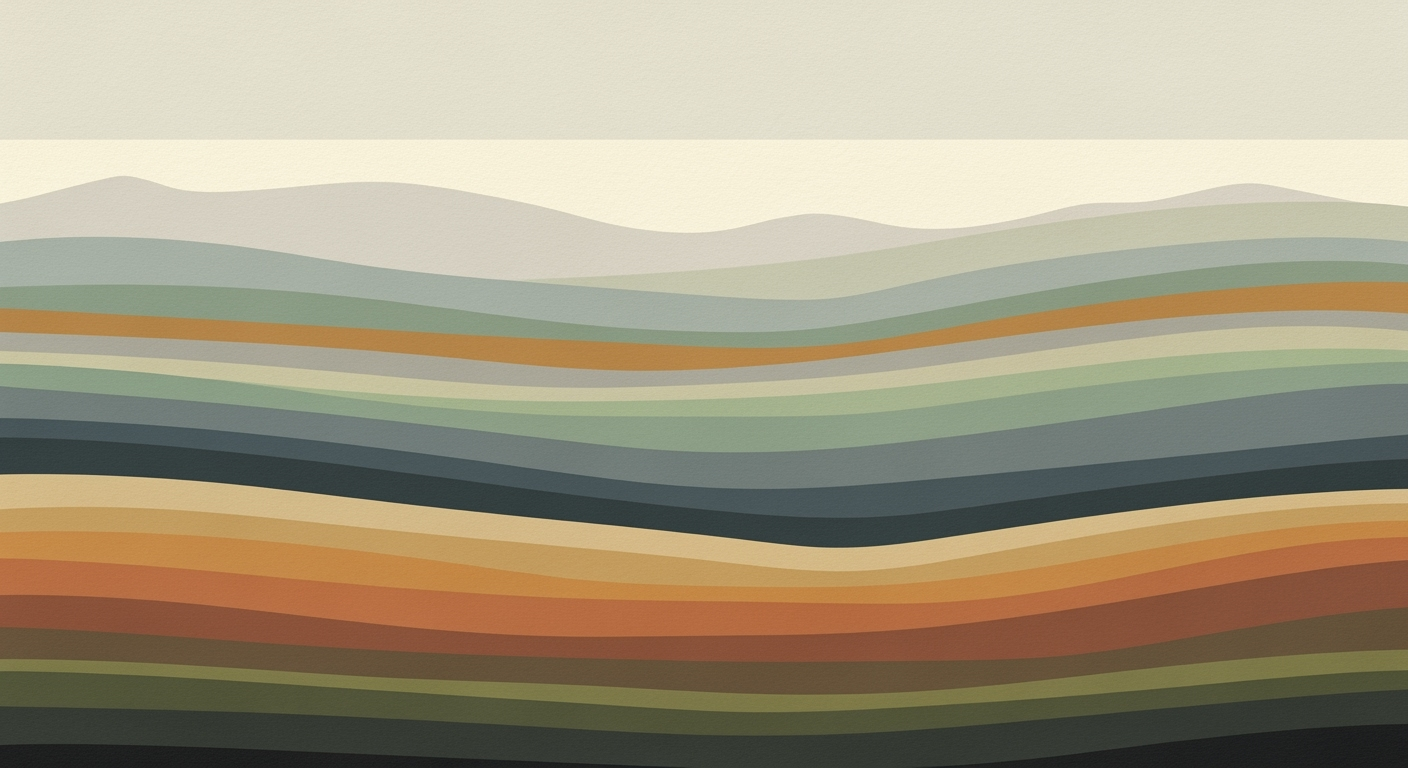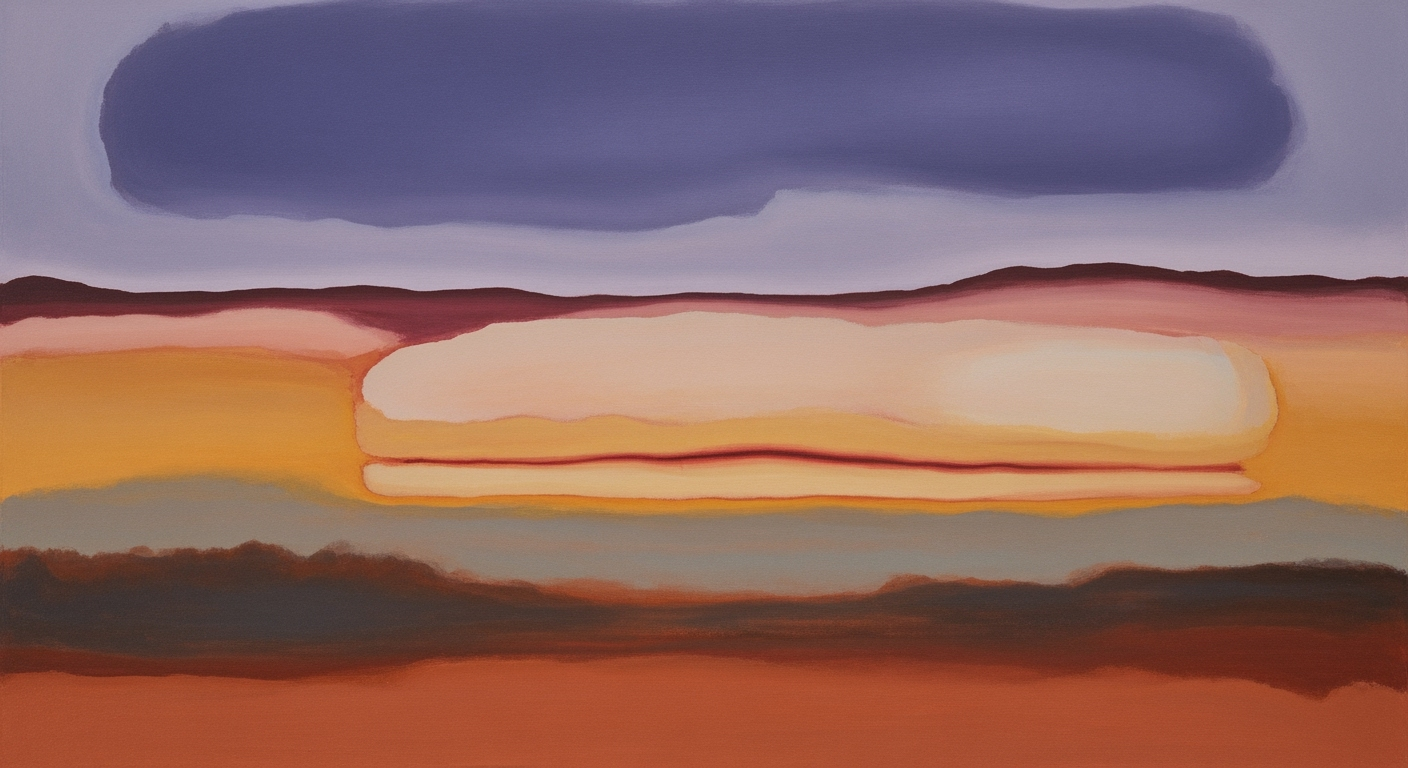Mastering Excel AI: A Comprehensive 2025 Guide
Explore Excel AI's native integration, automation, and advanced analytics for 2025. Learn best practices and troubleshooting tips.
Excel AI Software Guide: An Introduction
Over the years, Excel has evolved from a simple spreadsheet tool to a dynamic platform powered by advanced computational methods. With the integration of AI technologies such as Microsoft Copilot, Excel now supports natural language queries, enabling users to interact with data more intuitively. As we look toward 2025, the trends in Excel AI are set to transform data-driven decision-making through native AI integration, automated processes, and intelligent analytics.
Excel's AI capabilities offer systematic approaches to complex data challenges, streamlining workflows and enhancing productivity. By 2025, these advancements will further empower users to conduct in-depth data analysis using conversational and automated methods.
Background on Excel AI Software
The continuous evolution of Microsoft Excel reflects the integration of sophisticated computational methods and automated processes aimed at enhancing productivity and decision-making efficacy. Historically, Excel's capabilities were rooted in formulaic data manipulation and static reporting. With the advent of AI and the subsequent release of AI-enhanced features such as Microsoft Copilot, Excel has transcended its traditional boundaries, offering dynamic capabilities like natural language processing to facilitate data querying. Current implementations of AI in Excel allow for a substantial shift towards automated processes, significantly reducing the need for manual data entry and error-prone formula writing. As illustrated in the comparison table above, AI-driven features enable natural language queries, which simplify complex data analysis frameworks, and create a more intuitive user experience. Recent developments in the field underscore the emphasis on interactive and intelligent data analysis, as evidenced by the proliferation of conversational interfaces and machine learning-powered forecasts. These advancements herald a new era where users, regardless of technical proficiency, can leverage Excel to generate actionable insights with minimal input. Such advances highlight the importance of intelligent data analysis frameworks in modern business environments. Excel's evolution with AI integration not only enhances computational efficiency but also empowers users to transform raw data into strategic, decision-ready information effortlessly. The following sections will delve deeper into practical implementation examples and systematic approaches to leverage these AI capabilities effectively.Detailed Steps for Using Excel AI
Excel's native AI features, particularly Copilot's Agent Mode, provide powerful tools for automating tasks, analyzing data, and generating insights through natural language queries. This section details how to enable these features and provides step-by-step guidance on their usage, supported by practical code examples and implementation insights.
Enabling Native AI Features
To leverage Excel's AI capabilities, start by ensuring your Excel version supports these features. Update Excel through Microsoft 365 if necessary. Once updated, follow these steps:
- Open Excel and navigate to File > Options.
- Select Add-ins, then choose COM Add-ins and click Go.
- Ensure that any AI-related add-ins, such as Excel's Copilot, are enabled.
Step-by-Step Guide to Using Agent Mode
Agent Mode allows users to query data directly within Excel using natural language. Here’s a systematic approach to using this feature:
- Open an Excel worksheet with your dataset ready.
- Access the Data tab and select Analyze Data or use the AI Copilot icon in the ribbon.
- In the query box, type a natural language query, such as "Summarize Q2 sales by product category".
- Excel will generate a summary, visualizations, or suggested actions based on your query.
Examples of Natural Language Queries
Excel's AI allows you to perform complex data analysis tasks with simple queries. Consider these examples:
- "Calculate total sales for 2025." - Provides a summary of sales data for the specified year.
- "Show trends in customer acquisition by month." - Generates a line chart showing monthly trends.
- "Highlight outliers in Q1 revenue." - Uses conditional formatting to identify anomalies.
Practical Code Example
Recent developments in the industry highlight the growing importance of this approach.
This trend demonstrates the practical applications we'll explore in the following sections.By understanding these steps and leveraging the power of Excel's AI, users can transform data interaction, streamline processes, and generate actionable insights with greater efficiency and accuracy.
Practical Examples and Use Cases
Excel AI features offer transformative capabilities in both finance and marketing domains by leveraging automation frameworks to enhance productivity and accuracy. Let's delve into practical use cases where these capabilities are effectively utilized.
Recent developments in the industry highlight the growing importance of this approach in simplifying complex workflows. This trend demonstrates the practical applications we'll explore in the following sections.
This trend underscores the importance of integrating AI into Excel for diverse applications, enhancing efficiency and accuracy in both routine and complex tasks.
By leveraging these capabilities, finance teams can automate budget reconciliation and error checking, while marketing departments can create dynamic reports with ease. The native AI integration within Excel, exemplified by Copilot's Agent Mode, allows for intuitive interaction with data, enabling users to focus on strategic analysis rather than computational methods.
Best Practices for Excel AI
Maximize productivity and streamline data operations in Excel by leveraging built-in AI capabilities. Here’s how to effectively utilize Excel AI for data analysis and avoid common pitfalls:
Maximizing Productivity with AI
Integrating AI with Excel can automate repetitive tasks such as data entry, cleaning, and report generation. The use of VBA macros is a critical practice here, offering robust automation capabilities that free up valuable time.
Tips for Effective Data Analysis
To enhance analytical accuracy, employ dynamic formulas and pivot tables. These tools allow for insightful visualizations and streamlined reporting. Use Power Query for seamless integration with external databases, enabling robust data manipulation with minimal manual effort.
Avoiding Common Pitfalls
Avoid over-reliance on AI tools for all tasks. Ensure data quality before applying computational methods, as AI can amplify errors in the dataset. Implement systematic approaches for data validation to maintain high accuracy in your analysis.
Troubleshooting and Common Issues
As AI capabilities become more integrated into Excel, users may encounter various challenges related to feature functionality, understanding system limitations, and locating support resources. This section addresses these areas with practical examples and guidance.
Resolving AI Feature Issues
When AI-generated insights or tasks don't behave as expected in Excel, it's often due to misunderstandings in data configurations or computational methods employed by AI. Ensure that your data sets are clean and formatted correctly. For example, if the AI feature is not providing accurate summaries, verify the data types and integrity.
Understanding Limitations
While Excel AI has advanced capabilities, it is not infallible. It's essential to comprehend the scope and limitations of its computational methods and automation frameworks. For instance, complex data relationships may require manual setup before effective AI processing can occur.
Community and Support Resources
Utilizing community forums and official support channels can offer valuable insights into solving unusual issues. Resources like the Microsoft Excel Tech Community and Stack Overflow provide practical advice and shared experiences from other Excel AI users.
Conclusion
The integration of AI into Excel has reshaped how users approach data analysis and automation. Through systematic approaches, Excel AI enables users to leverage computational methods for enhanced data analysis frameworks. These tools streamline workflows, reduce manual errors, and provide robust optimization techniques for decision-making processes. As Excel evolves, we can anticipate further developments such as native AI integration, which will continue to amplify productivity and accuracy by automating routine tasks and facilitating data interaction through natural language interfaces.
To harness these advancements, practitioners are encouraged to experiment with the available tools and frameworks. Utilize the provided code snippets as stepping stones to explore deeper integrations and unlock business value. Here’s a practical example of integrating Excel with external data sources using Power Query: