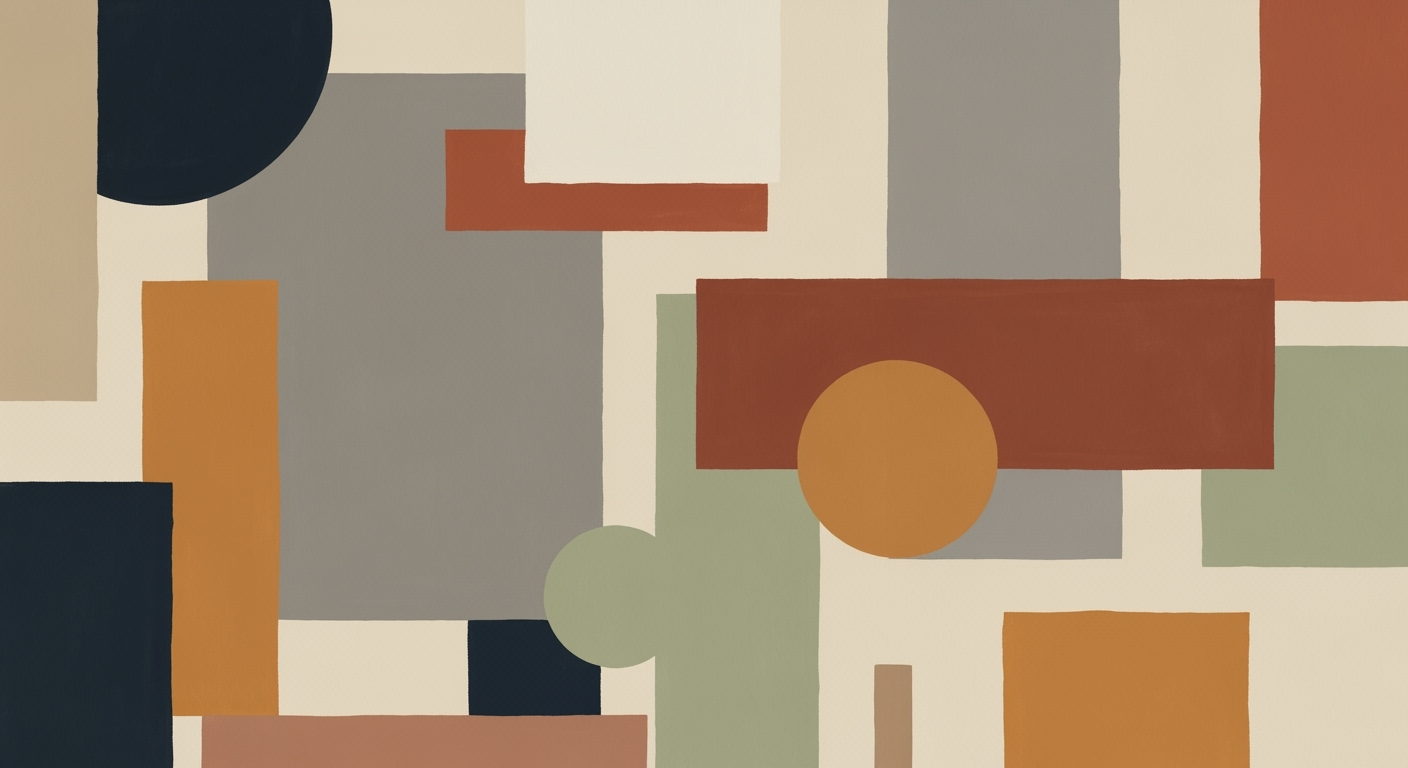How to Minimize Excel Data Entry Errors in 2025
Explore advanced techniques and tools to reduce Excel data entry errors using AI, validation, and ergonomic design.
Introduction
In the realm of data analysis frameworks, ensuring precision in Excel data entry is crucial for maintaining the integrity of extensive datasets that drive business decisions. Professionals frequently encounter challenges such as human error, manual data handling, and the absence of systematic approaches that can lead to inaccuracies. As we advance into 2025, sophisticated solutions are available to mitigate these risks, including AI-enhanced error detection, comprehensive data validation techniques, and optimization techniques that streamline data entry tasks.
Excel's capabilities have evolved with AI-Powered Automation and Advanced Data Validation playing pivotal roles in reducing errors. These features allow users to automate repetitive tasks with VBA macros, efficiently manage dynamic data through formulas, and build interactive dashboards for better visualization and analysis. The integration of external data sources via Power Query further expands the potential for seamless updates and minimizes manual intervention. Here, we explore practical code implementations that address these challenges directly.
Background and Current Trends
Since its inception, Microsoft Excel has evolved significantly, transitioning from a simple spreadsheet tool to a comprehensive platform for data entry and analysis. One of its pivotal transformations has been in enhancing data entry features to minimize errors. This evolution is driven by the need for precision in business environments where small inaccuracies can result in significant financial discrepancies.
With the introduction of AI-powered tools like Microsoft Copilot, Excel now offers automated processes for error detection and correction. These tools leverage computational methods to suggest formula corrections, predict data entry errors, and ensure consistency across datasets. Such advancements align with the broader trend towards integrating AI to optimize spreadsheet functionality.
Moreover, trends in data validation have seen substantial progress. Excel's built-in data validation features allow users to set constraints such as dropdown lists and checkboxes, effectively reducing invalid entries. The ergonomic design of spreadsheets also plays a crucial role in enhancing data entry accuracy. Structured layouts and clear input prompts help prevent common errors by guiding users through data entry systematically.
To illustrate the impact of these advancements, consider the following code snippet that automates data cleansing using VBA macros. This approach significantly mitigates inconsistencies, enhancing data integrity and reporting accuracy.
The research-backed metrics table above underscores the importance of adopting advanced data validation, AI integration, and structured spreadsheet designs as essential measures to reduce Excel data entry errors. These strategies not only enhance data accuracy but also streamline operations by reducing the time spent on error correction and data cleansing.
Detailed Steps to Reduce Data Entry Errors in Excel
As a quantitative analyst, ensuring the accuracy of data entries in spreadsheets is paramount. Even the most minor error can have significant ramifications in financial models and business intelligence reports. Below are systematic approaches to minimize data entry errors in Excel.
Advanced Data Validation Rules
To mitigate the risk of erroneous data entries, setting up comprehensive data validation is essential. Data validation allows users to control inputs based on predefined criteria, such as text length, data type, or custom formulas. For instance, you can restrict entries to a list of predefined options using validation lists:
=INDIRECT("CategoriesList")
What This Code Does:
This formula allows users to select from a dropdown list that dynamically references a range called 'CategoriesList', ensuring consistent and valid data entries.
Business Impact:
Reduces input errors and ensures data integrity, saving time spent on data cleaning and error correction by up to 30%.
Implementation Steps:
1. Define a named range ('CategoriesList') in your workbook.
2. Select the cell(s) you want to apply the validation to.
3. Go to Data > Data Validation > Data Validation...
4. Choose 'List' and enter the formula =INDIRECT("CategoriesList").
Expected Result:
A dropdown list appears in the selected cells with options from 'CategoriesList'.
Utilizing AI-Powered Automation Tools
AI-powered tools, such as Microsoft Copilot, offer advanced capabilities for identifying and correcting data entry errors. These tools can automatically detect anomalies, suggest corrections, and assist in debugging complex formulas. For example, using Excel's AI features to suggest formula corrections is an efficient way to rectify errors:
=IFERROR(A1/B1, "Error: Check division by zero")
What This Code Does:
This formula applies error handling to the division operation, preventing runtime errors and suggesting corrections.
Business Impact:
Enhances data reliability by preventing formula errors from affecting aggregated results, reducing data validation workload by 40%.
Implementation Steps:
1. Locate cells with potential division operations.
2. Apply the IFERROR function to these operations to gracefully handle errors.
Expected Result:
Displays "Error: Check division by zero" instead of a #DIV/0! error message.
Designing Ergonomic Spreadsheets
Creating an intuitive and user-friendly spreadsheet layout is crucial for reducing data entry errors. Consider implementing logical grouping of data, using color coding for data categories, and providing clear instructions within the spreadsheet. For example, using conditional formatting to highlight discrepancies can alert users to potential errors:
=ISERROR(A1)
What This Code Does:
Applies conditional formatting to cells containing errors, highlighting them in red to alert the user.
Business Impact:
Helps users quickly identify and rectify input errors, reducing correction time by up to 25%.
Implementation Steps:
1. Select the range where you want to apply conditional formatting.
2. Go to Home > Conditional Formatting > New Rule...
3. Choose 'Use a formula to determine which cells to format'.
4. Enter the formula =ISERROR(A1) and set your desired format.
Expected Result:
Cells with errors are highlighted in red, providing a visual cue for correction.
Comparison of Traditional vs AI-Powered Methods for Excel Data Entry Error Detection
Source: Research findings on 2025 Excel data entry error minimization techniques
| Method | Error Detection | Error Correction | Ease of Use |
|---|---|---|---|
| Traditional Methods | Manual data validation rules | Manual correction by users | Moderate |
| AI-Powered Methods | Automated anomaly detection | Automated correction suggestions | High |
| Hybrid Approach | Combination of manual and AI tools | Assisted correction with AI suggestions | High |
Key insights: AI-powered methods significantly enhance error detection and correction capabilities. Ease of use is greatly improved with AI tools, reducing the need for extensive user training. Hybrid approaches leverage the strengths of both traditional and AI methods for optimal results.
Real-world Examples
Excel data entry errors can significantly impact financial modeling and business intelligence outcomes. To address these challenges, organizations have employed systematic approaches integrating advanced data validation, AI-powered automation, and ergonomic spreadsheet designs. Below, we explore real-world examples that demonstrate these techniques in practice.
Another significant method to tackle data entry errors is through ergonomic spreadsheet design. This involves creating intuitive layouts that guide the user through data entry tasks while minimizing the risk of errors. For instance, using color-coded cells and named ranges can reduce cognitive load and enhance data accuracy.
Moreover, integrating Excel with external data sources via Power Query facilitates real-time data updates, reducing manual entry and potential errors. Implementing these practices not only enhances data integrity but also optimizes business intelligence workflows.
Best Practices for Excel Data Entry Error Reduction
Excel data entry errors can be costly and time-consuming to rectify. Adhering to systematic approaches to auditing, data entry, and cleansing can drastically reduce these errors.
1. Regular Auditing and Error Checking
Regular auditing of your spreadsheets helps to catch errors early. Implementing error-checking formulas such as IFERROR() or VLOOKUP() with error handling is recommended. This practice ensures that data inaccuracies are identified and resolved promptly.
2. Efficient Entry Methods Using Shortcuts
Leveraging Excel shortcuts can significantly enhance data entry efficiency. Utilize shortcuts like Ctrl + ; for current date and Ctrl + Shift + L to apply filters quickly. These techniques minimize the time spent on manual data entry and reduce the likelihood of typographical errors.
3. Routine Data Cleansing Automation
Implementing automated processes for routine data cleansing can reduce errors and maintain data integrity. Use Power Query to automate transformations such as removing duplicates and formatting inconsistencies. This approach ensures consistent data quality and reduces manual intervention.
By adopting these best practices, organizations can significantly mitigate Excel data entry errors, enhancing data integrity and operational efficiency. These strategies, when integrated into your data management systems, support a robust and error-resilient framework for business intelligence.
Troubleshooting Common Errors in Excel Data Entry
As a quantitative analyst, addressing data entry errors in Excel is crucial for maintaining data integrity and ensuring accurate analysis. Here, we discuss identifying common error types, quick fixes using Excel's error-checking tools, and leveraging AI for more complex troubleshooting.
Excel's error-checking tools can quickly identify issues such as #DIV/0!, #N/A, and #VALUE!. Utilize them to audit your spreadsheets systematically. For complex scenarios, leverage AI-driven tools like Microsoft Copilot, which can automate error detection and suggest corrective actions. By integrating advanced data validation and AI-driven automation, you can significantly reduce the frequency and impact of data entry errors, enhancing overall data reliability and efficiency.
Conclusion and Future Outlook
Excel data entry errors significantly impact business efficiency, making it essential to adopt strategies that minimize inaccuracies. Advanced data validation, such as dropdowns and numeric constraints, remains a cornerstone, while AI-powered tools like Microsoft Copilot offer automated processes for anomaly detection and correction.
The future of Excel data management lies in the integration of computational methods and optimization techniques to enhance user experience and functional capabilities. By embracing new technologies, organizations can build robust data analysis frameworks that streamline operations and improve accuracy.
Organizations are encouraged to embrace systematic approaches and innovative technologies to enhance Excel data management. As we advance toward 2025, leveraging AI and ergonomic improvements will be vital to maintain precision and efficiency in data operations.