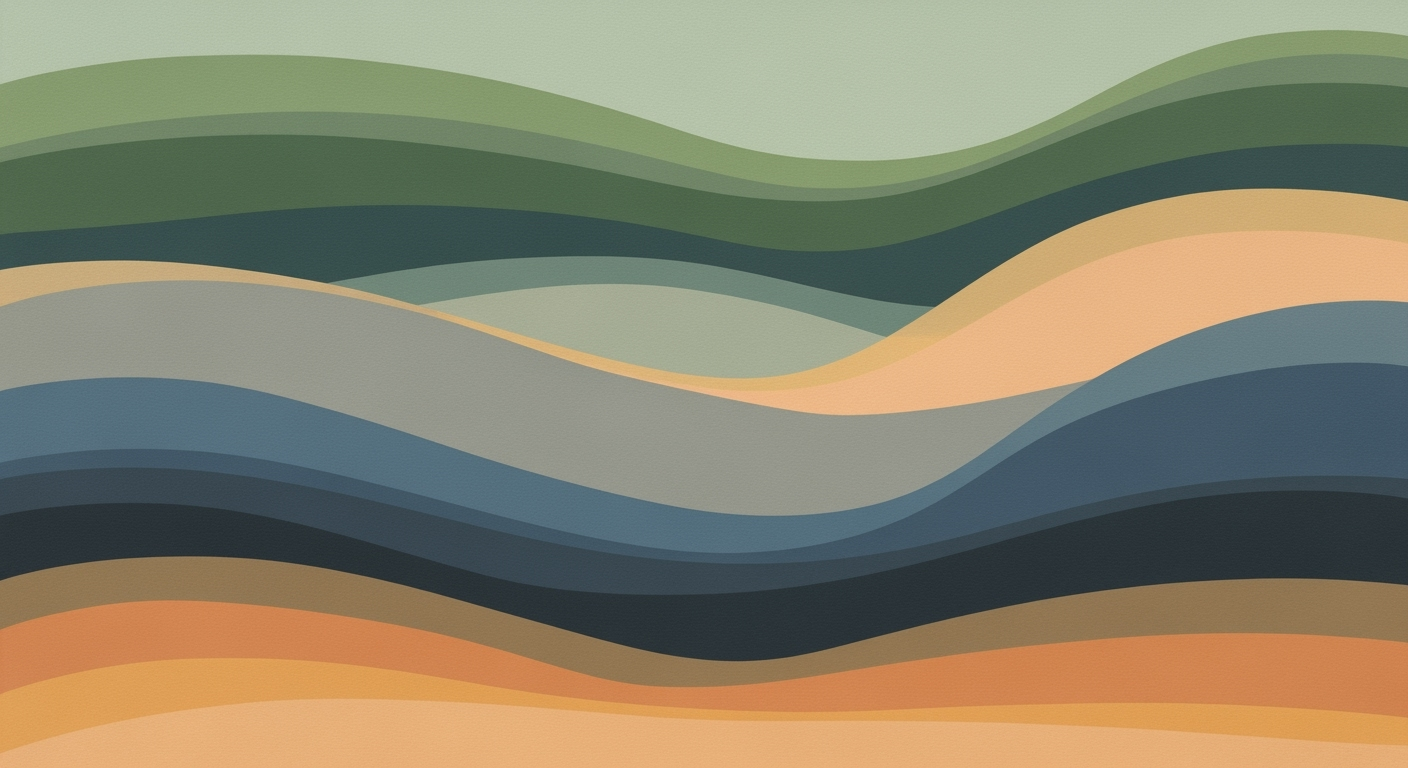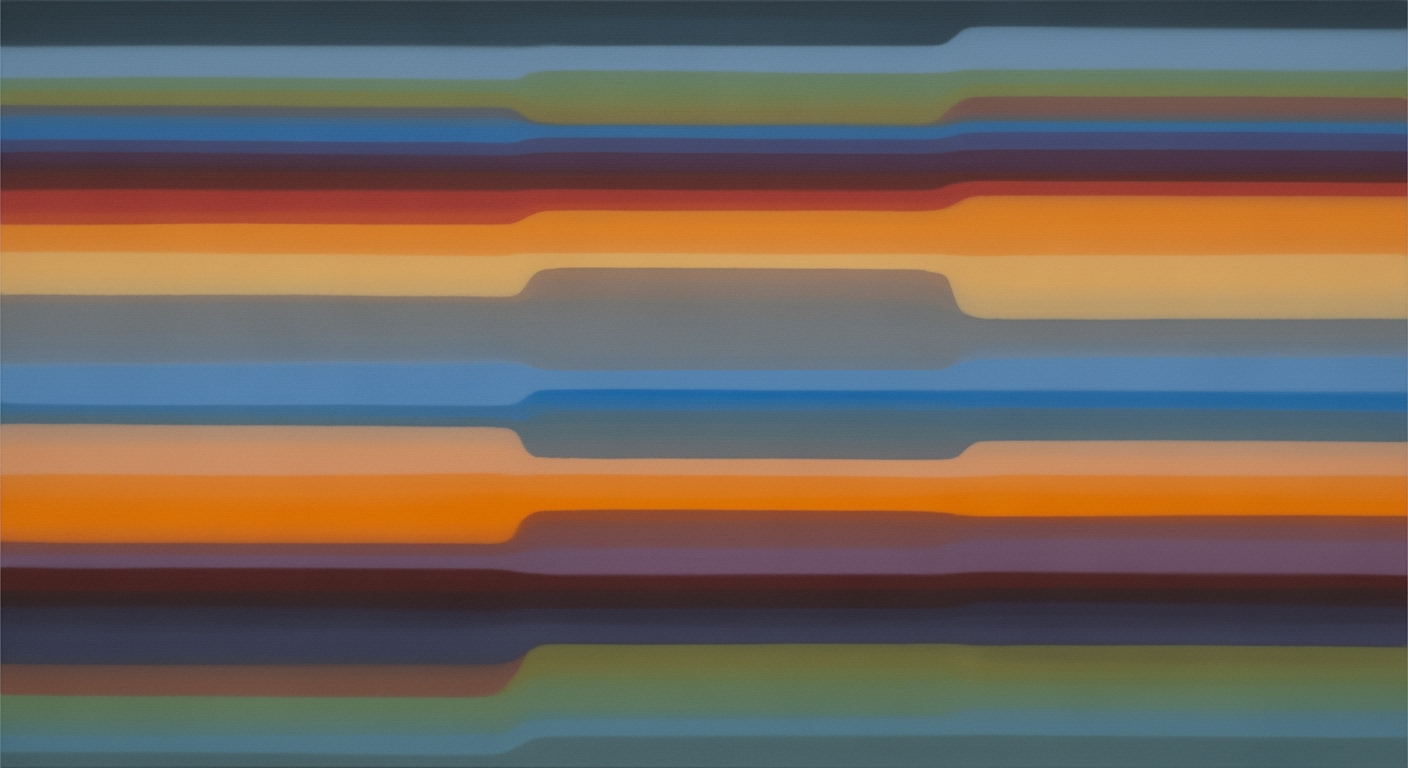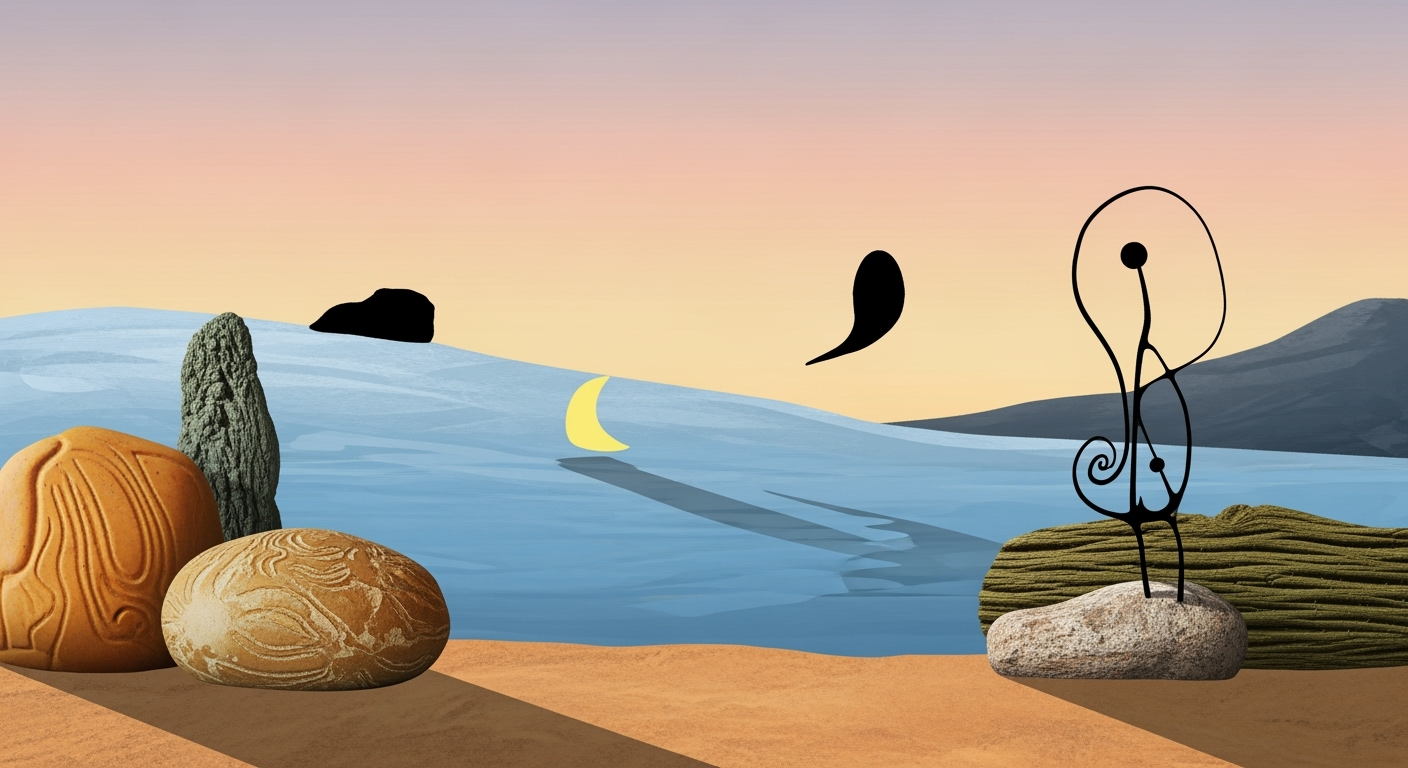Excel Assistant for Financial Analysts: A 2025 Guide
Explore best practices for using Excel as a financial analyst assistant in 2025. Learn about automation, AI integrations, and real-time data access.
Introduction
The versatile role of Microsoft Excel in financial analysis has evolved significantly, transitioning from a simple spreadsheet tool to a sophisticated platform incorporating advanced computational methods. Today, Excel serves as a critical assistant for financial analysts, facilitating the integration of real-time data, automation through VBA and Python, and the application of AI-powered add-ins. As the financial landscape becomes increasingly complex, staying abreast of new tools and practices is imperative for analysts aiming to maintain robust auditability and transparency in their financial models. The adoption of systematic approaches, such as structured templates that separate inputs, calculations, and outputs, enhances clarity and reduces errors. Furthermore, Excel's ability to seamlessly connect with external data sources and reporting systems underscores its enduring relevance. This article delves into the contemporary best practices and innovative trends that define Excel's utility as an indispensable tool for financial professionals in 2025.
Background and Emerging Trends
The integration of real-time data and AI into Excel marks a significant shift in the tools available to financial analysts. The evolution from traditional spreadsheets to a more dynamic and interactive platform aligns with broader trends in macroeconomic policy and market analysis. This transition leverages computational methods and automated processes, reducing the potential for human error and increasing efficiency.
Financial analysis in Excel now encompasses advanced data analysis frameworks, which seamlessly incorporate real-time data feeds through APIs. This transformation elevates the role of Excel from a mere data repository to a sophisticated analytical tool capable of supporting continuous decision-making. By employing optimized templates and structured tables, analysts can streamline operations, allowing for more nuanced economic modeling and quantitative analysis.
Comparison of Traditional vs Modern Excel Capabilities for Financial Analysts
Source: Research on best practices and trends in Excel for financial analysts
| Feature | Traditional Excel | Modern Excel with AI |
|---|---|---|
| Customization and Templates | Basic templates | Tailored templates with structured tables |
| Data Integration | Manual data entry | Real-time data access via APIs |
| Automation | VBA macros | AI agents and Python scripts |
| AI-Enhanced Analysis | Manual analysis | AI add-ins for trend summarization |
| Traceability and Auditability | Limited traceability | Full traceability with audit trails |
Key insights: Modern Excel significantly reduces manual errors through automation. • Real-time data integration supports continuous decision-making. • AI-enhanced tools accelerate financial analysis workflows.
As the landscape of financial analysis evolves, so too does the regulatory framework surrounding data privacy and financial reporting. The incorporation of AI and real-time data necessitates a systematic approach to compliance and governance, ensuring that financial models remain transparent and auditable. This trend underscores the paradigm shift towards a more interconnected and data-driven economy, where Excel acts as an indispensable assistant, empowering financial analysts to deliver more accurate and timely insights.
Detailed Steps to Enhance Excel Usage
For financial analysts aiming to maximize Excel's capabilities, a strategic approach that combines customization, automation, and integration is essential. These enhancements not only streamline workflows but also improve the accuracy and traceability of financial models, vital in a rapidly evolving economic environment.
Customization with Templates and Structured Tables
Customization of Excel through tailored templates is a primary step in enhancing its efficacy. By organizing inputs, calculations, and outputs into separate sheets, analysts can minimize errors and foster collaborative workspaces. The use of structured tables allows for consistent data modeling and facilitates quick scenario analyses, which is crucial for making informed economic forecasts.
Consider the following example of a structured table for financial data:
| Date | Revenue | Expenses | Profit |
|------------|---------|----------|--------|
| 2025-01-01 | 2000 | 1500 | 500 |
| 2025-01-02 | 2100 | 1600 | 500 |
Using VBA, Python, and AI Tools for Automation
Automation is pivotal in optimizing Excel's functionality. VBA (Visual Basic for Applications) is a powerful tool for automating repetitive tasks, thereby reducing manual errors and increasing efficiency. For instance, using VBA, financial analysts can automate the consolidation of monthly reports or the generation of custom financial metrics.
Here is a simple VBA script example to create an automated report:
Sub GenerateReport()
Worksheets("Data").Range("A1:D10").Copy
Worksheets("Report").Range("A1").PasteSpecial Paste:=xlPasteValues
End Sub
Python integration allows for more complex data analysis frameworks, offering deeper insights through computational methods. Libraries like Pandas and NumPy can be utilized for sophisticated data manipulation and statistical analysis. Additionally, AI-powered add-ins can accelerate report generation and enhance predictive analytics.
For example, using Python, an analyst can automate data fetching via APIs:
import pandas as pd
import requests
response = requests.get('https://api.example.com/financial-data')
data = response.json()
df = pd.DataFrame(data)
df.to_excel('FinancialData.xlsx')
Implementation Examples and Integration
The integration of real-time data is transformative, linking Excel with business intelligence platforms and ERP systems. This connectivity ensures that financial models remain up-to-date, supporting continuous decision-making processes. Moreover, ensuring traceability and auditability across all calculations strengthens the integrity of financial reports.
Practical Examples of Excel Automation
In contemporary financial analysis, the integration of automation within Excel has become indispensable for enhancing productivity and precision. Financial analysts are increasingly leveraging computational methods, such as VBA and Python scripts, to automate repetitive tasks and facilitate complex data analyses, aligning with macroeconomic models and empirical evidence. This section provides practical examples and insights into how these automated processes are being implemented in a real-world financial context.
Using VBA for Report Automation
Visual Basic for Applications (VBA) remains a powerful tool for automating report generation in Excel. By developing systematic approaches using VBA, financial analysts can efficiently generate standardized reports that align with regulatory requirements and market dynamics. For example, automating the preparation of monthly financial statements can be achieved by scripting repetitive tasks such as data retrieval, formatting, and summarizing. Here is a simplified VBA code snippet to illustrate this process:
Sub GenerateMonthlyReport()
Dim ws As Worksheet
Set ws = ThisWorkbook.Sheets("Report")
ws.Range("A1").Value = "Monthly Financial Report"
ws.Range("A2").Value = "Date: " & Date
ws.Range("A4").Resize(1, 3).Value = Array("Account", "Previous Month", "Current Month")
' Retrieve data and populate the report
Dim i As Integer
For i = 1 To 10
ws.Cells(i + 4, 1).Value = "Account " & i
ws.Cells(i + 4, 2).Value = Application.WorksheetFunction.RandBetween(1000, 5000)
ws.Cells(i + 4, 3).Value = Application.WorksheetFunction.RandBetween(1000, 5000)
Next i
End Sub
This approach not only decreases report generation time but also enhances auditability and transparency, crucial for compliance with financial regulations.
Python Scripts for Data Analysis Within Excel
Python's integration with Excel, facilitated by libraries such as Pandas and openpyxl, offers comprehensive data analysis frameworks within financial models. Python scripts enable analysts to perform quantitative analysis with higher precision and efficiency. For instance, using Python to perform regression analysis on economic data within Excel enhances empirical analysis by leveraging robust statistical methods. Here's an outline of how such an analysis might be implemented:
import pandas as pd
from openpyxl import load_workbook
from statsmodels.formula.api import ols
# Load data from Excel
wb = load_workbook('financial_data.xlsx')
sheet = wb['Data']
data = pd.DataFrame(sheet.values)
# Define the regression model
model = ols('DependentVar ~ IndependentVar1 + IndependentVar2', data=data).fit()
# Output the summary to Excel
with pd.ExcelWriter('financial_analysis.xlsx', engine='openpyxl') as writer:
model.summary2().tables[1].to_excel(writer, sheet_name='Regression Summary')
This integration not only enriches the depth of analysis but also ensures that the findings are seamlessly aligned with existing economic theories and market assessments, thereby supporting informed decision-making.
Best Practices for Financial Analysts
In the rapidly evolving landscape of financial analysis, Excel remains a pivotal tool for analysts, albeit with advanced functionalities that extend its traditional capabilities. As financial models increase in complexity, maintaining transparency and auditability becomes crucial. This ensures that models not only produce accurate forecasts but are also verifiable and robust against scrutiny.Maintaining Transparency and Auditability
Financial models must be built with clarity at the forefront. By segregating inputs, calculations, and outputs into distinct worksheets, analysts can facilitate easier peer review and error detection. This structural clarity is paramount for auditability, allowing each component of the model to be traced and understood independently.
# Example of segregating model components
input_data = Sheet1.Range("A1:A10").Value
# Calculations on Sheet2
Sheet2.Range("B1:B10").Formula = "=Sheet1!A1*2"
# Outputs on Sheet3
output_data = Sheet3.Range("C1:C10").Value
Implementing Real-Time Data Updates
The integration of real-time data sources is a transformative step for Excel in financial analysis. By leveraging connections with ERP systems and business intelligence tools, financial analysts can automate data updates in their models, ensuring that their analyses remain current with market conditions. Real-time data integration demands systematic approaches for seamless data flow and minimal manual intervention. For instance, using VBA scripts or Python-based automated processes can efficiently refresh data connections and recalibrate models based on the latest data inputs.
# VBA example for automatic data refresh
Sub RefreshData()
ThisWorkbook.Connections("ExternalDataSource").Refresh
End Sub
Troubleshooting Common Issues in Excel for Financial Analysts
Excel, as a computational tool, offers significant advantages to financial analysts, yet its complexity can lead to certain challenges. These challenges, often related to automated processes and real-time data integration, require systematic approaches for resolution. Below, we address key points related to errors in automation scripts and data integration complexities.
Addressing Common Errors in Automation Scripts
Automation scripts in Excel, frequently written in VBA or Python, may encounter errors due to inconsistent data formats or unexpected input variations. For instance, a script designed to automate data extraction might fail if new columns are added to the source dataset. A proactive solution involves implementing robust error-handling mechanisms within the script:
Sub ErrorHandlingExample()
On Error GoTo ErrorHandler
' Example automation code here
Exit Sub
ErrorHandler:
MsgBox "An error occurred: " & Err.Description
End SubAdditionally, leveraging structured templates ensures that changes in data format are anticipated and handled, thus minimizing disruptions. These templates are not generic but are specifically crafted to align with financial models and economic forecasting frameworks.
Solutions for Data Integration Challenges
Real-time data integration presents its set of complexities, particularly in ensuring consistent data streams from multiple sources such as ERP systems and business intelligence platforms. Financial analysts are advised to employ data analysis frameworks that allow seamless connection to these external sources. This process often involves utilizing VBA and Python scripts to automate data fetching and processing.
Furthermore, maintaining data traceability is crucial. By embedding audit trails within Excel models, analysts can ensure transparent and verifiable financial calculations, aligning with industry-standard practices and regulatory requirements.
Conclusion
Leveraging Excel as a financial assistant is instrumental for economists and analysts. Its capabilities in integrating real-time data and employing computational methods enhance analytical precision and decision-making. Through systematic approaches, such as tailored templates and automation via VBA or Python, Excel minimizes errors and enhances transparency in financial models. Advanced customization allows for structured data analysis frameworks, facilitating optimized risk assessments and strategic forecasting. As financial landscapes evolve, continuous learning and adaptation remain vital, ensuring Excel remains a cornerstone tool in the economist's toolkit.
Sub FormatAuditTrail()
Dim ws As Worksheet
Set ws = ThisWorkbook.Sheets("AuditTrail")
ws.Range("A1").Value = "Date"
ws.Range("B1").Value = "Change"
ws.Range("A2").Value = Now()
ws.Range("B2").Value = "Initial setup complete"
ws.Columns("A:B").AutoFit
End Sub
Continually refining these skills will empower financial analysts to navigate complex economic scenarios effectively.