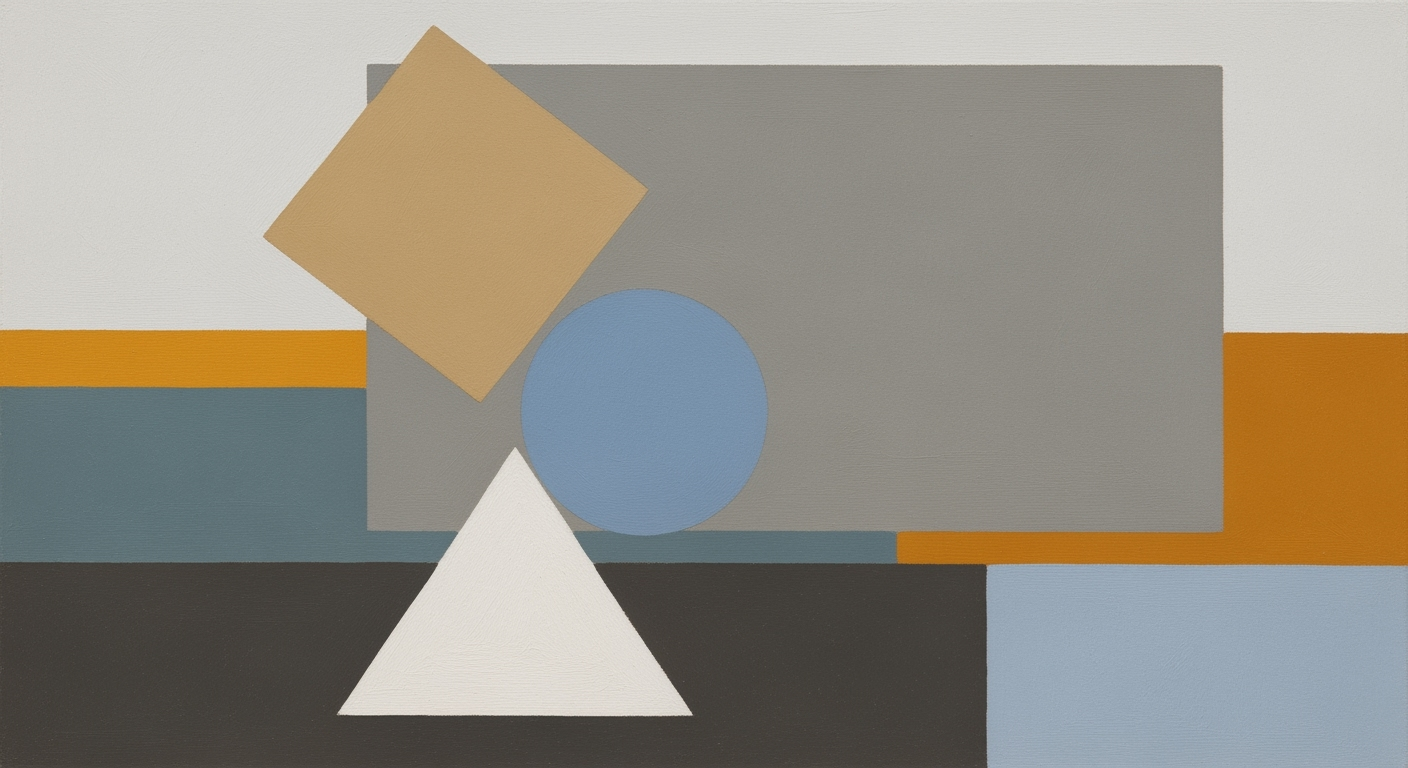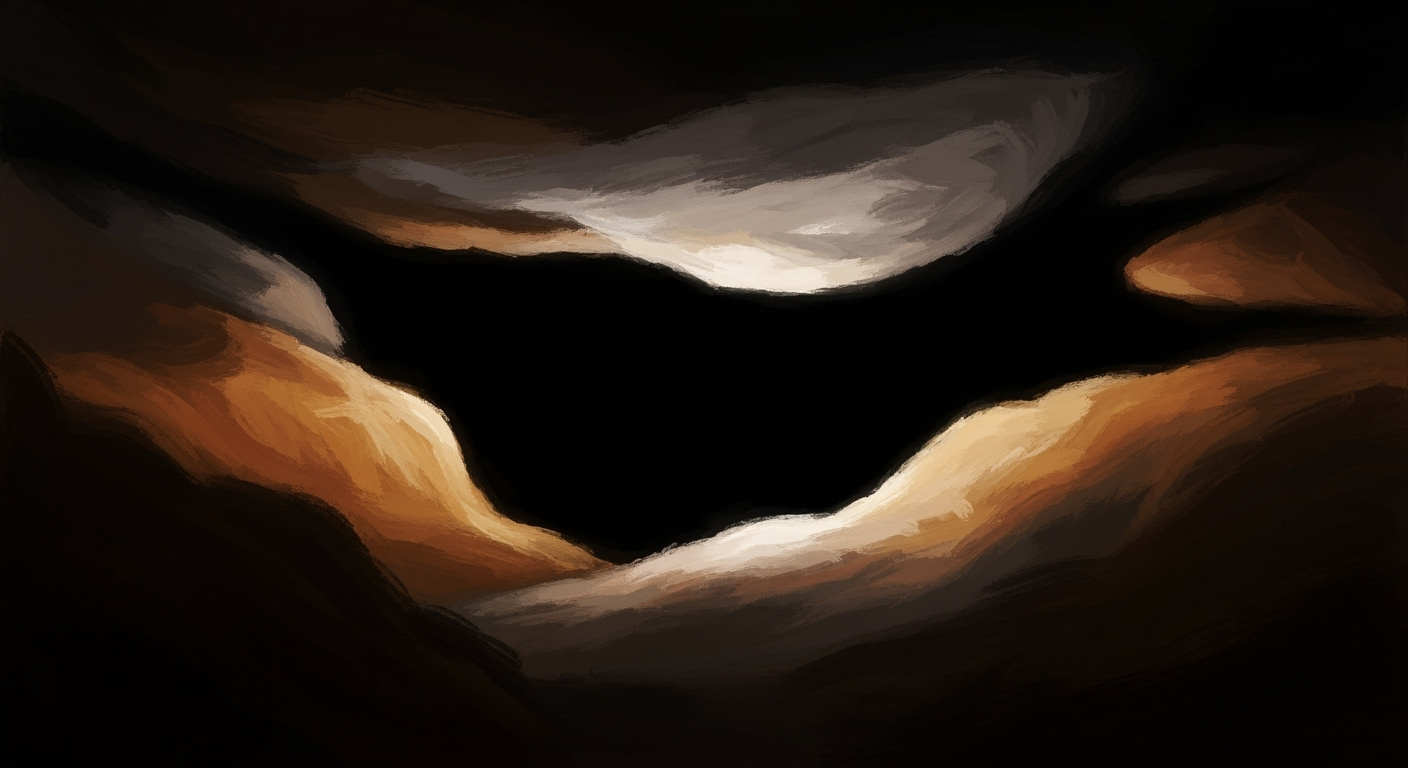Excel AI Transformation: From Manual to Automated Insights
Explore how Excel's AI integration revolutionizes analytics, enhancing efficiency and accuracy for business analysts and data professionals.
Introduction
Over the years, Excel has evolved from a mere spreadsheet tool into a robust platform enhanced by AI, fundamentally transforming business analysis. The integration of computational methods into Excel empowers analysts to automate repetitive tasks, optimize data models, and improve decision-making through data analysis frameworks. The advent of AI-driven features such as Microsoft 365 Copilot and Agent Mode offers native support for natural language processing, enabling users to perform sophisticated analyses with conversational queries. This evolution is crucial for business analysts, who can now leverage systematic approaches to streamline workflows, enhance accuracy, and drive strategic insights.
Excel's capability to integrate with external data sources and automate processes using VBA macros, dynamic formulas, and Power Query stands at the forefront of this transformation. The following code snippet demonstrates a practical implementation of automating repetitive Excel tasks, emphasizing the business value of time-saving and efficiency improvements.
Background on AI in Excel
Microsoft Excel has evolved significantly since its inception, growing from a basic spreadsheet application to a comprehensive data analysis framework. Historically, AI integration in Excel began with the introduction of computational methods aimed at improving data quality and analysis efficiency. Starting around 2019, Excel began incorporating AI-powered features to assist users in pattern detection and data forecasting, streamlining the analytical processes.
Currently, AI in Excel is characterized by seamless integration of systematic approaches that streamline business analytics. Features like Microsoft 365 Copilot and Agent Mode provide automated processes for tasks such as data cleansing and predictive analytics. These advancements democratize data access, allowing non-technical users to leverage sophisticated data analysis frameworks.
Recent developments in AI technologies emphasize the strategic role of these innovations in business intelligence. The trend toward more interactive and accessible AI tools aligns with the ongoing integration of AI in Excel, facilitating more efficient data-driven decision-making and optimizing business operations.
Detailed Steps for Using AI in Excel
AI Integration in Excel: Before and After
Source: Findings on best practices for integrating AI in Excel
| Step | Description |
|---|---|
| 1. Leverage Native AI Features | Utilize built-in AI tools like Copilot and Agent Mode for automated analytics. |
| 2. Adopt Natural Language Interfaces | Enable users to perform analytics using natural language queries. |
| 3. Automate Data Cleaning | Implement AI-driven tools for data normalization and error detection. |
| 4. Continuous Data Quality Management | Ensure datasets are clean and validated for reliable insights. |
| 5. Integrate with BI Platforms | Sync Excel with BI tools for advanced visualizations and live data streams. |
Key insights: AI features in Excel improve efficiency and accessibility for non-technical users. • Natural language interfaces reduce barriers to complex data analysis. • Continuous data quality management is crucial for reliable AI-driven insights.
In the quest to improve business efficiency, Excel's native AI features are crucial. Recent advancements promote seamless integration of AI to enhance data handling and analysis. This section provides a detailed guide on how to leverage these capabilities effectively.
1. Automating Repetitive Excel Tasks with VBA Macros
Sub GenerateMonthlyReport()
Dim ws As Worksheet
Set ws = ThisWorkbook.Sheets("SalesData")
Dim summarySheet As Worksheet
Set summarySheet = ThisWorkbook.Sheets("Summary")
summarySheet.Range("B2").Value = Application.WorksheetFunction.Sum(ws.Range("C:C"))
summarySheet.Range("B3").Value = Application.WorksheetFunction.Average(ws.Range("C:C"))
End Sub
What This Code Does:
This VBA macro automates the generation of a monthly report by summarizing data from the "SalesData" sheet into a "Summary" sheet, calculating total and average sales.
Business Impact:
By automating report generation, businesses can save several hours each month, reducing manual errors and improving data accuracy.
Implementation Steps:
1. Open the VBA editor (Alt + F11).
2. Insert a new module and paste the code.
3. Run the macro to generate the report.
Expected Result:
Summary sheet populated with total and average sales figures.
Recent developments in the industry highlight the growing importance of this approach, as seen in recent market trends.
This trend demonstrates the practical applications we'll explore in the following sections, underscoring the value of AI-driven solutions.
2. Creating Dynamic Formulas for Data Analysis and Reporting
=FORECAST.ETS(A2, B2:B13, C2:C13, 1, 1, 0.95)
What This Formula Does:
This formula uses Excel's AI-powered `FORECAST.ETS` function to predict future sales based on historical data, allowing for trend analysis and forecasting.
Business Impact:
Enabling accurate forecasting helps businesses plan inventory, manage resources, and anticipate market trends, enhancing strategic decision-making.
Implementation Steps:
1. Input historical sales data in columns B and C.
2. Use the formula in a separate cell for future value prediction.
3. Adjust the confidence level and seasonality as needed.
Expected Result:
Predicted sales values based on historical data trends.
Integrating these AI-driven tools within Excel streamlines complex data processes, bridging the gap between technical and non-technical users. With systematic approaches to data analysis, organizations can leverage computational methods to harness the full potential of their data.
Examples of AI-Powered Excel Workflows
As businesses increasingly integrate AI within Excel, the transformation of data handling and analysis has been remarkable. From automating repetitive tasks to creating interactive dashboards, AI is reshaping how professionals interact with spreadsheets.
Sub AutoFillData()
Dim ws As Worksheet
Set ws = ThisWorkbook.Sheets("Data")
With ws
.Range("A2:A100").FillDown
End With
End Sub
What This Code Does:
This macro automates the process of filling down data in a specified range, reducing manual data entry errors and saving time.
Business Impact:
By automating repetitive tasks, businesses can save hours of manual data entry, thereby improving operational efficiency.
Implementation Steps:
Copy the code into a new VBA module, and run the macro to automate the data entry task.
Expected Result:
Data filled down across specified cells efficiently.
Comparison of Excel Functionalities Before and After AI Integration
Source: Research findings on best practices for integrating AI in Excel
| Functionality | Before AI Integration | After AI Integration |
|---|---|---|
| Data Cleaning | Manual processes | Automated normalization, deduplication, error detection |
| Forecasting | Basic trend analysis | Advanced predictive analytics with FORECAST.ETS |
| Natural Language Processing | Limited formula-based queries | Conversational data querying with Copilot |
| Data Quality Management | Manual validation | Continuous AI-driven quality checks |
| Integration with BI Platforms | Static data exports | Live data streams and advanced visualizations |
Key insights: AI integration in Excel automates complex tasks, saving time and improving accuracy. Natural language interfaces democratize data access for non-technical users. Continuous data quality management ensures reliable insights.
Recent developments in the industry highlight the growing importance of integrating AI in Excel applications. These advancements allow business users to leverage sophisticated data analysis frameworks without needing deep technical expertise.
This trend demonstrates the practical applications we'll explore in the following sections. By leveraging native AI features like Copilot and Agent Mode, businesses can streamline operations and enhance decision-making processes.
Best Practices for AI Integration in Excel
Integrating AI into Excel requires a systematic approach towards enhancing data analysis frameworks, optimizing business processes, and leveraging computational methods for improved efficiency. Here are key best practices to ensure effective AI integration:
Continuous Data Quality Management
Maintaining high data quality is essential for accurate analytics. Implement data validation and error handling directly in your spreadsheets to reduce errors and ensure reliable outputs.
Integration with BI Platforms
Enhance your data workflows by integrating Excel with business intelligence platforms through Power Query. This allows seamless data import from external sources, facilitating comprehensive analyses.
Troubleshooting Common AI Challenges
Integrating AI into Excel for advanced data analysis and automation can transform business workflows, yet it comes with challenges, primarily concerning data quality and model fine-tuning. Addressing these challenges requires adopting systematic approaches to ensure AI implementations that deliver consistent value.
Sub AutomateTask()
Dim ws As Worksheet
Set ws = ThisWorkbook.Sheets("Data")
' Remove duplicate rows based on column A
ws.Range("A1").CurrentRegion.RemoveDuplicates Columns:=1, Header:=xlYes
' Fill down formula from B1 to the last row in column A
ws.Range("B1").AutoFill Destination:=ws.Range("B1:B" & ws.Cells(ws.Rows.Count, 1).End(xlUp).Row)
End Sub
What This Code Does:
This VBA macro removes duplicates and automates the process of filling down formulas in an Excel sheet, reducing manual errors and time spent on repetitive tasks.
Business Impact:
By automating these tasks, businesses can save considerable time and ensure data consistency, leading to more efficient data processing workflows.
Implementation Steps:
To implement this, open Excel's VBA editor (ALT + F11), insert a new module, and paste this code. Assign the macro to a button or run it directly to automate the task.
Expected Result:
Duplicates removed; column data filled automatically, ensuring accuracy and saving time.
Common Issues and Solutions with AI in Excel
Source: Findings on best practices for integrating AI in Excel
| Issue | Solution |
|---|---|
| Complex Data Analysis | Leverage Native AI Features like Copilot and Agent Mode |
| High Barrier for Non-Technical Users | Adopt Natural Language Interfaces |
| Data Quality Challenges | Automate Data Cleaning and Preparation |
| Inconsistent Data Insights | Continuous Data Quality Management |
| Limited Visualization Options | Integrate AI with BI Platforms |
For fine-tuning AI models within Excel, it's pivotal to apply optimization techniques to enhance performance. This involves adjusting parameters and validating results using data analysis frameworks, ensuring that the model's output aligns with business objectives. As the integration of AI into Excel continues to mature, maintaining high data quality and applying systematic approaches will be fundamental for achieving reliable and valuable insights.
Conclusion
The infusion of AI into Excel has significantly transformed computational methods and data analysis frameworks, enhancing analytical precision and operational efficiency. Pre-AI, manual processes often led to errors and inefficiencies. Now, with features like Microsoft 365 Copilot, Excel users can seamlessly integrate automated processes to forecast, visualize, and optimize data. This evolution enables the democratization of data analytics through natural language interfaces and native AI integration, allowing both technical and non-technical users to harness advanced optimization techniques easily.
Looking ahead, Excel's AI-driven capabilities will further integrate systematic approaches and analytical paradigms, offering even more robust tools for quantitative analysts. This trajectory promises continued enhancements in precision, reliability, and accessibility, cementing Excel's role as a pivotal instrument for data-driven decision-making.