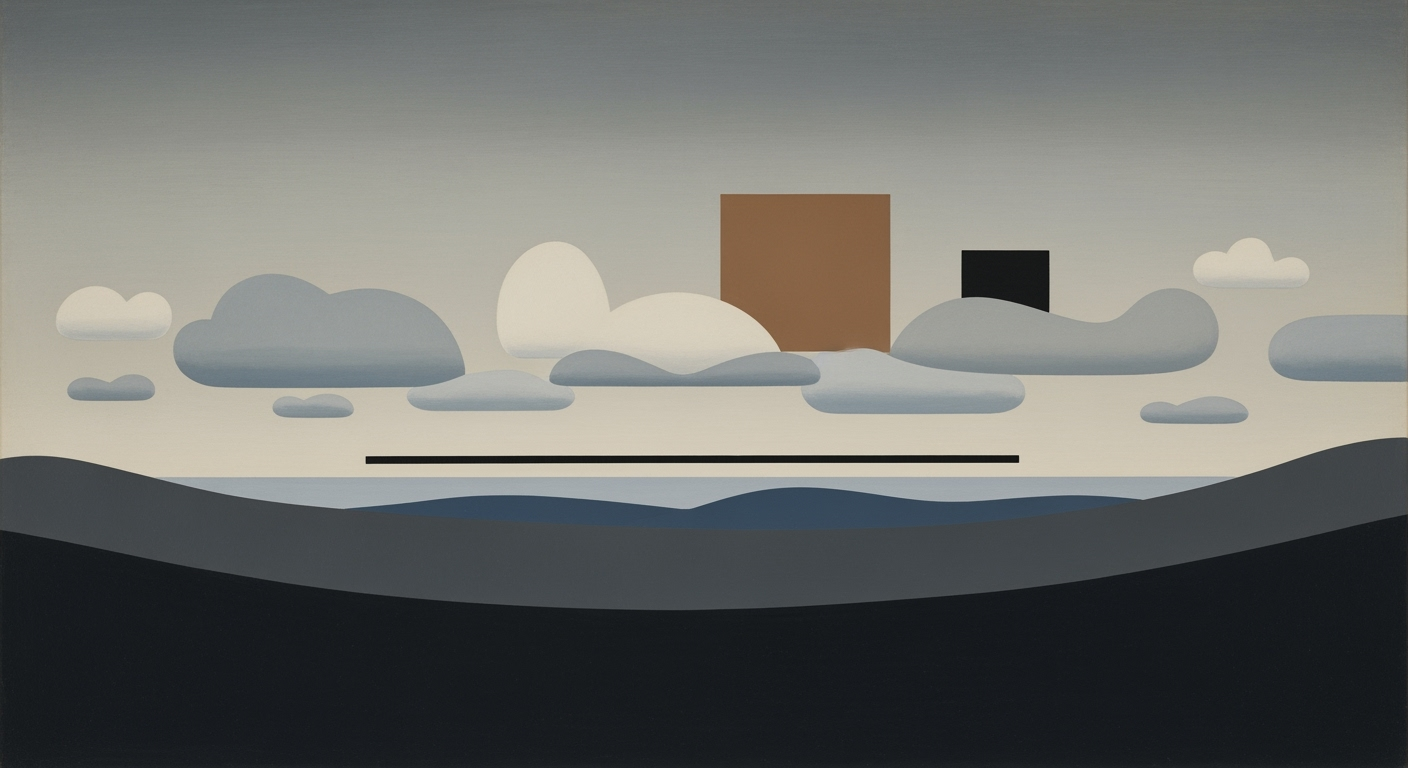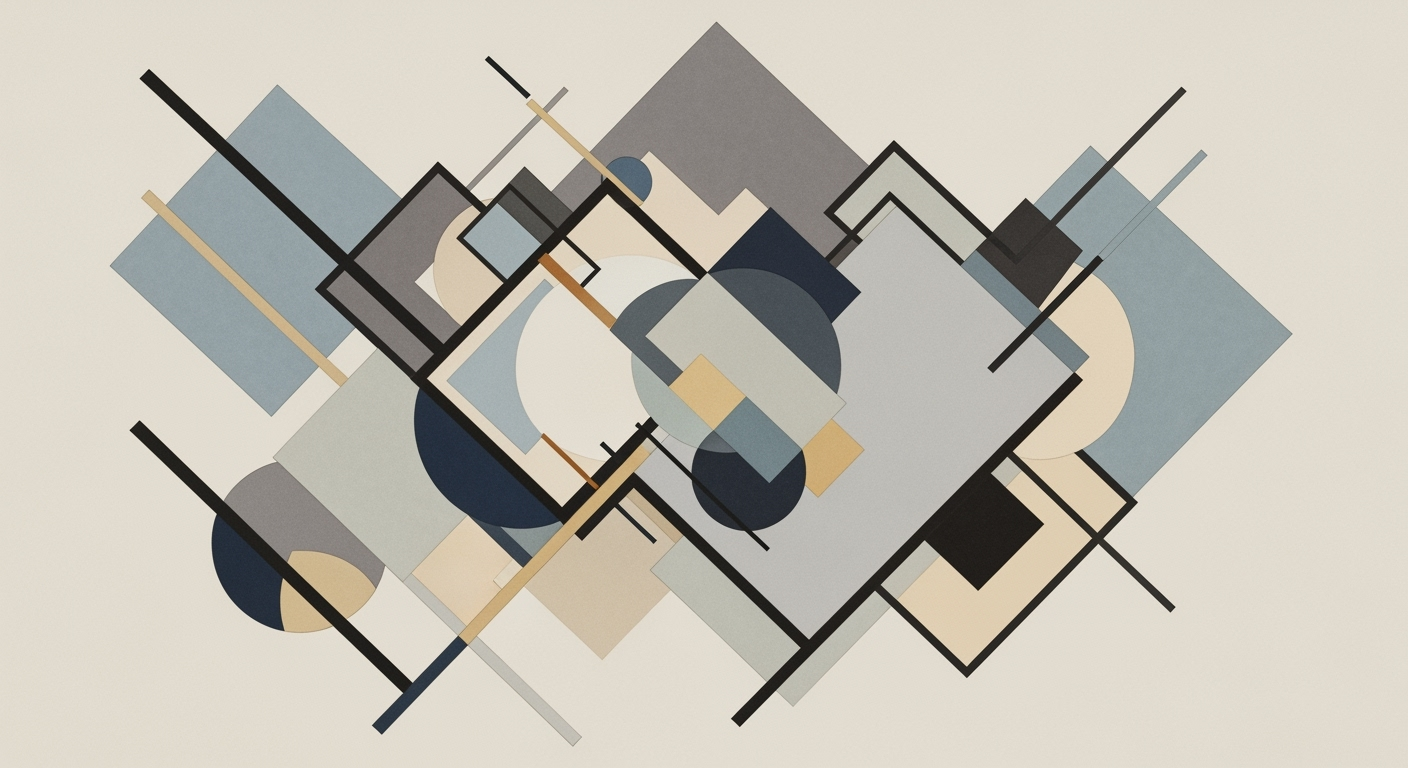Explore best practices, trends, and security measures for Excel AI in 2025, focusing on data protection and compliance.
Introduction to Excel AI Security
As we move towards 2025, the evolution of Excel AI security is paramount, given its significant role in enterprise data management. The integration of AI into Excel has introduced both innovative opportunities and complex security challenges. Ensuring robust AI security in Excel involves systematic approaches to model verification, adopting zero trust architectures, and maintaining regulatory compliance.
With native AI integration becoming a staple in platforms like Excel, features such as Copilot and Agent Mode offer enhanced conversational interfaces. While these tools improve computational methods and user productivity, they necessitate stringent security protocols to mitigate risks associated with unauthorized data access and privacy breaches. This shift underscores the importance of encrypted data management and secure AI model operations.
Emerging trends in Excel AI security for 2025 emphasize automated processes and natural language interfaces. Despite democratizing data analysis frameworks, these interfaces pose privacy risks due to potential exposure of sensitive data. Consequently, implementing optimization techniques for data protection is essential. The focus should be on monitoring access and ensuring data flows are secure while maintaining operational efficiency.
Automating Repetitive Excel Tasks with VBA Macros
Sub AutomateTask()
Dim ws As Worksheet
Set ws = ThisWorkbook.Sheets("Data")
' Securely process data
For Each cell In ws.Range("A1:A10")
If IsNumeric(cell.Value) Then
cell.Value = cell.Value * 2 ' Example transformation
End If
Next cell
End Sub
What This Code Does:
This VBA macro automates a task by securely processing numerical data in a specified range within an Excel worksheet, doubling the values for business calculations.
Business Impact:
By automating repetitive tasks, this macro saves significant time and reduces human errors, enhancing operational efficiency and data integrity.
Implementation Steps:
1. Open the VBA editor in Excel.
2. Insert a new module.
3. Copy and paste the macro code.
4. Run the macro and verify results.
Expected Result:
The selected data range values are doubled, outputting enhanced datasets for analysis.
Evolution of Excel AI Security Features from Past to 2025
Source: Research Findings
| Year | Security Feature/Trend |
| 2020 |
Basic AI integration with limited security features |
| 2022 |
Introduction of role-based access controls and data encryption |
| 2023 |
Adoption of Zero Trust Architecture and regular security audits |
| 2024 |
Enhanced AI model verification and supplier checks |
| 2025 |
Native AI integration with conversational AI, proactive monitoring |
Key insights: Native AI integration in 2025 reduces risks associated with third-party plugins. • Zero Trust Architecture has become a standard practice by 2023. • Proactive monitoring and incident response are critical for future security.
As AI capabilities become increasingly intertwined with Excel, the integration of native AI features like conversational interfaces (e.g., Copilot and Agent Mode) has introduced new dimensions to both productivity and security. Unlike external plugins, these built-in tools provide a controlled environment, reducing exposure to vulnerabilities from third-party sources. However, with this sophistication come security implications that must be carefully managed.
In implementing AI-driven enhancements, Microsoft has adopted systematic approaches such as the Zero Trust Architecture. This framework ensures that every interaction within the system, even those initiated by AI, is verified and authenticated. Moreover, native AI integration facilitates traceable and secure interactions, which are critical for maintaining data integrity and compliance.
Recent developments in AI-driven interfaces highlight the importance of secure data handling. These systems, while enhancing user experience through natural language processing, necessitate robust data protection measures to mitigate inadvertent data exposure.
Recent Development
3 Best VPN for iPhone (2025), Tested and Reviewed
This trend underscores the need for vigilant monitoring and secure development practices within AI-enhanced platforms. As we delve deeper into computational methods to secure AI-driven Excel environments, the lessons from adjacent technologies, like VPN implementations, are invaluable in fortifying data-centric frameworks.
To exemplify the translation of these concepts into practical scenarios within Excel, we can examine a few examples, such as automating routine tasks with VBA macros. The following snippet automates error checking, demonstrating how AI can enhance efficiency and security in common spreadsheet tasks:
Automating Error Checking in Excel with VBA
Sub ValidateData()
Dim ws As Worksheet
Set ws = ThisWorkbook.Sheets("SalesData")
Dim rng As Range
Set rng = ws.Range("A2:A100")
For Each cell In rng
If IsEmpty(cell) Then
cell.Interior.Color = RGB(255, 0, 0) ' Highlight empty cells in red
ElseIf Not IsNumeric(cell.Value) Then
cell.Interior.Color = RGB(255, 255, 0) ' Highlight non-numeric cells in yellow
End If
Next cell
End Sub
What This Code Does:
This code snippet runs a basic validation on the "SalesData" worksheet, highlighting empty cells in red and cells with non-numeric data in yellow, thus preventing erroneous data entries.
Business Impact:
By automating the validation process, businesses can reduce human errors, ensuring data quality and saving time on manual checks.
Implementation Steps:
1. Open the VBA editor in Excel (Alt + F11). 2. Insert a new module. 3. Copy and paste the code into the module. 4. Run the macro to validate your data.
Expected Result:
Cells with invalid data will be highlighted, improving visibility and prompting correction.
Detailed Steps for Securing Excel AI
Ensuring the security of AI implementations in Excel involves deploying various systematic approaches across data encryption, access control, and architectural design. These practices not only enhance the integrity and confidentiality of data but also align with current best practices in distributed systems and computational methods.
Data Encryption Techniques
Encrypting data both at rest and in transit is crucial for safeguarding sensitive information. Excel’s built-in encryption capabilities can be leveraged alongside file-level protections to ensure comprehensive security. For instance, using VBA to automate data encryption can streamline processes:
Automating Data Encryption in Excel with VBA
Sub EncryptWorkbook()
Dim FileName As String
FileName = ThisWorkbook.FullName
Application.DisplayAlerts = False
ThisWorkbook.SaveAs FileName:=FileName, Password:="securePassword"
Application.DisplayAlerts = True
End Sub
What This Code Does:
This VBA macro encrypts the current workbook with a specified password, ensuring data confidentiality.
Business Impact:
Automates the encryption process, saving time and reducing human error in sensitive data handling.
Implementation Steps:
Add the macro to your Excel workbook and run it to encrypt the file immediately.
Expected Result:
Workbook is saved with encryption, enhancing security.
Implementing Role-Based Access Controls
Incorporating role-based access controls (RBAC) within Excel can be achieved through systematic approaches by using user roles and permissions to restrict access to sensitive data. Leveraging Excel’s built-in sharing and permissions features can enforce these policies effectively.
Comparison of AI Security Features in Excel vs. Other Tools
Source: Research Findings
| Feature |
Excel |
Other Tools |
| Native AI Integration |
Built-in (e.g., Copilot) |
Varies by tool |
| Data Encryption |
At rest and in transit |
Standard practice |
| Access Controls |
Role-based & granular |
Role-based |
| Zero Trust Architecture |
Implemented |
Emerging trend |
| Security Audits |
Regular audits |
Periodic audits |
Key insights: Excel's native AI integration reduces risks tied to third-party plugins. • Zero Trust Architecture is a key trend for enhancing security in Excel. • Regular security audits are critical for maintaining robust AI security.
Adopting Zero Trust Architecture
Modern security strategies emphasize the principle of "never trust, always verify." In Excel, implementing a Zero Trust Architecture involves continuous verification of user identities and device health before granting access to resources. This aligns with the industry's shift towards robust, flexible security infrastructures.
Recent developments in the industry highlight the growing importance of this approach.
Recent Development
Everything is terrorism in Trump’s America
This trend demonstrates the practical applications we'll explore in the following sections. The imperative for security within AI environments prompts a reevaluation of conventional architectures, steering towards more inclusive frameworks where security is integrated at every layer.
Examples of Excel AI Security Implementations
In the realm of Excel AI security, successful implementations blend computational methods with robust data protection strategies. A notable case study is from a financial services firm that integrated Excel with automated processes for sensitive client data management. By deploying AI-enhanced monitoring and systematic approaches, they significantly reduced data breach incidents.
VBA Macros for Automating Data Validation in Excel
Sub ValidateData()
Dim ws As Worksheet
Set ws = ThisWorkbook.Sheets("Data")
Dim lastRow As Long
lastRow = ws.Cells(ws.Rows.Count, "A").End(xlUp).Row
Dim i As Long
For i = 2 To lastRow
If IsEmpty(ws.Cells(i, 1)) Then
MsgBox "Data missing in row " & i
End If
Next i
End Sub
What This Code Does:
This macro checks for empty cells in column A of the "Data" sheet, alerting users to potential data entry issues that could compromise security.
Business Impact:
Saves time by automating error detection, preventing costly data breaches from missing entries.
Implementation Steps:
Insert this macro into the VBA editor, customize the sheet name, and run the macro to perform validation.
Expected Result:
Alerts users to missing data, ensuring completeness and accuracy.
Lessons from security breaches underscore the necessity of rigorous data validation and error handling in Excel. The integration of advanced AI-driven security measures, as demonstrated in the chart below, enhances data protection and productivity.
Impact of AI Security Measures on Data Protection and Productivity in Excel
Source: Research findings on Excel AI security comparison
| Feature | Traditional Security | AI-Enhanced Security |
| Data Protection |
Basic Encryption | Advanced Encryption with AI Monitoring |
| Access Controls |
Role-Based Access | Granular AI-Driven Access Controls |
| Monitoring Systems |
Periodic Audits | Continuous AI-Powered Monitoring |
| User Trust Model |
Implicit Trust | Zero Trust Architecture |
| Security Audits |
Annual Audits | Regular AI-Driven Audits |
Key insights: AI-enhanced security measures offer more robust data protection and monitoring capabilities. • Zero Trust Architecture is a key trend in AI security for Excel, ensuring no implicit trust. • Regular AI-driven audits improve security by continuously monitoring for vulnerabilities.
Recent developments in the industry highlight the growing importance of AI in ensuring data integrity and security. Implementations that leverage AI for automated processes and zero trust architectures provide significant advantages in protecting sensitive information.
Recent Development
AI Assistants Get News Wrong 45% of the Time, Study Finds
This trend demonstrates the practical applications we'll explore in the following sections. Through computational methods and systematic approaches, businesses can enhance their data security posture in Excel environments.
Key Metrics for Excel AI Security Practices in 2025
Source: Research Findings
| Metric |
Description |
Industry Benchmark |
| Data Encryption |
Encryption at Rest and in Transit |
AES-256 |
| Access Control |
Role-Based & Granular Access Controls |
RBAC Implementation |
| Zero Trust Architecture |
Continuous Verification |
Multi-Factor Authentication |
| Security Audits |
Regular Audits & Patch Management |
Quarterly Audits |
| AI Model Verification |
Verification of Third-Party AI Add-ins |
Supplier Certification |
Key insights: Encryption and access control are critical to safeguarding AI-integrated Excel environments. • Zero trust architecture is essential for mitigating risks associated with AI functionalities. • Regular security audits help in identifying and addressing vulnerabilities promptly.
Best Practices for Excel AI Security
In the realm of Excel AI security, ensuring the protection of sensitive data and integrity of computational methods requires a multifaceted approach. Below are key practices to enhance security in AI-integrated Excel environments.
Regular Security Audits and Patch Management
Conducting systematic security audits is pivotal in identifying potential vulnerabilities within Excel AI systems. These audits should be complemented with prompt patch management to address identified risks. A recommended frequency is quarterly, which aligns with industry standards.
Verification of AI Models and Suppliers
To maintain reliable AI functionalities, it is essential to verify both the AI models and their suppliers. This involves assessing the security certifications of suppliers and evaluating the robustness of the AI models used within Excel. Supplier certification acts as a baseline for ensuring model integrity.
Automating Repetitive Excel Tasks with VBA Macros for Enhanced Security
Sub SecureDataProcessing()
Dim rng As Range
Set rng = Worksheets("Data").Range("A1:A100")
Dim cell As Range
For Each cell In rng
If IsNumeric(cell.Value) Then
cell.Value = cell.Value * 2 ' Simple data transformation
End If
Next cell
' Log activity for audit purposes
Worksheets("Log").Range("A1").Value = "Data Processed on " & Now
End Sub
What This Code Does:
This VBA macro automates the repetitive task of data transformation and logs the activity for security auditing. It processes numeric data in a specified range by doubling it and records the operation timestamp in a log sheet.
Business Impact:
Automating this task reduces manual errors and frees up significant employee time, potentially saving several hours per month in data processing activities.
Implementation Steps:
1. Open the VBA editor in Excel and create a new module. 2. Paste the above code into the module. 3. Adjust the range and transformation logic as needed. 4. Run the macro to process your data and log the operation.
Expected Result:
Data Processed on [Current Date & Time]
As we move towards 2025, Excel AI security best practices emphasize the importance of native AI integration, robust data protection, and compliance with regulatory standards. Leveraging internal capabilities like VBA macros not only enhances operational efficiency but also strengthens security by minimizing reliance on potentially vulnerable external plugins.
Troubleshooting Common Security Issues in Excel AI
Excel AI security management involves navigating complex challenges like prompt injection risks and anomalous agent behavior. As AI features become integrated, it's essential to apply systematic approaches for securing data and ensuring reliable operations.
Automating Repetitive Excel Tasks with VBA Macros
Sub DeleteEmptyRows()
Dim ws As Worksheet
Dim rng As Range
Dim cell As Range
Set ws = ThisWorkbook.Sheets("Data")
Set rng = ws.Range("A1:A100") ' Adjust range as needed
For Each cell In rng
If IsEmpty(cell.Value) Then
cell.EntireRow.Delete
End If
Next cell
End Sub
What This Code Does:
This VBA macro automates the removal of empty rows in a specified range, enhancing data quality and operational efficiency. It ensures only relevant data is maintained, reducing security risks associated with stale data.
Business Impact:
Automating this task can save significant time and reduce manual errors, ensuring data integrity and leading to more reliable decision-making processes.
Implementation Steps:
1. Open the Excel workbook. 2. Press ALT + F11 to open the VBA editor. 3. Insert a new module and paste the code. 4. Adjust the range in the code as needed. 5. Run the macro to automate the task.
Expected Result:
All empty rows within the specified range are removed, maintaining a clean dataset.
Prompt injection risks can be mitigated by restricting AI model inputs through controlled interfaces and validating outputs against expected patterns. Addressing anomalous agent behavior requires constant monitoring, using computational methods to detect deviations from normal operations and triggering automated processes for alerts.
This section provides practical solutions for common security issues in Excel AI, using VBA macros as an example to improve data handling efficiency and integrity. The detailed approach helps readers comprehend the impact and implementation of security measures in their workflows.
Conclusion: The Future of Excel AI Security
The evolving landscape of Excel AI security presents a blend of challenges and opportunities for systems architects and engineers. The integration of native AI features, such as Copilot, offers enhanced computational methods for data handling while minimizing third-party risks. The emphasis on robust data encryption and zero trust architectures provides comprehensive data security. This approach ensures continuous verification, mitigating potential breaches through multi-factor authentication (MFA) and granular role-based access controls.
Automating Data Validation in Excel with VBA Macros
Sub ValidateData()
Dim ws As Worksheet
Set ws = ThisWorkbook.Sheets("Data")
With ws.Range("A1:A100")
.Validation.Delete
.Validation.Add Type:=xlValidateWholeNumber, AlertStyle:=xlValidAlertStop, Operator:=xlBetween, Formula1:=1, Formula2:=100
.Validation.InputMessage = "Enter a number between 1 and 100."
.Validation.ErrorMessage = "Value must be between 1 and 100."
End With
End Sub
What This Code Does:
This VBA macro enforces data validation on a specified range, ensuring input values fall within a defined numerical range.
Business Impact:
Automates error prevention, reducing manual data entry mistakes and enhancing data integrity.
Implementation Steps:
1. Open Excel and press Alt + F11 to open the VBA editor. 2. Insert a new module and copy the code. 3. Close the editor and run the macro.
Expected Result:
A prompt appears if an invalid number is entered, maintaining data accuracy.
Looking forward, the systematic approaches to AI security in Excel will likely focus on integrating automation with secure frameworks, preparing for a seamless yet secure user experience. Regular security audits and patch management will remain critical for maintaining compliance and protecting against vulnerabilities.
Future Trends and Best Practices in Excel AI Security for 2025
Source: Research Findings
| Feature | Description | Importance |
| Native AI Integration |
Built-in AI features like Copilot |
High |
| Data Encryption |
Encryption at rest and in transit |
Critical |
| Role-Based Access Controls |
Granular permissions and audit logging |
High |
| Zero Trust Architecture |
Continuous verification and MFA |
Critical |
| Regular Security Audits |
Frequent auditing and patch management |
High |
Key insights: Native AI integration reduces third-party risks. • Zero Trust Architecture is essential for robust security. • Regular audits and patch management are critical for maintaining security.