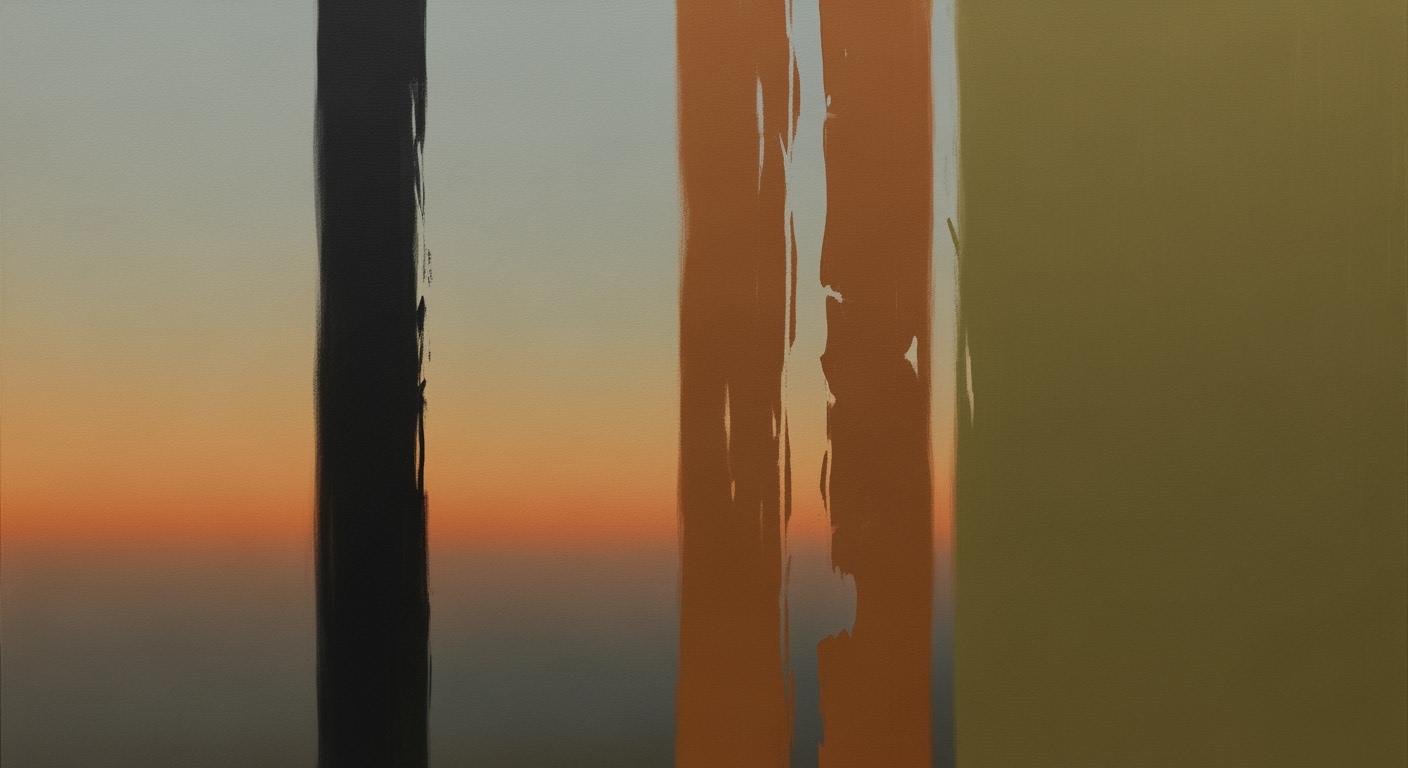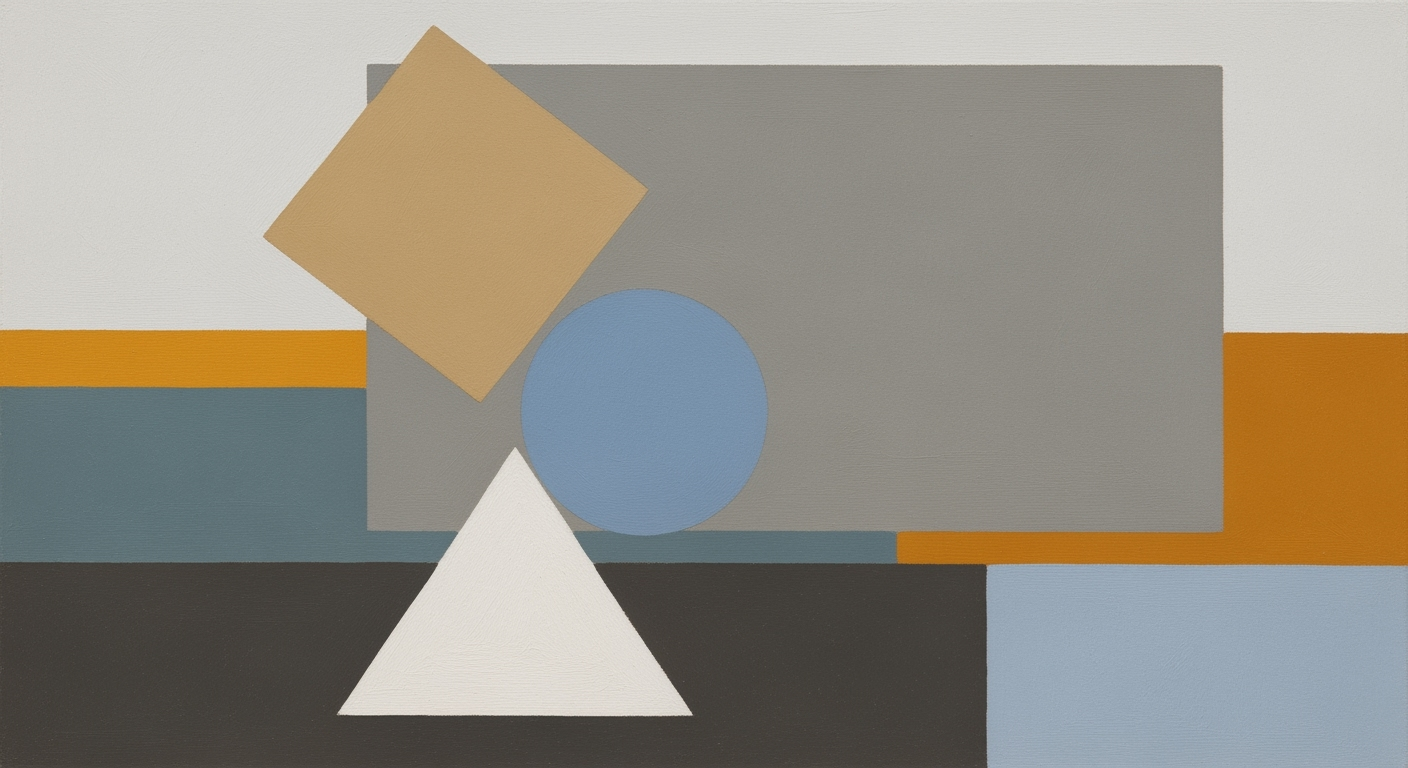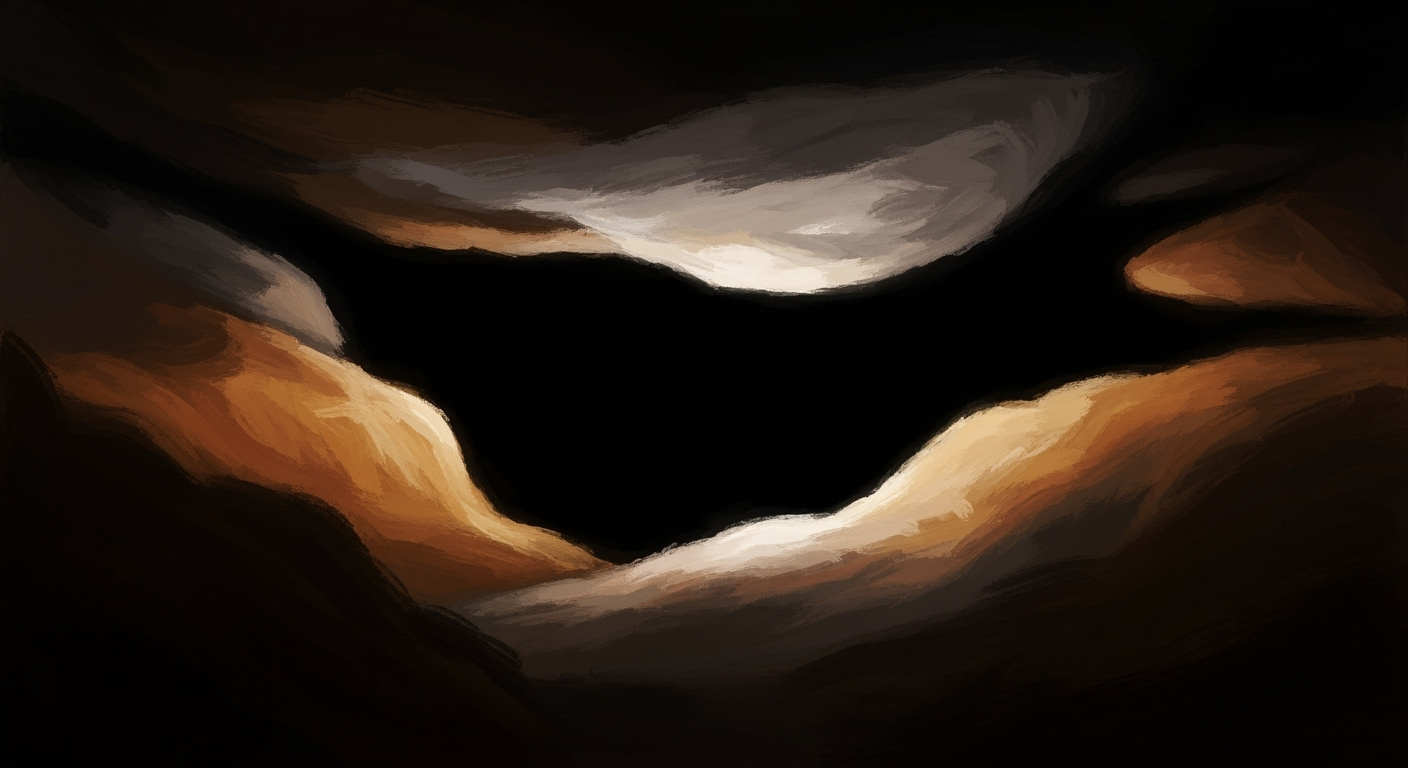Excel AI: Analyzing Benefits vs. Costs
Explore the benefits and costs of AI in Excel, including automation, native integration, and cost assessment for efficient data analysis.
Introduction to AI in Excel
The integration of AI in Excel has transformed it into a powerful tool for data processing and analysis, enabling users to harness computational methods to automate complex tasks. AI-driven enhancements, such as Copilot and Agent Mode, provide conversational interfaces and automated processes for data cleaning and formula generation.
However, it's imperative to weigh these benefits against potential costs, including licensing and implementation expenses. Systematic approaches for evaluating AI's impact include empirical analysis using data from AI Builder and Copilot. These frameworks provide quantifiable insights into productivity gains and cost efficiencies, essential for informed decision-making.
Background on AI Evolution in Excel
The integration of artificial intelligence into Microsoft Excel has evolved significantly over the years. Originally, Excel served as a fundamental tool for spreadsheet calculations and tabular data management. As computational methods advanced, so did the capabilities of Excel, transitioning from basic macro-enabled automation to more sophisticated automated processes. Early integrations of AI were primarily through VBA scripts and third-party add-ins, which laid the groundwork for today's more robust data analysis frameworks.
In recent years, the paradigm has shifted towards native AI capabilities within Excel. Microsoft's introduction of features like Copilot exemplifies this transition. Copilot, an AI-driven assistant, leverages machine learning models to facilitate complex data manipulation tasks, automatic formula generation, and enhanced data visualization. These advancements are built on systematic approaches to integrate AI deeply within the Excel ecosystem, improving computational efficiency and user experience.
The current trend focuses on refining these native features to provide seamless interfaces for end-users. Microsoft Excel's Copilot and Agent Mode exemplify the potential of advanced AI-driven tools in a familiar environment. These features allow users to engage in conversational interfaces for data input and analysis, reducing reliance on manual formula entry and enabling more time-efficient, accurate data handling.
Recent developments in the tech industry underscore the importance of such systematic approaches.
This trend demonstrates the practical applications and real-world benefits of integrating AI into everyday tools like Excel. Such developments point to a future where data analysis and decision-making are enhanced without the steep learning curve traditionally associated with advanced computational methods.
Steps to Evaluate AI Benefits vs. Costs
Integrating AI into Excel operations, a systematic approach is essential to evaluate the balance between benefits and costs. AI tools, such as Microsoft AI Builder and Copilot, facilitate automated data collection by scanning past and current datasets for relevant insights. This automation reduces time spent on data entry, ensuring data accuracy and enabling rapid adaptation to new information.
Quantifying benefits through advanced data analysis frameworks allows firms to measure productivity increases and time reductions in analysis tasks. For instance, Python libraries such as pandas and scikit-learn can integrate with Excel to perform sophisticated analyses:
import pandas as pd
from sklearn.linear_model import LinearRegression
# Load Excel data
df = pd.read_excel('financial_data.xlsx')
# Basic linear regression for predictive analysis
X = df[['historical_sales']]
y = df['forecasted_sales']
model = LinearRegression().fit(X, y)
forecast_accuracy = model.score(X, y)
print(f'Forecasting Accuracy: {forecast_accuracy:.2f}')
This approach provides empirical evidence to support decision-making by linking computational methods directly to financial outcomes.
Recent developments emphasize the growing importance of AI-driven tools in various domains, echoing the transformation seen in Excel's analytical landscape. Such trends demonstrate the real-world applicability of these technologies, affirming their value in enhancing data-driven decision-making processes.
When evaluating the direct and indirect costs of AI tools, it’s imperative to consider both licensing fees and the cost savings from improved operational efficiencies. Conducting a comprehensive cost-benefit analysis, preferably with involvement from financial analysts and technical experts, ensures that AI adoption is both economical and impactful.
Examples of AI Applications in Excel
In 2025, the integration of AI into Microsoft Excel has become a pivotal component for enhancing productivity and data analysis capabilities. Leveraging computational methods, users can automate complex data analysis frameworks and streamline reporting processes directly within Excel. Let's explore some practical applications of these advancements.
Automated Analysis and Reporting
Excel's Copilot and integration with AI Builder facilitate automated processes that handle data cleaning, formula generation, and analysis. Through these features, users can automate repetitive tasks, allowing for faster and more accurate data interpretation. Consider this example of using AI to automate financial forecasting:
=AI_FORECAST(FinancialData, "2025-12-31", Method: "linear")
This code snippet showcases how a simple AI-driven function can predict financial trends, reducing manual computation time significantly.
Productivity Benefits from Native AI Features
Recent developments in AI tools, such as Microsoft’s Copilot, allow users to engage with complex data analysis through conversational interfaces and formula automation. This practical evolution in AI capabilities aids in reducing the cognitive load on users, speeding up decision-making processes.
This trend demonstrates the practical applications we'll explore in the following sections. AI's role in Excel is growing, mirroring industry advancements like GM’s focus on digital integration over traditional platforms. In Excel, this translates to leveraging AI for enhanced productivity and accuracy without the need for extensive manual input.
Best Practices for AI Integration
Integrating AI into Excel workflows involves strategic planning and leveraging computational methods to enhance productivity. Here are best practices that maximize efficiency and provide actionable insights.
Utilizing AI for Data Visualization
Effective AI integration starts with utilizing Excel's computational potential for data visualization. AI-driven data visualization transforms raw data into meaningful patterns, enabling rapid decision-making. For instance, AI can automate the creation of pivot tables and charts, reducing manual efforts.
from openpyxl import load_workbook
import matplotlib.pyplot as plt
# Load workbook and select sheet
wb = load_workbook('data.xlsx')
sheet = wb['Sheet1']
# Extract data for visualization
data = [cell.value for cell in sheet['A'] if isinstance(cell.value, (int, float))]
# Plot data
plt.plot(data)
plt.title('AI-Driven Data Visualization')
plt.xlabel('X-Axis Label')
plt.ylabel('Y-Axis Label')
plt.show()
Leveraging Native AI Tools for Efficiency
Excel's native AI capabilities, such as Copilot, offer substantial benefits by streamlining automated processes. Copilot assists in formula generation, data cleaning, and automated analysis without requiring extensive manual input.
# Excel Copilot commands for formula generation
# Output: "This formula calculates the sum of values from cells A1 to A10."
Leveraging such tools can substantially reduce the time spent on repetitive tasks. Furthermore, when combined with external AI frameworks like Microsoft AI Builder, businesses can significantly enhance their data analysis frameworks.
Evolution of Best Practices in AI Integration with Excel
Source: [1]
| Year | Best Practice | Impact |
|---|---|---|
| 2023 | Initial Adoption | Organizations begin exploring AI integration with Excel, focusing on basic automation and data analysis. |
| 2024 | Advanced Automation | Increased use of AI-driven data collection and native AI features like Copilot for enhanced productivity. |
| 2025 | Systematic Evaluation | Firms adopt systematic data collection and advanced analytics to quantify AI benefits versus costs, achieving up to 70% productivity gains. |
Key insights: By 2025, AI integration in Excel significantly boosts productivity and reduces analysis time. Systematic evaluation of AI benefits versus costs becomes a key focus for organizations. Native AI features like Copilot play a crucial role in enhancing user productivity.
Troubleshooting Common AI Issues
Integrating AI capabilities into Excel presents unique challenges that require careful planning and execution to ensure data accuracy and seamless operation. Below, we explore common obstacles and provide technical solutions to address these issues effectively.
Addressing Integration Challenges
Integrating AI tools like Microsoft's Copilot into Excel primarily involves harmonizing automated processes with existing data analysis frameworks. A common issue is API conflicts, which can disrupt workflow continuity. To alleviate this, ensure that all API endpoints are correctly configured and compatible with your existing Excel version. Use the following pattern for a basic API call setup:
const axios = require('axios');
async function fetchData() {
try {
const response = await axios.get('https://api.example.com/data');
console.log(response.data);
} catch (error) {
console.error('API integration failed:', error);
}
}
When deploying models from platforms like Ajelix or DataRobot, pay attention to version control and backward compatibility. Ensuring that your environment aligns with the latest computational methods is crucial for maintaining system integrity.
Ensuring Data Accuracy with AI Tools
Data accuracy in AI-driven processes hinges on systematic approaches to data validation and error correction. Excel’s native AI capabilities, such as formula generation and automated data cleaning, must be calibrated correctly. For example, when employing Copilot's data analysis features, use validation checks to verify dataset integrity:
function validateDataSet(data) {
if (!Array.isArray(data) || data.length === 0) {
throw new Error('Data validation failed: Dataset is empty or not an array');
}
// Further validation rules can be applied here
}
Additionally, leverage comprehensive logging and monitoring systems to track data anomalies. Implement robust feedback loops to fine-tune AI models, ensuring they consistently reflect up-to-date and accurate data inputs, thereby optimizing performance.
In this section, we delve into practical solutions for overcoming AI integration and data accuracy challenges. By aligning technical setup with the latest engineering practices and employing systematic validation techniques, organizations can enhance the efficacy of AI tools in Excel.Conclusion: Making Informed AI Decisions
In integrating AI into Excel, organizations must rigorously weigh benefits against costs. Utilizing computational methods, automated processes, and data analysis frameworks, these systems offer substantial productivity gains and time reductions. However, the decision involves understanding implementation patterns and considering direct and indirect costs. Leveraging Microsoft's native AI capabilities like Copilot ensures seamless integration, enhancing data processing and decision-making efficiency. To optimize these systems, firms should adopt systematic approaches using advanced tools like Microsoft AI Builder and DataRobot, aligning with best practices and technical specifications.