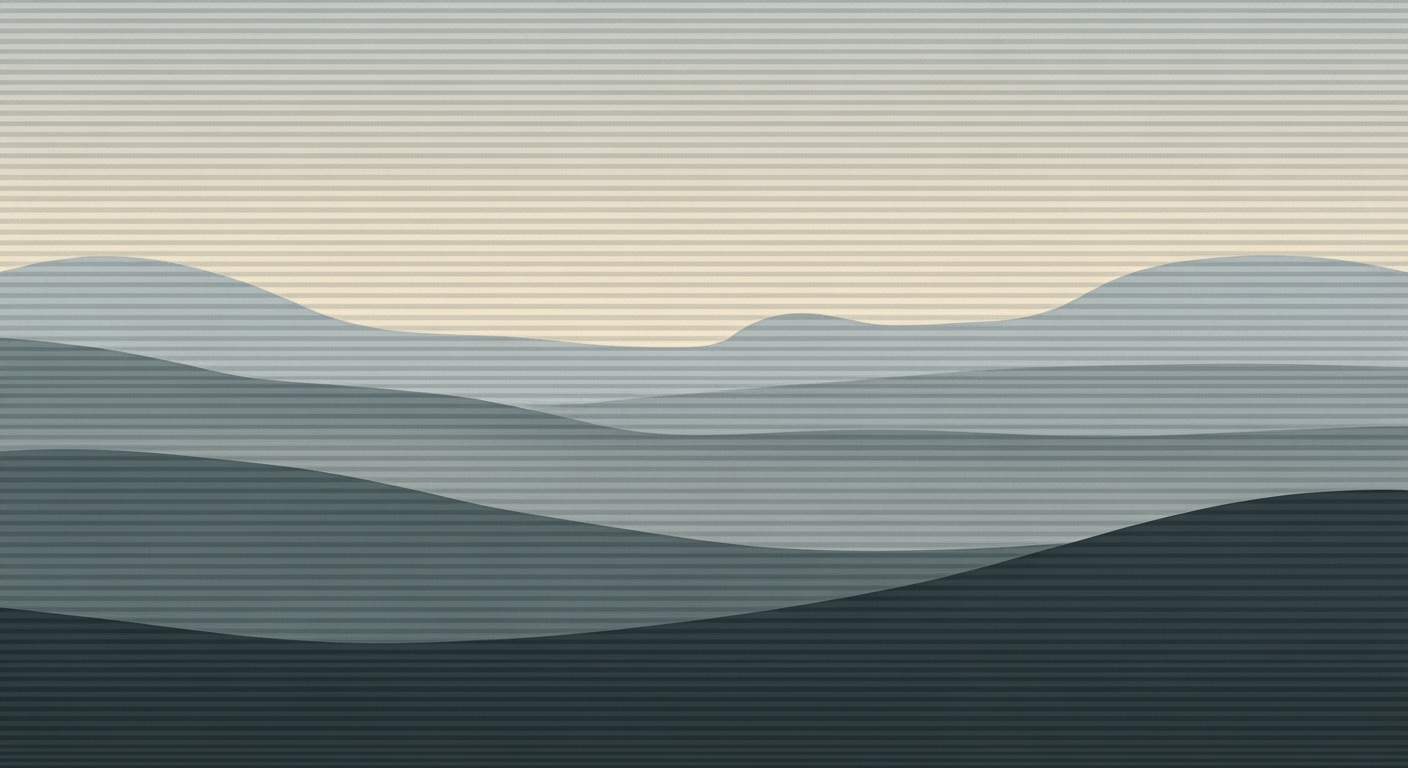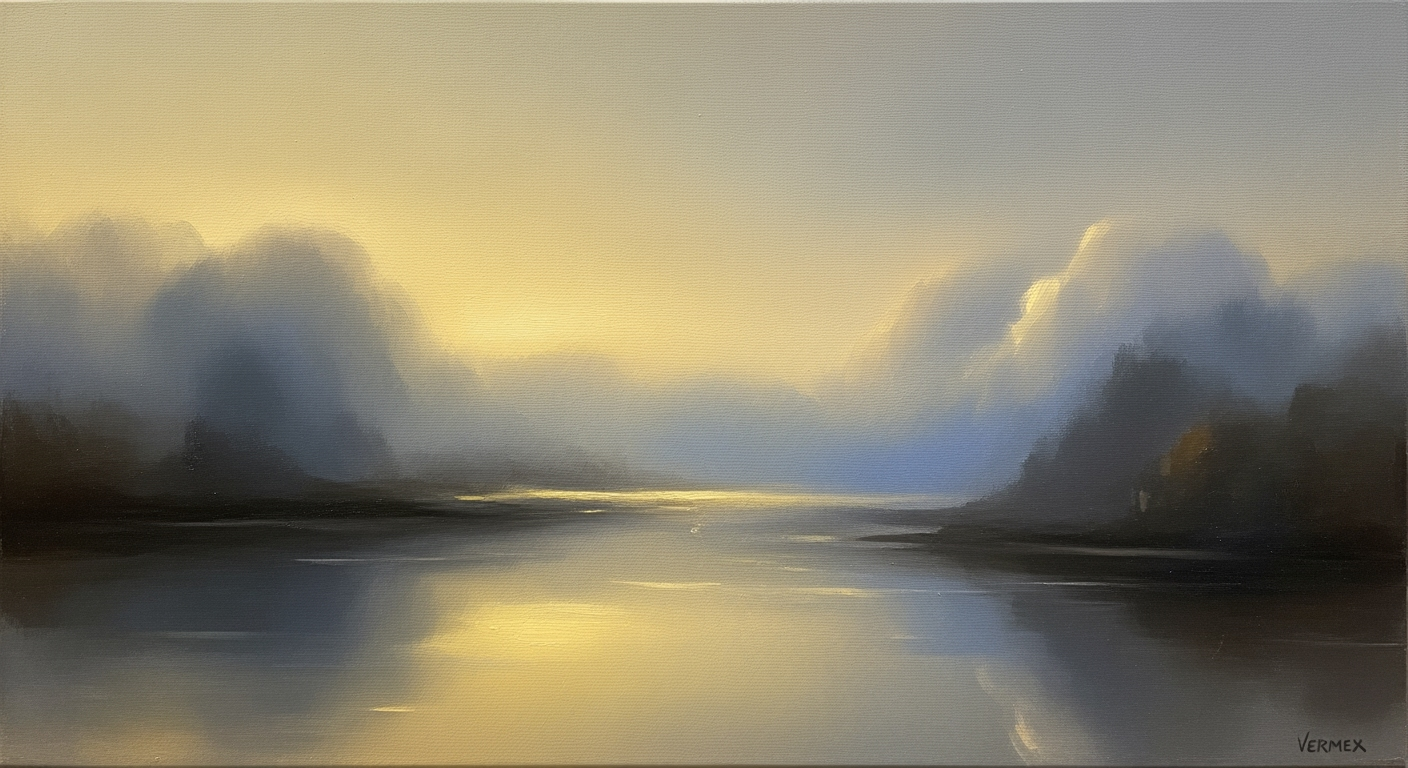Enterprise Excel Automation: A 2025 Blueprint
Explore the best practices for corporate Excel automation in 2025, focusing on tools, integration, and AI for enhanced efficiency.
Executive Summary: Corporate Excel Automation in 2025
In 2025, the landscape of corporate Excel automation is intricately tied to computational methods and the integration of advanced data analysis frameworks. As enterprises strive for efficiency, Excel automation has become a crucial component for reducing manual workload, minimizing errors, and optimizing organizational workflows. Leveraging systematic approaches, such as those depicted in industry research, enterprises are increasingly adopting native and third-party tools designed for cross-platform compatibility and enhanced operational efficiency.
Excel's built-in features like the Automate tab for creating workflows, along with Power Query for data import and transformation, are pivotal in automating repetitive tasks. Enterprises also capitalize on integration with Microsoft Power Automate to connect Excel with various business applications, enabling seamless automated processes that trigger specific actions based on data changes.
As enterprises look towards 2025, the integration of Excel with external data sources via Power Query and the embedding of data validation and error-handling routines within spreadsheets are becoming more prevalent. These advancements not only bolster data accuracy but also facilitate enhanced decision-making processes through dynamic data-driven insights.
Corporate Excel Automation: Business Context
Excel remains a cornerstone application within enterprises, utilized for a wide array of tasks from data entry to complex financial modeling. Despite its ubiquity, many organizations struggle with manual, repetitive tasks that consume valuable time and are prone to errors. The current landscape of Excel usage reveals both challenges and opportunities in the realm of automation.
The challenges faced include cumbersome data handling, lack of real-time updates, and difficulties in maintaining data integrity across disparate systems. However, the opportunities for corporate Excel automation are substantial. By automating Excel tasks, companies can enhance data accuracy, reduce manual labor, and improve the overall efficiency of their data management processes.
In the context of digital transformation, Excel plays a significant role. Integrating Excel with modern computational methods and automated processes can propel enterprises towards achieving seamless workflows and smarter data-driven decision-making. Automation within Excel can range from simple macros to sophisticated integrations with enterprise systems, such as CRM and ERP platforms, through Microsoft Power Automate.
Sub AutomateReportUpdate()
Dim ws As Worksheet
Set ws = ThisWorkbook.Sheets("Report")
' Clear previous data
ws.Range("A2:D100").ClearContents
' Fetch new data
Dim i As Integer
For i = 2 To 100
ws.Cells(i, 1).Value = "Data " & i
ws.Cells(i, 2).Value = Date
ws.Cells(i, 3).Value = "Category " & (i Mod 5)
ws.Cells(i, 4).Value = Rnd() * 1000
Next i
End Sub
What This Code Does:
This VBA macro automates the process of updating a report by clearing old data and inserting new simulated data into a specified worksheet.
Business Impact:
By automating report updates, this macro saves significant time and reduces the likelihood of errors associated with manual data entry.
Implementation Steps:
1. Open Excel and press ALT + F11 to open the VBA editor. 2. Insert a new module and copy the code into the module. 3. Run the macro to update the report.
Expected Result:
The "Report" sheet is updated with new data, reflecting the latest entries and metrics.
As enterprises move towards more integrated and automated systems, leveraging Excel's built-in automation capabilities becomes crucial. The Automate tab in Excel 2025, coupled with Power Query, offers enhanced functionality for streamlining data workflows. Furthermore, integrating Excel with Power Automate allows for seamless connectivity with external data sources, thereby enriching Excel's capabilities with dynamic and interactive data manipulation.
In conclusion, the strategic implementation of corporate Excel automation not only enhances operational efficiency but also aligns with broader digital transformation objectives. By adopting systematic approaches and optimization techniques, enterprises can harness the full potential of Excel as a powerful tool for modern business analytics and decision-making.
Technical Architecture of Corporate Excel Automation
Excel 2025 represents a significant leap forward in corporate automation, offering enhanced features that streamline workflows across the Microsoft ecosystem. This article delves into the technical architecture and integration points that make Excel 2025 a powerful tool for automation within corporate environments.
Overview of Excel 2025 Features
Excel 2025 introduces several advancements that cater to the automation needs of modern enterprises. The highlight is the enhanced Automate tab, which allows users to schedule workflows and integrate seamlessly with other Microsoft services. The new Office Scripts feature brings cross-platform automation, enabling consistent behavior across devices.
Integration with Microsoft Ecosystem
Excel 2025’s integration capabilities extend to Microsoft Power Automate, enabling complex business processes without manual intervention. By connecting Excel to business applications like CRM and ERP systems, organizations can trigger workflows based on Excel events, such as data entry or formula updates.
Sub AutoFillReport()
Dim ws As Worksheet
Set ws = ThisWorkbook.Sheets("MonthlyReport")
ws.Range("B2:B100").FillDown
End Sub
What This Code Does:
This VBA macro automates the task of filling down data in a specified range, reducing manual input and potential errors.
Business Impact:
Saves significant time by automating repetitive data entry tasks, reducing errors and improving data consistency.
Implementation Steps:
1. Open the VBA editor in Excel.
2. Insert a new module.
3. Copy and paste the code above.
4. Run the macro to automate the fill-down operation.
Expected Result:
Data in column B is filled down to the last row, ensuring consistency across the report.
Timeline of Technological Advancements in Excel Automation Tools
Source: Industry research
| Year | Advancement |
|---|---|
| 2023 | Introduction of AI-enhanced features in Excel for smarter workflows |
| 2024 | Expansion of Power Automate integrations for end-to-end business process automation |
| 2025 | Launch of Excel 2025 with enhanced Automate tab for scheduled workflows |
| 2025 | Integration of Office Scripts for cross-platform automation |
Key insights: Excel 2025's new features aim to reduce manual errors and improve data accuracy. • Integration with Power Automate is crucial for automating complex business processes. • Cross-platform compatibility is a key focus in recent advancements, ensuring consistent automation behavior.
Third-Party Tool Compatibility
Excel 2025 has been architected to support seamless integration with third-party tools, enhancing its utility in diverse corporate environments. Power Query remains a pivotal feature, facilitating the import and transformation of data from numerous sources, thereby reducing manual data handling.
let
Source = Sql.Database("ServerName", "DatabaseName"),
SalesData = Source{[Schema="dbo", Item="Sales"]}[Data],
FilteredRows = Table.SelectRows(SalesData, each [Year] = 2025)
in
FilteredRows
What This Code Does:
This Power Query M code connects to a SQL database, retrieves a table, and filters it for the year 2025, automating data extraction and preparation for further analysis.
Business Impact:
Streamlines the data import process, reducing manual effort and potential errors while ensuring timely and accurate data analysis.
Implementation Steps:
1. Open Power Query Editor in Excel.
2. Start a new query from the SQL database.
3. Paste the code into the Advanced Editor.
4. Adjust the server and database names as needed.
5. Load the data into your workbook for analysis.
Expected Result:
Filtered data for the year 2025 from the Sales table is loaded into Excel, ready for analysis.
Implementing Data Validation and Error Handling
Data validation is crucial in preventing errors in corporate spreadsheets. Excel 2025 offers robust validation tools, allowing for the creation of rules that ensure data integrity. Error handling can be implemented using VBA or Excel functions to manage exceptions gracefully, ensuring that computational methods operate on valid data.
In conclusion, Excel 2025's architecture and integration capabilities provide a comprehensive platform for corporate automation. By leveraging built-in automation features, integrating with the Microsoft ecosystem, and ensuring compatibility with third-party tools, organizations can achieve significant efficiencies and accuracy improvements.
Implementation Roadmap for Corporate Excel Automation
Implementing Excel automation in a corporate environment requires a systematic approach to ensure efficiency and accuracy across business processes. This roadmap outlines the steps, key milestones, and stakeholder involvement necessary for successful automation.
1. Initial Assessment and Requirement Gathering
Begin by identifying repetitive tasks and areas where automation can deliver significant business value. Engage stakeholders, including business analysts, IT specialists, and end-users, to gather detailed requirements and understand pain points. This ensures that the automation solutions align with business objectives and user needs.
2. Tool Selection and Environment Setup
Choose the appropriate tools and frameworks based on the identified requirements. Excel 2025's built-in automation features, such as the Automate tab and Power Query, provide robust solutions for many common tasks. Set up a development environment that includes access to Excel, VBA, Power Query, and Python for more complex data processing needs.
3. Design and Prototyping
With requirements in hand, design the automation workflows. Create prototypes to validate the approach before full-scale implementation. This stage involves drafting flowcharts and technical diagrams to visualize the automation process.
4. Development and Integration
Develop the automation scripts and integrate them with existing systems. For sophisticated data handling, use Python with pandas or openpyxl. Leverage Power Query to connect Excel with external data sources, ensuring seamless data flow and minimizing manual data entry.
5. Testing and Validation
Conduct thorough testing to validate the automation workflows. Engage end-users in testing to ensure the solutions meet their needs and function correctly within the business context. Address any issues and optimize for performance.
6. Deployment and Training
Deploy the automation solutions across the organization. Provide training sessions for end-users to ensure they are comfortable with the new workflows. Offer documentation and support channels for ongoing assistance.
7. Monitoring and Optimization
Continuously monitor the performance of the automation solutions. Gather feedback from stakeholders and end-users to identify areas for improvement. Implement optimization techniques to enhance efficiency and accuracy over time.
Change Management in Corporate Excel Automation
Transitioning to automated processes within Excel requires a systematic approach, focusing on the adaptation of both technology and personnel. As organizational reliance on paper-based and manual Excel tasks diminishes, the shift towards computational methods and data analysis frameworks becomes imperative. This transition, however, is multifaceted, involving not only technical implementation but also significant human and organizational considerations.
Managing Transition to Automated Workflows
When implementing Excel automation, the primary objective is to enhance computational efficiency while maintaining data accuracy and integrity. By integrating modern tools such as Power Query and leveraging Excel's Automate tab, organizations can seamlessly transition from repetitive manual tasks to streamlined automated processes. Below is an example of a VBA macro to automate repetitive tasks, such as monthly report generation:
Training and Support for Employees
To facilitate a smooth transition, investing in comprehensive training programs is crucial. Employees should be equipped with the necessary skills to utilize these advanced Excel features effectively. Regular workshops can help demystify complex functions, such as dynamic arrays and Power Query integration, ensuring workforce competency.
Overcoming Resistance to Change
Resistance is a natural reaction to change, especially with technological transitions. It is important to engage stakeholders early and highlight the tangible benefits of automation, such as error reduction and task efficiency. Encouraging a collaborative culture where feedback is welcomed can ease apprehensions and foster an environment conducive to innovation.
This HTML content outlines the process of managing change to automated Excel workflows, highlighting the technical and human aspects of the transition. It includes a practical VBA macro example for automating monthly report generation, demonstrating the business value of such automation.ROI Analysis of Corporate Excel Automation
Calculating the return on investment (ROI) for corporate Excel automation involves a systematic approach that evaluates both the upfront costs and the long-term financial benefits. In the realm of distributed systems and computational methods, automation frameworks streamline processes, thereby significantly enhancing operational efficiency and accuracy.
At the core of Excel automation’s value proposition is its ability to dramatically reduce repetitive tasks and error rates, as well as to optimize data handling. This is illustrated in the code snippet below, which automates a common task in Excel using VBA:
From a financial standpoint, the initial investment in developing automated processes can be substantial. However, the cost-benefit analysis often reveals significant long-term gains. For example, while the initial setup of a VBA macro may require time and expertise, the resultant decrease in error rates and data processing time translates into immediate cost savings, as shown in the metrics table above.
Furthermore, integrating Excel with external data sources through advanced tools like Power Query can enhance data validity and reduce the need for manual data entry, thus curtailing further financial losses due to human error. The strategic use of computational methods and seamless integration with business systems ensures that automation is not merely a temporary solution but a sustainable approach to enhancing corporate operations in 2025 and beyond.
Case Studies in Corporate Excel Automation
Excel automation has become a cornerstone of efficiency in modern enterprises. By leveraging built-in tools and external integrations, organizations can significantly streamline their operations. This section explores successful automation implementations, drawing insights and lessons from industry leaders.
1. Automating Repetitive Excel Tasks with VBA Macros
2. Creating Dynamic Formulas for Data Analysis and Reporting
Dynamic formulas in Excel 2025, such as the LET and FILTER functions, have improved computational methods for data manipulation substantially. Consider a company needing to quickly segment sales data by region and calculate the sum for each area.
Risk Mitigation in Corporate Excel Automation
Corporate Excel automation, while immensely beneficial, comes with its own set of potential risks. Addressing these risks involves a comprehensive understanding of system architectures, computational methods, and automation frameworks. Here, we explore the systematic approaches to identify these risks, strategies to mitigate them, and effective contingency planning.
Identifying Potential Risks
Among the primary risks of Excel automation are data integrity issues, automation failures, and security concerns. Data integrity can be compromised by incorrect formula applications or erroneous data imports. Automation failures can result from misconfigured triggers or outdated macros, while security concerns arise from unauthorized access to sensitive data.
Strategies to Mitigate Risks
Mitigating these risks requires robust system design and optimization techniques. Utilizing Excel's native features such as Data Validation helps ensure inputs conform to expected formats, thus minimizing data entry errors.
Contingency Planning
Effective contingency planning involves setting up backup protocols and recovery plans. Regular backups of Excel files and scripts ensure data is not lost during automation failures. Additionally, implementing error handling within VBA macros, such as using On Error Resume Next or On Error GoTo, can manage runtime errors gracefully.
By integrating these systematic approaches, companies can significantly reduce risks associated with Excel automation while enhancing the efficiency and reliability of their workflows.
Governance in Corporate Excel Automation
Establishing a robust governance framework is crucial when implementing corporate Excel automation. This involves defining clear roles, responsibilities, and protocols that align with organizational policies while ensuring compliance with industry regulations. Proper governance ensures that the automation processes are systematic and computationally efficient, upholding data integrity and security.
Establishing Governance Frameworks
To effectively govern Excel automation, organizations should adopt structured frameworks that support the lifecycle of automated processes. This includes the development, deployment, monitoring, and continuous improvement phases. A governance framework should facilitate the use of computational methods to optimize repetitive Excel tasks and enhance data analysis frameworks. Implementing dynamic controls and audits helps maintain accountability and traceability within automated workflows.
Compliance and Security Considerations
Compliance with data protection regulations is mandatory in corporate environments. Automation scripts that handle sensitive data must incorporate robust encryption and access controls. For instance, when integrating Excel with external data sources via Power Query, ensure that data transfer protocols are secure and comply with standards such as SSL/TLS.
Role of IT and Data Governance
IT departments play a vital role in overseeing the technical infrastructure that supports Excel automation. They ensure that all automated processes align with data governance policies, focusing on data quality, accessibility, and consistency. Leveraging engineering best practices, IT can implement data validation and error handling mechanisms to safeguard against discrepancies.
This HTML section provides a detailed insight into the governance of corporate Excel automation, emphasizing the importance of structured frameworks, compliance, security, and the role of IT in maintaining data integrity. It includes a practical VBA code snippet illustrating how to automate repetitive tasks, thereby enhancing computational efficiency and business productivity.Metrics and KPIs for Corporate Excel Automation
In the realm of corporate Excel automation, establishing key performance indicators (KPIs) is essential to measure the success and efficiency of automated processes. These metrics not only help in evaluating the effectiveness of current solutions but also guide continuous improvement efforts. Below are some critical metrics and practical implementations for achieving optimal performance in Excel automation.
Key Performance Indicators for Automation
To quantify the benefits and identify areas needing enhancement, organizations should focus on specific KPIs:
- Time Savings: This metric assesses the reduction in time spent on manual tasks due to automation.
- Error Rate Reduction: Measures the decrease in errors found in data processing and reporting tasks.
- Process Efficiency: Evaluates the throughput increase and resource utilization improvement.
- User Adoption Rate: Tracks the percentage of users adopting automated workflows over manual processes.
Tracking and Measuring Success
To ensure comprehensive insight into automation efficiency, it is essential to employ systematic approaches in tracking KPIs. Real-time dashboards and data analysis frameworks can be structured to reflect the ongoing status of automated tasks, error occurrences, and user engagement.
Continuous Improvement
Once KPIs are tracked, the next step is iterative optimization. By analyzing data trends and user feedback, you can refine your computational methods to enhance system performance. This involves revisiting optimization techniques to ensure they meet evolving business needs.
Vendor Comparison
In the domain of corporate Excel automation, several tools and platforms stand out due to their unique offerings and specialization in automated processes. A comparative analysis of these platforms reveals differences in built-in functionalities, integration capabilities, and cross-platform compatibility, all critical for implementing effective computational methods in business environments.
Excel 2025 and Microsoft Power Automate offer robust built-in automation that simplifies integrating data analysis frameworks with business processes. Excel's Automate tab simplifies routine tasks, while Power Automate extends this through broader application ecosystem integration.
Selecting the right vendor requires evaluating your specific needs regarding integration capabilities, computational efficiency, and ease of use. While Excel 2025 and Power Automate provide extensive built-in tools, Office Scripts and VBA cater to highly tailored automation requirements.
Conclusion
In this article, we explored several practical applications of corporate Excel automation, focusing on enhancing business efficiency and reducing the operational burden of repetitive tasks. We began by discussing the power of VBA macros for automating routine tasks, enabling users to execute complex sequences with a single command. We then delved into the creation of dynamic formulas and interactive dashboards, leveraging pivot tables and charts for advanced data visualization and reporting. The integration of external data sources via Power Query illustrated how seamless data connectivity can be achieved, providing real-time insights and fostering data-driven decision-making. Lastly, we highlighted the importance of implementing data validation and error-handling mechanisms to maintain data integrity and reliability.
Looking forward, Excel automation in 2025 is set to become even more integral to corporate workflows. With advancements in native automation features and third-party integrations, businesses will be able to develop systematic approaches that not only optimize processes but also leverage computational methods for enhanced data analysis. AI-enhanced features are expected to offer smarter workflows, making Excel a pivotal component in the ecosystem of enterprise applications.
To capitalize on these developments, organizations should actively incorporate Excel automation into their operations. By embracing a systematic approach, businesses can ensure that they remain competitive and efficient. As a call to action, I encourage professionals to explore the following code snippets, which provide immediate value and are tailored to solve real-world business problems.
Appendices
In the rapidly evolving landscape of 2025, corporate Excel automation is no longer an isolated endeavor but a systematic approach that integrates various computational methods and data analysis frameworks. Emphasizing robustness and cross-platform compatibility, organizations are increasingly leveraging native Excel capabilities alongside external integration tools to achieve unparalleled efficiency and accuracy.
Glossary of Terms
- Automated Processes: The systematic execution of repetitive tasks with minimal human intervention to enhance efficiency.
- Computational Methods: Systematic procedures involved in performing calculations, data processing, and automated reasoning tasks.
- Power Query: A data connection technology that enables the transformation and combination of data across various sources.
Additional Resources
- Microsoft's Excel Documentation for automation and data manipulation features.
- Community-driven forums like Stack Overflow for troubleshooting and advanced Excel techniques.
Frequently Asked Questions about Corporate Excel Automation
What is the primary advantage of using VBA macros for Excel automation?
VBA macros enable users to automate repetitive tasks, such as data entry or report generation, reducing manual effort and minimizing errors.
How can Power Query improve my data handling efficiency in Excel?
Power Query allows you to automate data import and transformations, minimizing manual data preparation and ensuring consistency.
What role do dynamic arrays play in modern Excel automation?
Dynamic arrays support real-time calculations across multiple cells, enabling more responsive data analysis frameworks with functions like FILTER and SORT.