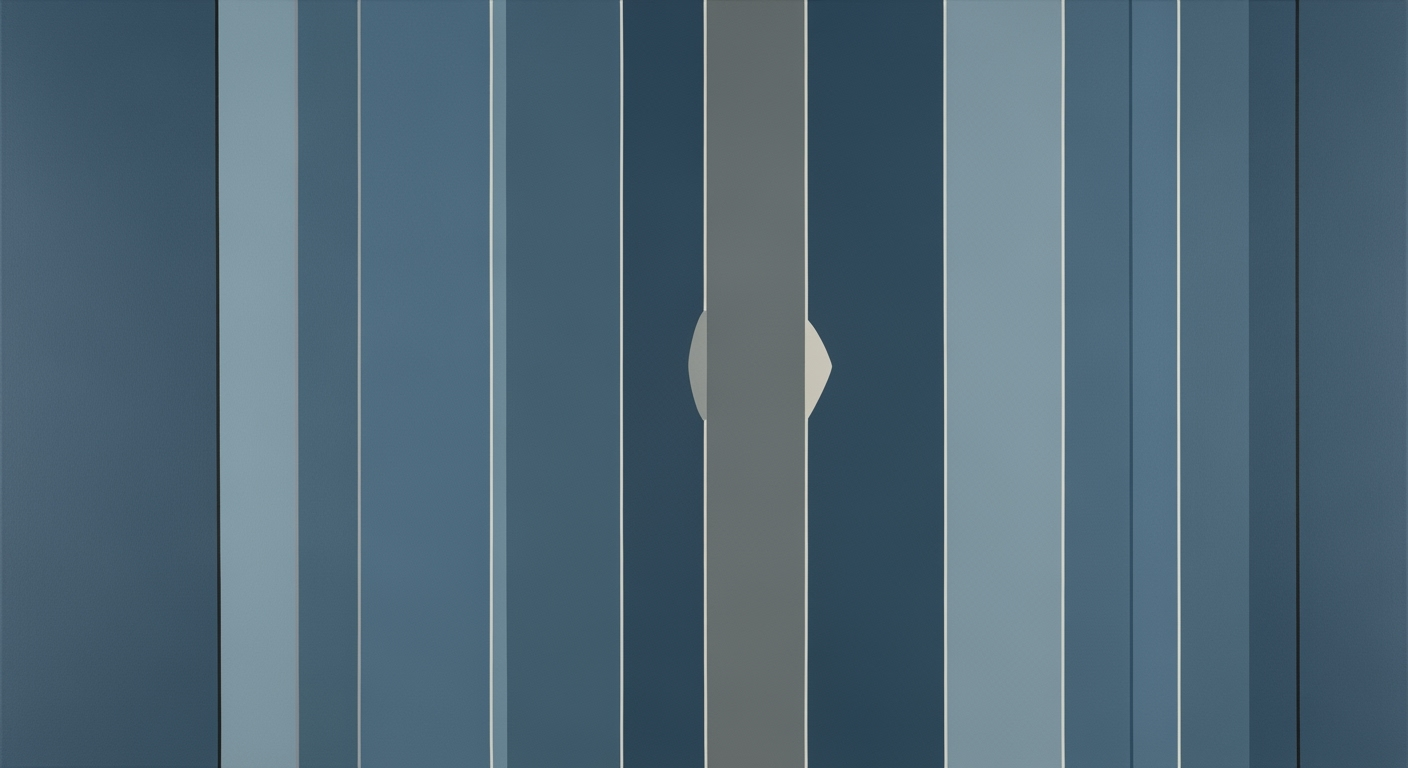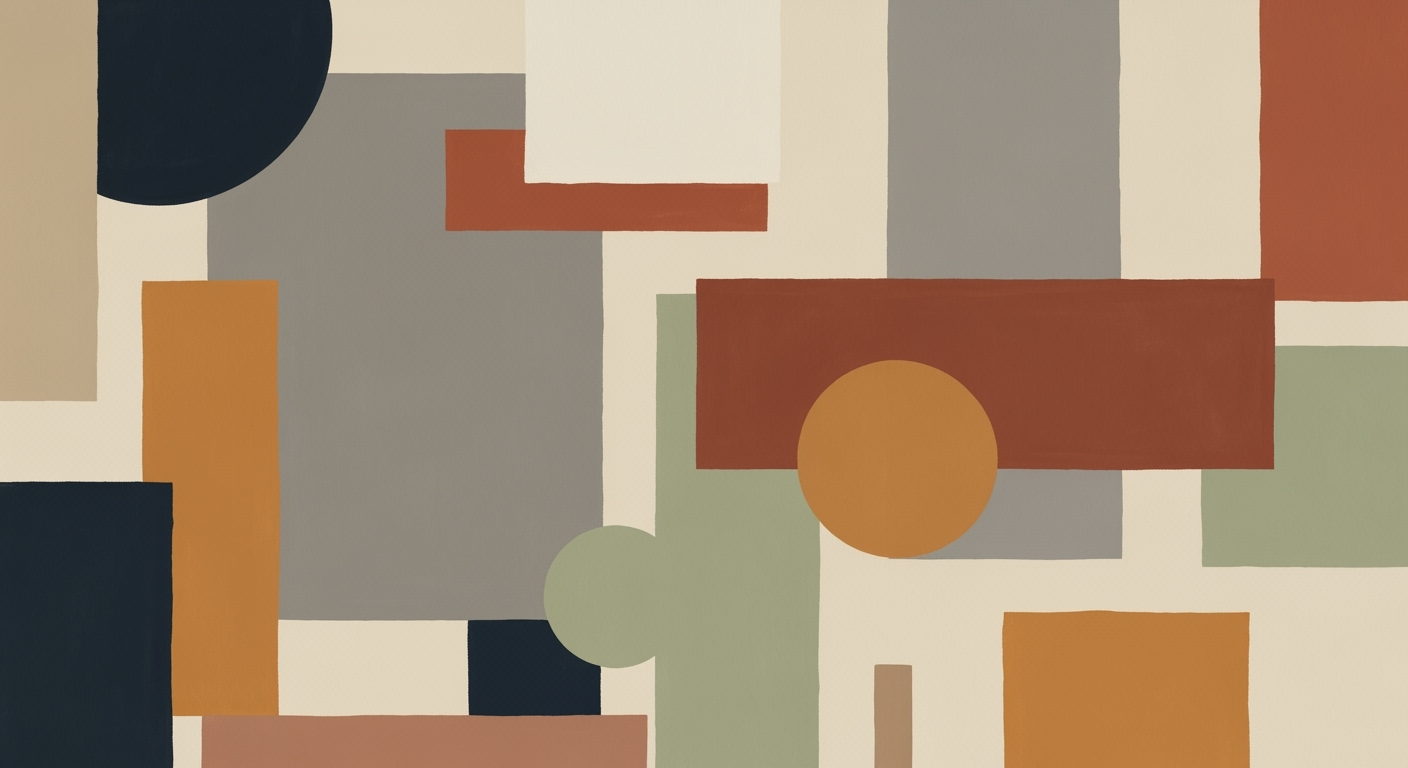Avoid Costly Excel Errors: A Comprehensive Guide
Learn strategies to minimize costly Excel errors with data validation, formula auditing, and structured documentation for better decision-making.
Introduction to Costly Excel Errors
Excel is an indispensable tool in the business world, enabling companies to manage data, perform complex calculations, and generate insightful reports. However, the power of Excel also comes with the risk of costly errors that can arise from human oversight, improper formula construction, or lack of data validation. Such errors can lead to significant financial losses, tarnished reputations, and misguided decision-making.
Common costly errors in Excel include incorrect cell references, formula inconsistencies, and data entry mistakes. These errors often go unnoticed until they cause substantial harm. Therefore, businesses must address these issues by adopting systematic approaches to data validation, formula auditing, and error handling.
By implementing rigorous data analysis frameworks and computational methods, organizations can optimize Excel's functionality and mitigate potential risks. This guide delves into advanced techniques for reducing Excel errors, providing actionable insights and practical code examples that can be readily applied to enhance business intelligence and safeguard against financial pitfalls.
Background on Excel Errors
Excel errors, often stemming from data entry inaccuracies, formula missteps, and mismanagement of spreadsheets, have far-reaching financial implications. These errors can disrupt computational methods, leading to flawed business intelligence and decision-making. A systematic approach to managing data through rigorous validation and structured documentation is critical to minimizing such costly errors.
Historically, Excel errors have resulted in high-profile financial miscalculations, with significant consequences. For instance, a copy-paste error reportedly led to a $6 billion trading loss in a major banking institution. Another case involved a misreferenced cell that inflated reported company earnings, misleading investors. Such events underscore the critical need for optimization techniques in formula design and data analysis frameworks to enhance reliability and accuracy.
Strategies to Minimize Excel Errors
Incorporating rigorous computational methods within Excel ensures data reliability, thereby saving businesses from potentially costly errors. The following strategies are essential to minimize Excel errors:
Data Validation Techniques
Data validation is crucial for ensuring consistent and accurate data entry in Excel. By employing Excel's Data Validation feature, you can impose restrictions on the type of data that can be entered. For example, you can limit inputs to specific ranges, or set constraints such as accepting only positive integers under certain conditions.
Formula Auditing and Error Checking
Excel's built-in formula auditing tools help maintain data accuracy by visualizing computational relationships and identifying errors. Tools like Trace Precedents and Error Checking are invaluable for ensuring that formulas align with the intended computational methods.
Structured Documentation and Version Control
Accurate record-keeping through systematic documentation and version control is essential for transparency and error minimization. Use cell comments and separate documentation sheets to annotate computational logic and assumptions. Incorporate version control by saving regularly updated versions with clear naming conventions.
These strategies not only minimize the financial impact of Excel errors but also enhance the robustness of decision-making frameworks by ensuring data integrity and traceability.
Real-World Examples of Excel Errors
In the fast-paced world of finance, even minor spreadsheet errors can lead to substantial monetary losses. A notable instance involved a large retail company that mistakenly overstated its revenue forecasts due to a simple miscalculation in their Excel-based financial model. The oversight arose from a misapplied formula within a key revenue tab that inaccurately summed sales data, leading to a $10 million overstatement in projected revenues. This error was compounded by the lack of systematic verification processes.
The analysis of this incident reveals the critical role that structured documentation and systematic approaches play in reducing spreadsheet errors. By integrating comprehensive formula audits and implementing dynamic data validation, companies can significantly reduce such risks.
This case underscores the importance of adopting best practices, such as rigorous data validation and error handling, to ensure accuracy in financial modeling and reporting. By leveraging computational methods and data analysis frameworks, organizations can safeguard against costly Excel errors and improve decision-making reliability.
Best Practices for Excel Management
To minimize Excel errors that can incur financial losses, it is imperative to adopt a strategic and systematic approach. This involves implementing error visibility, maintaining consistent data cleaning, encouraging peer reviews, and promoting continuous learning. Through these methodologies, organizations can significantly bolster their spreadsheet integrity and reliability.
Implementing Error Visibility with Conditional Formatting
Conditional formatting in Excel can be instrumental in highlighting errors and outliers within datasets. This feature allows you to apply specific formatting to cells that meet certain criteria, thereby making errors immediately visible.
Regular Data Cleaning and Standardization
Ensure data is consistently formatted and cleaned using Excel’s native tools. Utilize Text to Columns, Find & Replace, and Duplication Removal features to maintain uniformity and accuracy.
Peer Reviews and Continuous Learning
Encourage a culture of peer reviews to ensure that errors do not go unnoticed. Promote training sessions that keep the team updated with the latest Excel features and computational methods for data analysis frameworks.
Troubleshooting Common Excel Errors
Financial losses due to Excel errors are a pressing concern for businesses. Identifying and resolving these errors involves a systematic approach, leveraging Excel's troubleshooting tools, and understanding when professional intervention is necessary.
Common Types of Excel Errors and Their Frequency
Source: Research findings on common Excel errors
| Error Type | Frequency (%) |
|---|---|
| Data Entry Mistakes | 30 |
| Formula Errors | 25 |
| Copy-Paste Issues | 20 |
| Data Validation Failures | 15 |
| Version Control Errors | 10 |
Key insights: Data entry mistakes are the most frequent type of Excel error, accounting for 30% of issues. Implementing data validation and structured documentation can significantly reduce these errors. Formula errors and copy-paste issues together account for nearly half of the Excel errors.
When errors arise, leveraging Excel's native tools like Error Checking, Trace Precedents, and Data Validation is crucial. These tools help visualize formula dependencies, identify inconsistencies, and enforce input constraints.
Sub SetDataValidation()
Dim ws As Worksheet
Set ws = ThisWorkbook.Sheets("SalesData")
With ws.Range("B2:B100")
.Validation.Delete
.Validation.Add Type:=xlValidateDecimal, AlertStyle:=xlValidAlertStop, _
Operator:=xlBetween, Formula1:="0", Formula2:="1000000"
.Validation.InputTitle = "Valid Sales Amount"
.Validation.ErrorTitle = "Invalid Entry"
.Validation.InputMessage = "Enter a value between 0 and 1,000,000"
.Validation.ErrorMessage = "Value must be between 0 and 1,000,000"
End With
End Sub
What This Code Does:
This VBA macro sets up data validation for a sales data range, ensuring values fall within a specified range, preventing costly data entry errors.
Business Impact:
Implementing this macro prevents invalid data entries, reducing manual data checks and mitigating the risk of incorrect sales data reporting.
Implementation Steps:
1. Open VBA editor (Alt + F11).
2. Insert a new module and copy the macro.
3. Adjust the range and criteria as needed.
4. Run the macro to apply data validation.
Expected Result:
Data entries outside the 0-1,000,000 range will trigger an error alert, ensuring data integrity.
If efforts to resolve issues using these built-in tools prove inadequate, it may be beneficial to consult with a professional specializing in data analysis frameworks and optimization techniques. Such expertise can be pivotal in streamlining processes and ensuring robust financial models.
Conclusion and Next Steps
Preventing costly Excel errors is pivotal for maintaining the financial integrity of any organization. Employing systematic approaches such as rigorous data validation, comprehensive formula auditing, and optimization techniques in data modeling not only mitigates risks but also enhances efficiency. Central to these efforts is the implementation of well-documented data analysis frameworks that ensure accurate and reliable results.
Encouragingly, businesses can implement these best practices to enhance their spreadsheet accuracy. Begin by incorporating data validation to set explicit boundaries on inputs, followed by auditing formulas with Excel's built-in tools to trace dependencies and identify errors. Regularly reviewing and updating your Excel models is also crucial for sustained effectiveness.
As you continue to harness Excel for business intelligence, consider further exploring training resources to deepen your expertise. Embrace new data analysis frameworks and optimization techniques to refine your skills and propel your organization toward excellence in data-driven decision-making.