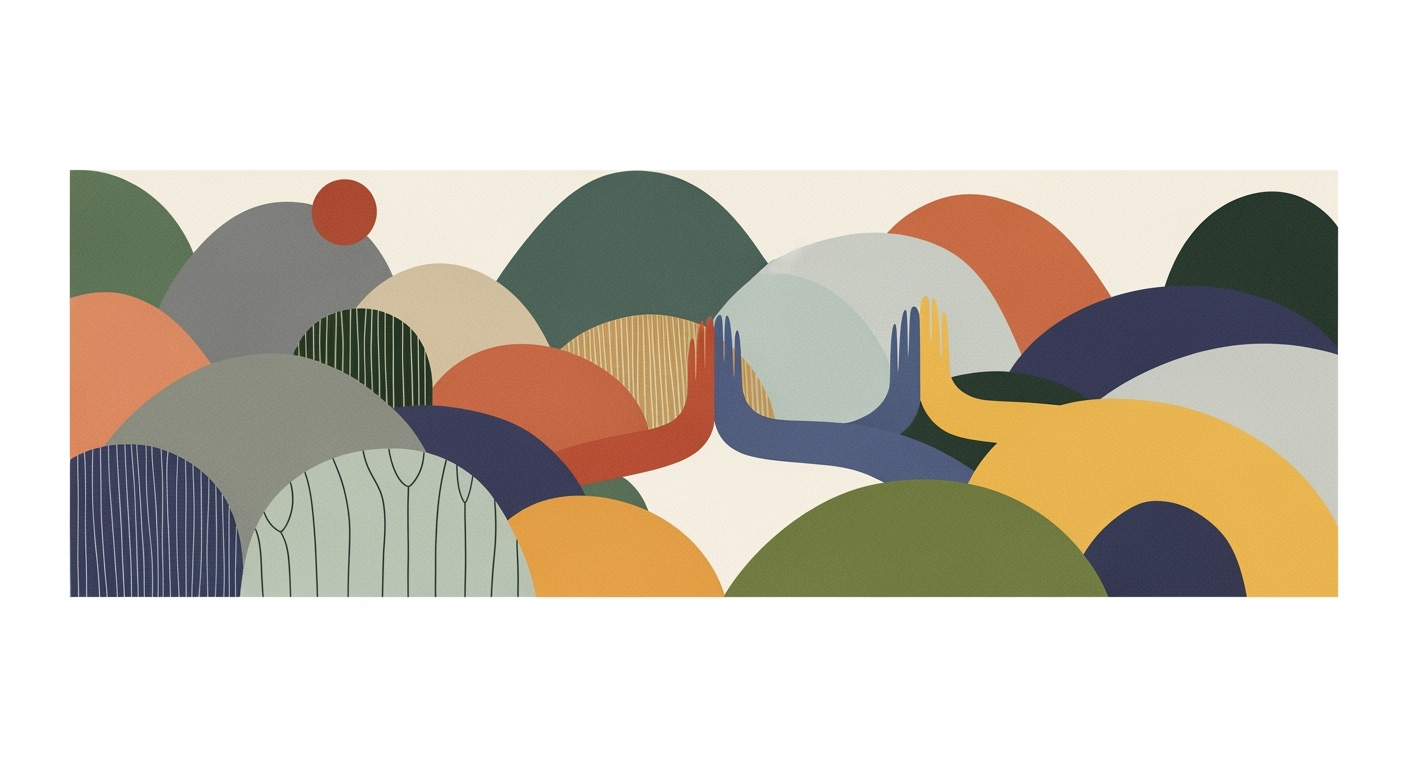Avoid Common Excel Formula Mistakes in 2025
Learn how to prevent Excel formula errors with best practices for data management, clarity, and error handling. Essential tips for 2025.
Introduction
Excel remains a cornerstone in the realm of data management and financial modeling due to its extensive capabilities in handling complex datasets through computational methods and systematic approaches. However, even seasoned analysts can fall prey to common formula mistakes that undermine the integrity of data analysis frameworks. Missteps such as incorrect cell referencing, inadequate data validation, and improper formula structuring can lead to substantial business inefficiencies and erroneous decisions. Given the increasing reliance on data-driven strategies, it is imperative to address these pitfalls with precision and foresight.
This article delves into the intricacies of Excel formula mistakes, offering practical solutions grounded in analytical methods and formula optimization techniques. Through detailed code snippets and contextual examples, we aim to equip professionals with the tools needed to enhance formula accuracy and operational efficiency. By implementing robust data validation practices, leveraging named ranges, and understanding the nuances of absolute versus relative references, users can significantly reduce errors and optimize their data modeling processes. The following sections will demonstrate these concepts with real-world scenarios and actionable guidance.
Background on Excel Formula Mistakes
Excel formula mistakes are prevalent across various domains and can significantly impact the integrity of data analysis. Common errors include incorrect cell references, misuse of absolute and relative references, and improper data validation. These mistakes can lead to faulty calculations, misinformed decisions, and ultimately, financial loss.
To address these issues, systematic approaches such as leveraging data validation frameworks and understanding the distinction between absolute and relative references are recommended. Automating repetitive tasks through VBA macros can further reduce the chance of human error. For example, using a VBA macro to automate data validation can save significant time and reduce errors in large datasets.
Steps to Avoid Formula Mistakes in Excel
Excel formula errors can significantly impact the accuracy of data analysis and decision-making processes. To mitigate these risks, adopting systematic approaches to data validation and cleaning is crucial. Below are detailed steps and practical implementations to enhance the reliability and efficiency of your Excel spreadsheets.
Data Validation and Its Benefits
Data validation is an essential computational method for controlling user input and maintaining data integrity. It ensures that only valid data is entered into cells, reducing the likelihood of formula errors. One practical approach is implementing dropdown lists to restrict entries to predefined categories.
1. Select the cells where you want to apply the validation.
2. Go to the 'Data' tab in the Ribbon, and click on 'Data Validation'.
3. In the 'Data Validation' dialog box, select 'List' from the 'Allow' dropdown.
4. Enter your list values separated by commas in the 'Source' box or reference a cell range containing the list.
5. Click 'OK' to apply.
What This Code Does:
This creates a dropdown list in selected cells, limiting data entry to specified options, thus reducing formula errors due to incorrect data.
Business Impact:
By enforcing correct input, this method prevents errors that could compromise data integrity, saving time and reducing costs associated with data cleaning.
Implementation Steps:
Follow the steps outlined in the code block to apply data validation efficiently across your spreadsheet.
Expected Result:
Users can only enter data from the predefined list, ensuring data consistency.
Importance of Cleaning and Standardizing Data
Achieving data consistency is fundamental to minimizing formula mistakes. Cleaning data involves removing duplicates, clearing extra spaces, and ensuring uniform data formats. Utilize functions such as TRIM() and CLEAN() to standardize your data before crafting your formulas.
Process Flow for Identifying and Correcting Excel Formula Mistakes
Source: Research findings on avoiding Excel formula mistakes
| Step | Description |
|---|---|
| Use Data Validation | Implement input rules to prevent invalid entries |
| Clean and Standardize Data | Remove duplicates, extra spaces, and ensure consistent formats |
| Leverage Named Ranges | Assign meaningful names to cell ranges for clarity |
| Understand References | Use absolute and relative references appropriately |
| Store Fixed Values Centrally | Centralize constants for easier updates |
| Review Cell References | Double-check references after structural changes |
| Use Error-Handling Functions Wisely | Apply functions like IFERROR() after root cause analysis |
| Employ Built-In Error Checking | Use tools like 'Trace Precedents' for diagnosing issues |
Key insights: Data validation and cleaning are foundational steps in preventing formula errors. • Named ranges and centralized constants enhance formula clarity and maintainability. • Built-in Excel tools are essential for diagnosing and correcting formula issues.
Incorporating these methods into your data analysis frameworks will streamline your workflows and improve the accuracy of your financial models and business intelligence outputs. By using named ranges and error-handling functions judiciously, you can enhance formula clarity and ensure your spreadsheets remain robust and error-free over time.
In 2021, a large retail company experienced significant financial discrepancies due to Excel formula errors. An erroneous assumption in their computational methods led to inflated inventory values, impacting their quarterly financial reports and eroding stakeholder trust.
Corrective Actions:
The company implemented a systematic approach to rectify these problems, starting with stringent data validation rules to ensure correct data entry. They also introduced optimization techniques by utilizing dynamic formulas and named ranges to enhance formula accuracy and reduce reliance on direct cell references.
Through these systematic approaches, the retail company not only restored the integrity of their financial statements but also improved their operational efficiency, setting a robust precedent for future data analysis frameworks.
Best Practices for Excel Formulas
To ensure precision in Excel, adopting systematic approaches is essential for minimizing formula errors. Below are some best practices that enhance computational accuracy and efficiency in data modeling processes.
Leverage Named Ranges
Named ranges offer a systematic approach to managing cell references in your spreadsheets. By assigning descriptive names to data ranges, formulas become more readable and less prone to errors. Consider the following example:
Understanding Absolute vs. Relative References
Grasping the distinction between absolute and relative references is critical in automation of cell calculations. Absolute references (e.g., $A$1) maintain a fixed point, while relative references (e.g., A1) adjust when copied across cells. Utilizing these correctly prevents common reference errors.
Troubleshooting Common Excel Formula Errors
As a quantitative analyst, it is crucial to maintain accuracy in spreadsheets. Formula errors not only disrupt computational methods but can also lead to significant business inefficiencies. Here are systematic approaches to troubleshoot common Excel formula mistakes effectively.
Using Excel’s Built-In Error Checking Tools
Excel provides powerful error checking tools that should be leveraged to detect and resolve formula errors promptly. To utilize these tools effectively:
- Enable Error Checking by navigating to Formulas > Error Checking.
- Use the Trace Error feature to visualize the flow of data and identify where errors propagate.
- The Evaluate Formula tool allows you to step through formula calculations to identify erroneous logic.
Regular Review and Testing of Formulas
Adopting regular review cycles is fundamental. Test formulas with different data sets to ensure robustness. Here's a practical VBA macro example to automate testing with sample data:
Sub TestFormulas()
Dim ws As Worksheet
Set ws = ThisWorkbook.Sheets("Data")
Dim row As Integer
For row = 2 To ws.Cells(ws.Rows.Count, 1).End(xlUp).row
If IsError(ws.Cells(row, 3).Value) Then
ws.Cells(row, 3).Interior.Color = RGB(255, 0, 0)
End If
Next row
End Sub
What This Code Does:
This VBA macro tests formulas in column C of the "Data" sheet, highlighting errors in red for easy identification.
Business Impact:
By automating error identification, analysts can quickly rectify issues, enhancing productivity and reducing the risk of decision-making based on erroneous data.
Implementation Steps:
1. Open VBA editor (Alt + F11). 2. Insert a new module and paste the code. 3. Adjust the "Data" sheet and column references as needed. 4. Run the macro to highlight errors.
Expected Result:
Errors in formulas will be highlighted in red.
Best Practices for Avoiding Excel Formula Mistakes
Source: Research findings on avoiding Excel formula mistakes
| Practice | Effectiveness |
|---|---|
| Use Data Validation | High |
| Clean and Standardize Data | High |
| Leverage Named Ranges | Medium |
| Understand Absolute vs. Relative References | Medium |
| Store Fixed Values Centrally | High |
| Review Cell References | High |
| Use Error-Handling Functions Wisely | Medium |
| Employ Excel’s Built-In Error Checking | High |
Key insights: Data validation and error checking are highly effective in preventing formula mistakes. • Centralizing fixed values and reviewing cell references help maintain formula accuracy. • Understanding references and using named ranges improve formula clarity.
By integrating these practices and employing Excel’s built-in tools, you can significantly reduce formula errors, optimizing data analysis frameworks and enhancing business intelligence capabilities.
Conclusion
In the realm of Excel, precise computational methods are vital for robust financial modeling and data analysis frameworks. Avoiding formula mistakes is imperative to maintain data integrity and streamline automated processes. Proactively implementing systematic approaches, such as rigorous data validation and adopting best practices, enhances accuracy and efficiency in business intelligence applications. Below are practical examples that demonstrate these principles in action.
In summary, mastering Excel formula management is crucial for reducing errors and enhancing productivity. By adopting named ranges, leveraging data validation, and automating tasks with VBA, analysts can ensure that their models are both efficient and robust. Implementing these practices today prepares businesses for a more precise and effective analytical future.